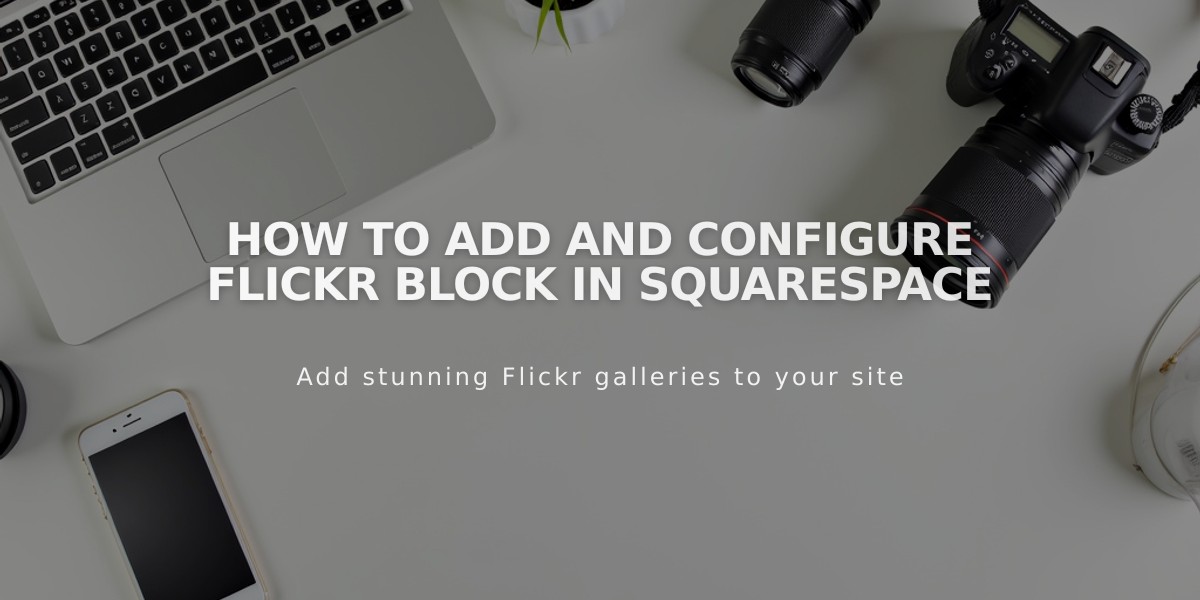
How to Add and Configure Flickr Block in Squarespace
Before adding a Flickr block to your site, ensure your Flickr account is ready to sync with Squarespace. The block will display your latest Flickr images automatically.
Adding a Flickr Block:
- Edit your page and select [Add Block]
- Choose [Flickr] from the menu
- Click the pencil icon to open block editor
- In [Account] tab, select [Add Account] and connect your Flickr profile
- Adjust [Items] slider to set display count (max 20)
- Use [Design] tab to select layout (slideshow, carousel, grid, or stack)
- Customize design options based on chosen layout
Setting Up Auto-Sync:
- Navigate to [Connected Accounts]
- Select your Flickr account
- Check [Download Data]
- Save changes
Troubleshooting Tips:
Missing Images:
- Open Flickr profile settings
- Go to Privacy & Permissions
- Set "Largest shared image size" to Best display size or Large 2048
- Reconnect your Flickr account
Duplicate/Incorrect Images:
- Open [Connected Accounts]
- Select Flickr account
- Click [Reset Data]
- Save changes
- Refresh page with Flickr block
Important Notes:
- Block displays latest images from all albums
- Cannot select specific albums or images
- Maximum display limit is 20 images
- Layout options affect available design settings
Related Articles

Choose the Perfect Template for Your Squarespace Website

