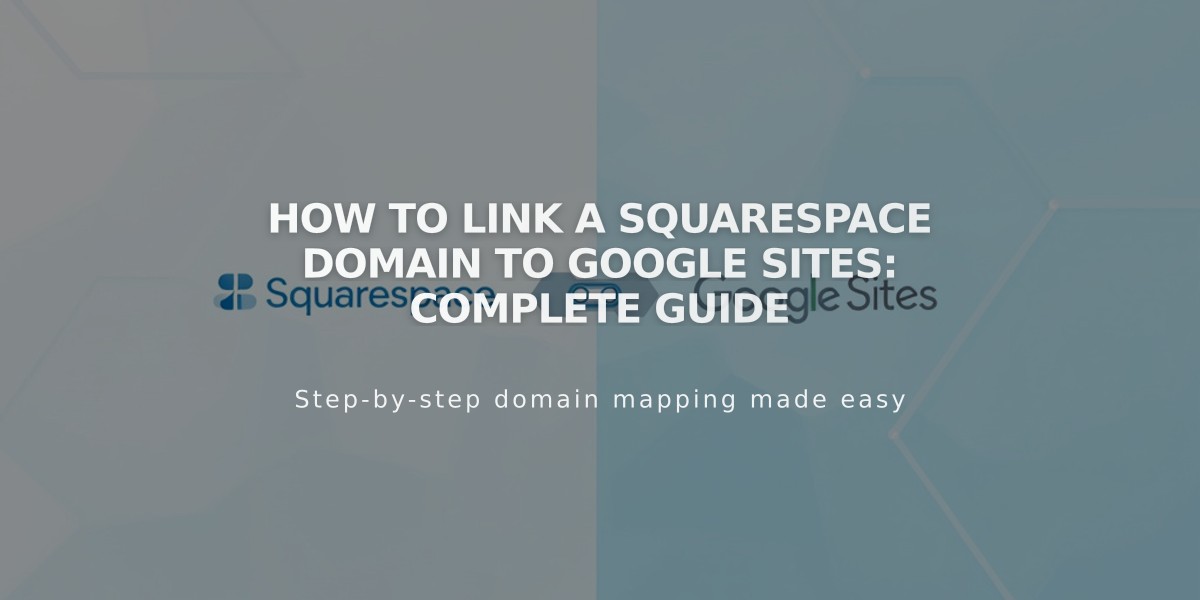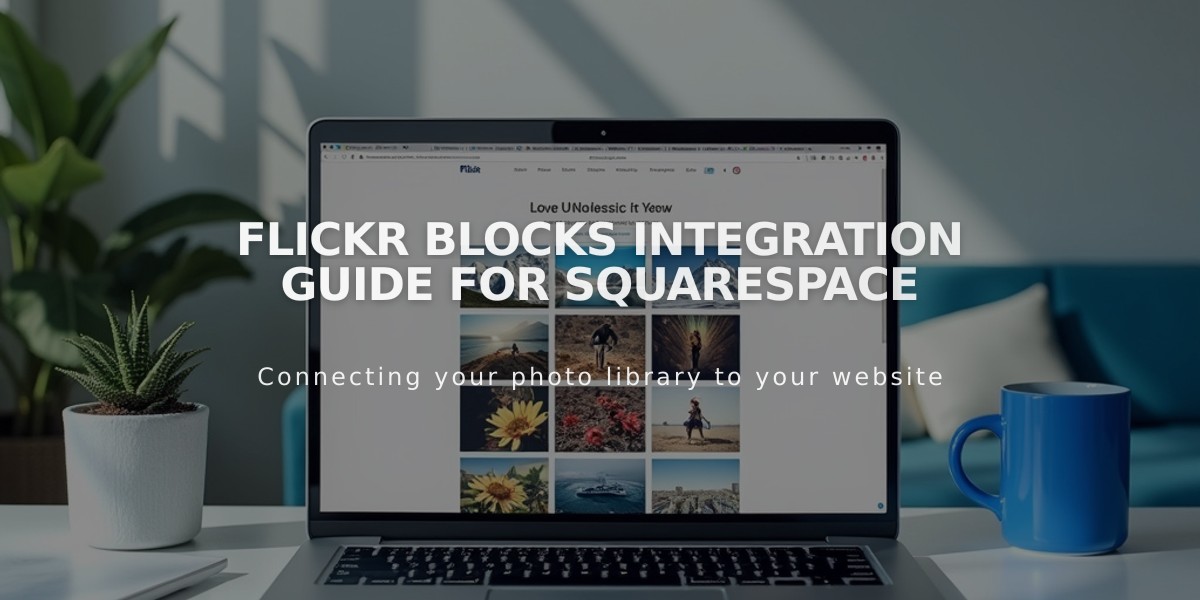
Flickr Blocks Integration Guide for Squarespace
Flickr blocks allow you to display your latest Flickr images directly on your website without manual updates. The block automatically pulls images from your entire Flickr account, though you cannot select specific albums.
To add a Flickr block to your site:
- Edit a page or post
- Click Add Block and select Flickr
- Click the pencil icon to open block editor
- Connect your Flickr account in the Account tab
- Choose display count (up to 20 images)
- Customize layout in Design tab:
- Slideshow
- Carousel
- Grid
- Stack
To enable automatic syncing:
- Open Connected Accounts panel
- Select your Flickr account
- Check "Download Data"
- Save changes
Troubleshooting Tips:
Missing Images:
- Go to Flickr Settings > Privacy & Permissions
- Set "Largest shared image size" to Best display size or Large 2048
- Reconnect your Flickr account
Duplicate/Incorrect Images:
- Open Connected Accounts
- Click your Flickr account
- Select Reset Data
- Save and refresh the page
These settings ensure your Flickr block displays correctly and stays updated with your latest photos.
Related Articles
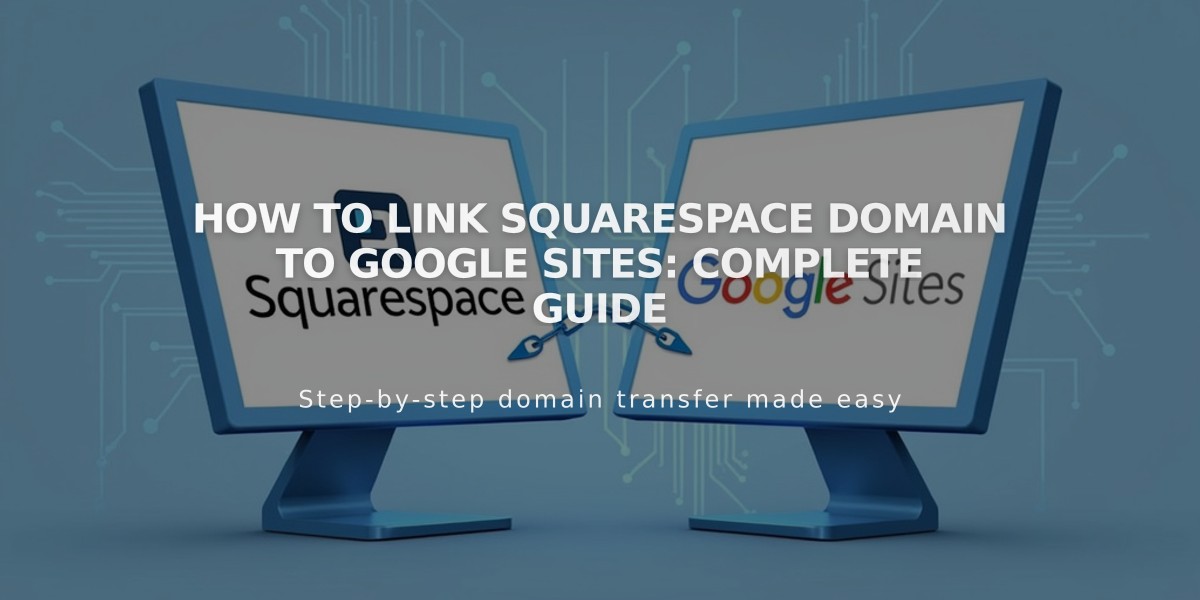
How to Link Squarespace Domain to Google Sites: Complete Guide