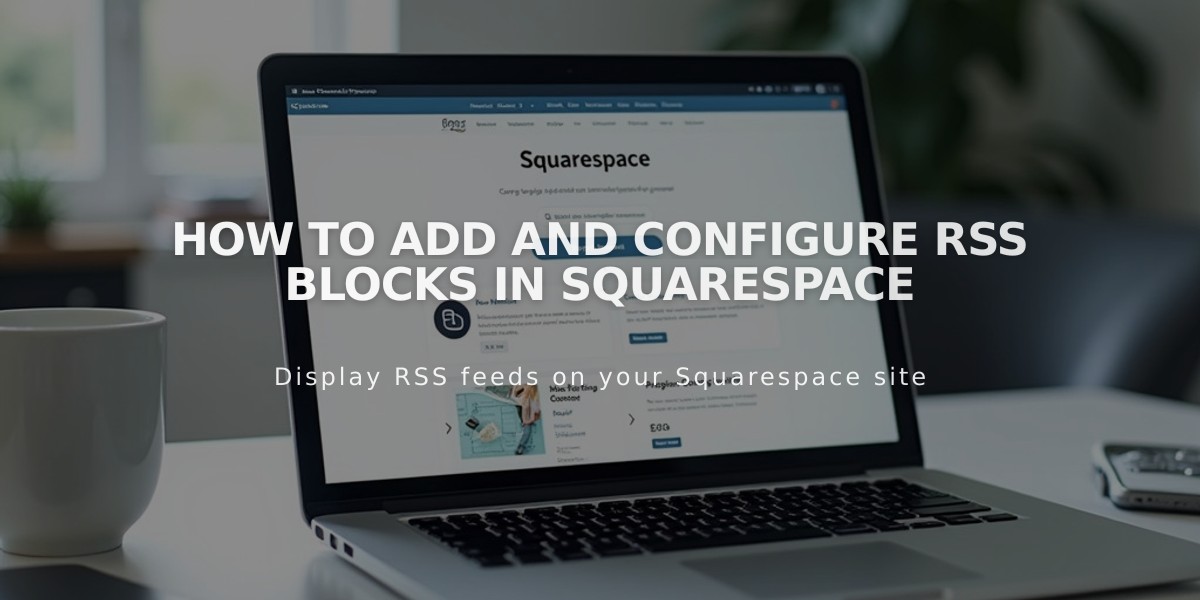
How to Add and Configure RSS Blocks in Squarespace
RSS blocks display links to your blog's RSS feed with a clickable icon, allowing visitors to follow your latest content through RSS readers.
To add an RSS block:
- Edit your page or post
- Click Add Block or an insertion point
- Select RSS
- Click the pencil icon to open block editor
- Select your target blog page
- Click Apply to save changes (version 7.0)
For a better RSS experience, set up FeedBurner:
- Go to feedburner.google.com and sign in
- Enter your blog/RSS URL
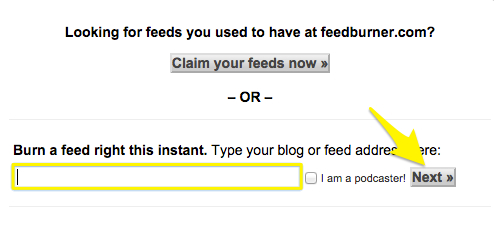
Blog Address Field
- Enter feed title and URL
- Click Next and copy your FeedBurner URL
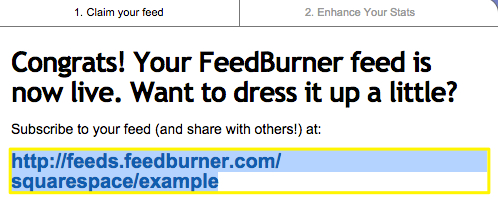
Feed is now active
To add FeedBurner URL to your site:
- Hover over blog page title and click the settings icon
- Select Feeds tab
- Paste FeedBurner URL in "RSS Feed Replacement URL" field
- Click Save
This setup provides visitors with a cleaner RSS feed page and makes it easier to add your content to their preferred RSS reader.
Related Articles

Choose the Perfect Template for Your Squarespace Website

