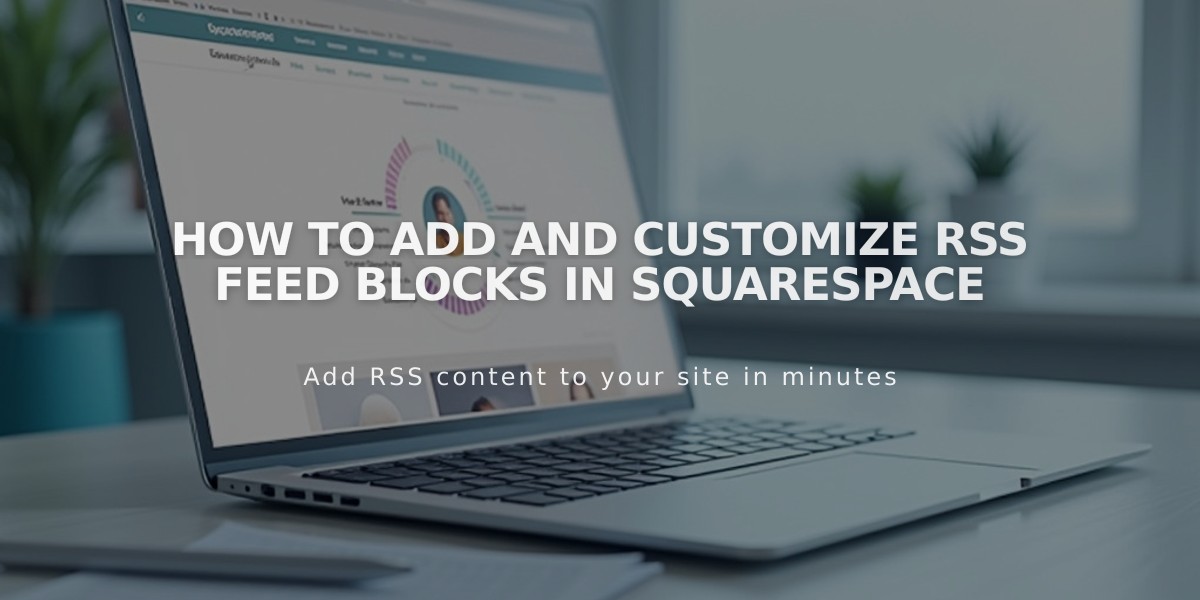
How to Add and Customize RSS Feed Blocks in Squarespace
Here's how to add an RSS feed icon to your blog using RSS blocks:
An RSS block displays an RSS icon with your blog title, letting visitors easily subscribe to your latest content.
To Add an RSS Block:
- Edit your page or post
- Click "Add Block" or find an insertion point
- Search for and select "RSS"
- Click the pencil icon to open block settings
- Select your blog page from the menu
- Click "Apply" to save (for version 7.0)
When clicked, the RSS icon opens your blog's feed in a new window. Visitors can then add this URL to their preferred RSS reader.
Enhance Your RSS Feed with FeedBurner (Optional):
- Go to feedburner.google.com and sign in
- Enter your blog's RSS URL
- Click "Next"
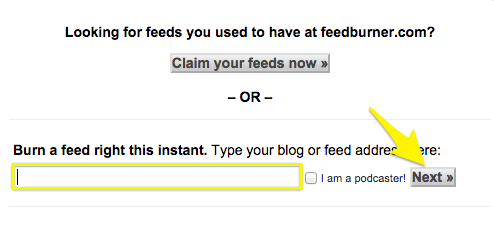
Gray link text
- Set your feed title and URL
- Click "Next" and copy the FeedBurner URL
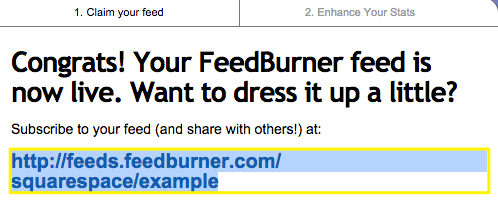
FeedBurner page
To Add FeedBurner URL to Your Site:
- Hover over your blog page title
- Click the settings icon
- Select the "Feeds" tab
- Paste your FeedBurner URL in the "RSS feed replacement URL" field
- Click "Save"
Using FeedBurner provides a cleaner interface for visitors and makes it easier for them to subscribe to your content compared to the default XML feed page.
Related Articles

Choose the Perfect Template for Your Squarespace Website

