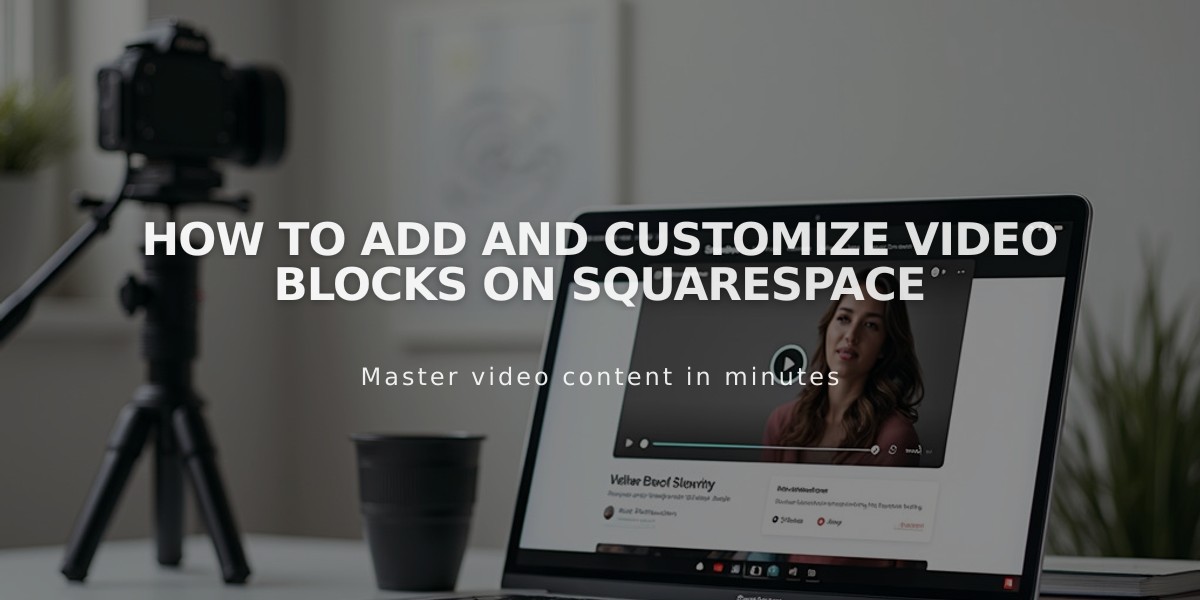
How to Add and Customize Video Blocks on Squarespace
Videos allow visitors to watch content directly on your site. You can either upload videos or embed them from platforms like YouTube and Vimeo.
Upload Videos:
- Maximum length: 30 minutes of high-resolution video
- File must meet Squarespace video requirements
- Videos display in 16:9 aspect ratio
- Heavy traffic may require alternative hosting options
To Add a Video Block:
- Edit page/post and click Add Block
- Select Video option
- Click pencil icon to open block editor
- Upload file or paste URL
- Add custom featured image (optional)
- Add caption (optional)
Adding Videos via URL:
- Copy video URL from YouTube or Vimeo
- Click + in block editor
- Select "Add from Link"
- Paste URL
- Click Add
Customization Options:
- Custom featured image
- Mute video
- Autoplay (requires mute)
- Loop playback
- Player controls (All, Minimal, None)
- Video description/caption
Important Notes:
- Uploaded videos remain in resource library even after deletion from block
- Featured images are automatically cropped to 16:9
- Custom featured images hide video titles
- Mobile devices require two taps: one to show image, another to play
- Playlists require embed block instead of video block
For better performance:
- Ensure videos meet file requirements
- Consider traffic volume
- Use appropriate hosting option for your needs
- Test playback across devices
- Check aspect ratio compatibility
Remember that uploaded videos consuming excessive bandwidth may require alternative hosting solutions, and you'll be notified if this occurs.
Related Articles

How to Choose and Customize Your Perfect Squarespace Template - A Complete Guide

