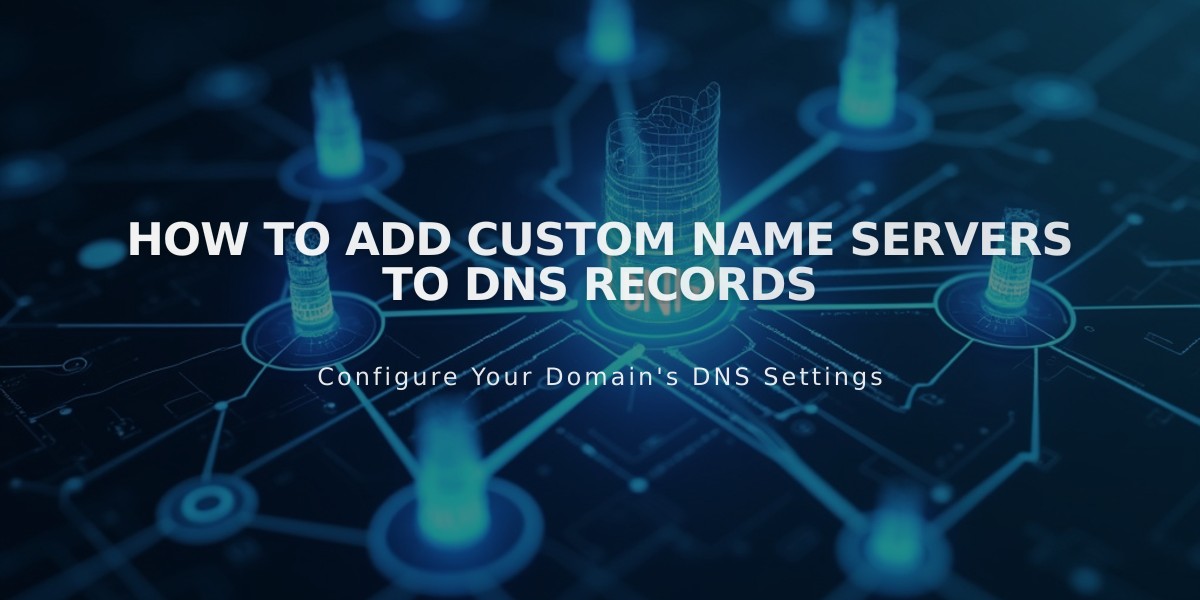
How to Add Custom Name Servers to DNS Records
Name server resources help manage advanced domain configurations. When registering a domain with Squarespace, name servers are automatically created to store resource records containing domain information.
Adding custom name servers is optional and useful for directing subdomains to other servers. Here's how to set it up:
Prepare Your Domain
- Disable DNSSEC protection first:
- Open Domains dashboard
- Select domain > DNS > DNSSEC
- Disable DNS Security Extensions
- Confirm the change
Add Custom Name Servers
- Gather NS records from your provider
- Navigate to DNS Settings:
- Open Domains dashboard
- Select domain > DNS > DNS Settings
- Scroll to Custom Records
- Add NS Record:
- Click Add Record
- Select NS as Type
- Enter provider's host value
- Input NS record in Data field
- Save changes
Note: Changes may take 24-72 hours to update.
Remove Custom Name Servers
- Disable DNSSEC
- Reset to Squarespace name servers:
- Go to Domain Name Servers
- Click "Use Squarespace Name Servers"
- Save changes
- Re-activate DNSSEC if desired
Troubleshooting
Common issues:
- "Unable to add name server" error appears during domain transfer
- Missing DNS Security Extensions option indicates custom name servers with DS records
- To remove DS records:
- Go to DNSSEC settings
- Delete DS records
- Save changes
Remember that DNS changes typically take 24-72 hours to fully propagate through the system.
Related Articles

How to Add Custom Name Servers to Your DNS Records

