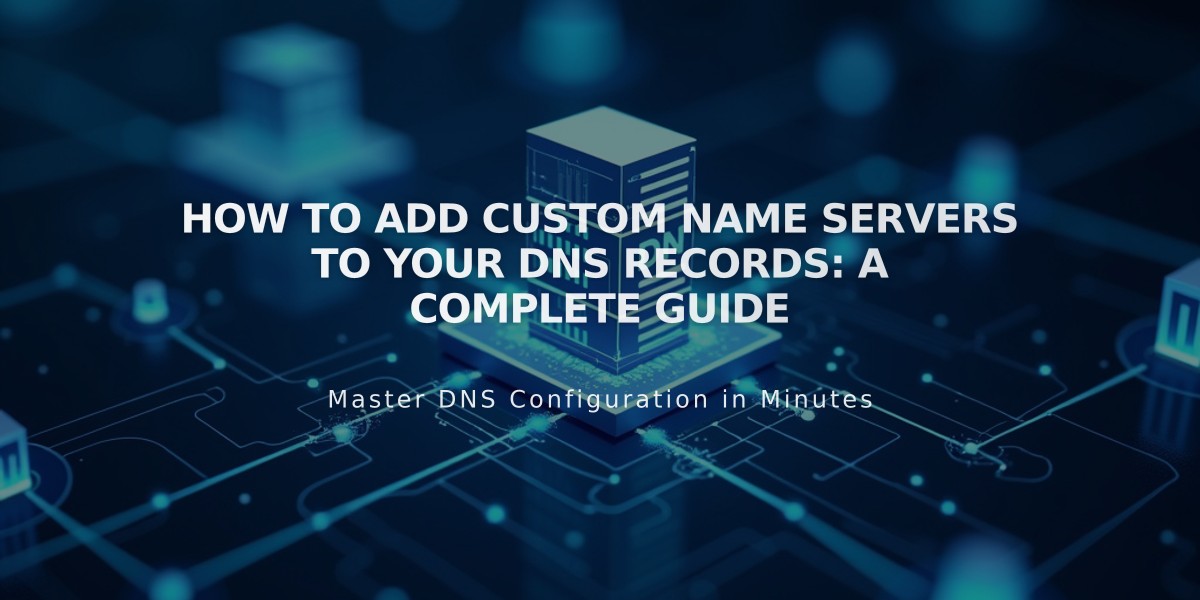
How to Add Custom Name Servers to Your DNS Records: A Complete Guide
Name servers store resource records containing crucial domain information like email and web hosting providers. While Squarespace automatically creates name servers for registered domains, you can add custom ones for advanced needs like managing subdomains.
Adding Custom Name Servers
Before adding custom name servers:
- Disable DNSSEC protection:
- Open domains panel
- Select domain > DNS > DNSSEC
- Turn off DNS Security Extensions
- Confirm to remove DNSSEC information
- Add NS Records:
- Gather NS records from your provider
- Navigate to DNS Settings > Custom Records
- Click Add Record
- Select NS as Type
- Enter provider's host value in Host field
- Input provider's NS record in Data field
- Save changes (allow 24-72 hours for updates)
Removing Custom Name Servers
- Disable DNSSEC:
- Access domains panel
- Select domain > DNS > DNSSEC
- Disable DNS Security Extensions
- Confirm removal
- Reset to Squarespace Name Servers:
- Go to Domain Name Servers
- Click "Use Squarespace name servers"
- Save changes (allow 24-72 hours)
- Re-enable DNSSEC:
- Navigate to DNSSEC settings
- Enable DNS Security Extensions
- Confirm changes
Troubleshooting
Common issues and solutions:
- "Could not add name server" error: Wait for pending domain transfers to complete
- Missing DNS Security Extensions option: Remove DS records manually from DNSSEC configuration
- DNS changes may take up to 72 hours to propagate
Note: If your domain uses DNS Connect, manage DNS settings through your external domain provider instead.
Related Articles

Why Domain Changes Take Up to 48 Hours to Propagate Worldwide

