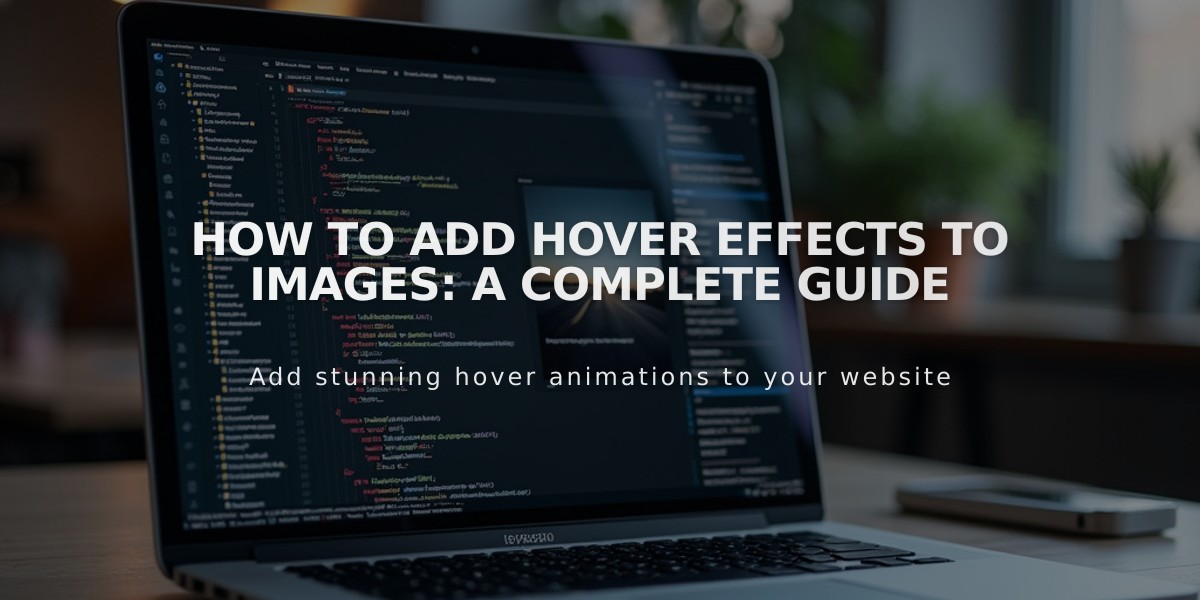
How to Add Hover Effects to Images: A Complete Guide
Create hover effects for images to enhance interactivity and reveal additional information when visitors interact with your site's visual elements.
Image Block Hover Effects
To add caption overlays to Inline Image Blocks:
- Add or select an Image Block
- Go to Design tab and select "Inline"
- Navigate to Content tab
- Choose "Caption overlay" from hover cursor menu
- Enter your caption in the black overlay
- Save the page to activate the hover effect
Slideshow Gallery Block Hover Effects
To display titles and descriptions on hover:
- Open Slideshow Gallery Block
- Click Content tab and hover over image
- Add title and description
- Go to Design tab
- Enable "Show Title and Description"
- Select position from dropdown menu
- Enable "Show on hover"
- Click Apply
Note: Mobile devices under 480px won't display hover effects. Larger tablets and landscape mode may show captions. Touch devices reveal captions on tap.
Portfolio Page Hover Options
Available hover layouts:
- Hover: background - Project titles with full-background image reveal
- Hover: fixed - Project titles with fixed-position image
- Hover: follow cursor - Project titles with cursor-following images
Store Page Hover Effects
Version 7.1 and 7.0 differences:
- Multi-image products show alternative views on hover
- Advanced Store Pages: Secondary images, product details, Quick View
- Classic Store Pages: Name and price overlay
- Galapagos: Custom overlay options with quick view
- Supply: Product information overlay options
Gallery Page Hover Features
Templates supporting hover effects:
- Adirondack
- Aviator
- Bedford
- Brine
- Farro
- Five
- Galapagos
- Native
- Pacific
- Skye
- York
To enable hover effects:
- Open Site Styles
- Navigate to Gallery Styles
- Choose Slideshow or Grid
- Select hover options for chosen layout
Specialized Template Effects
Unique hover features by template:
- Forte: Navigation arrows and sliding captions
- Momentum: Full-screen arrow navigation
- Tremont: Caption reveal
- Wexley: Title and color overlay
Index Page Effects
Template-specific hover features:
- Avenue: Opacity change and navigation title
- Flatiron: Enlarged thumbnails with details
- Montauk: Opacity transitions
- Tremont: Background image reveal
- York: Fade effects with title display
Related Articles

How to Choose and Customize Your Perfect Squarespace Template - A Complete Guide

