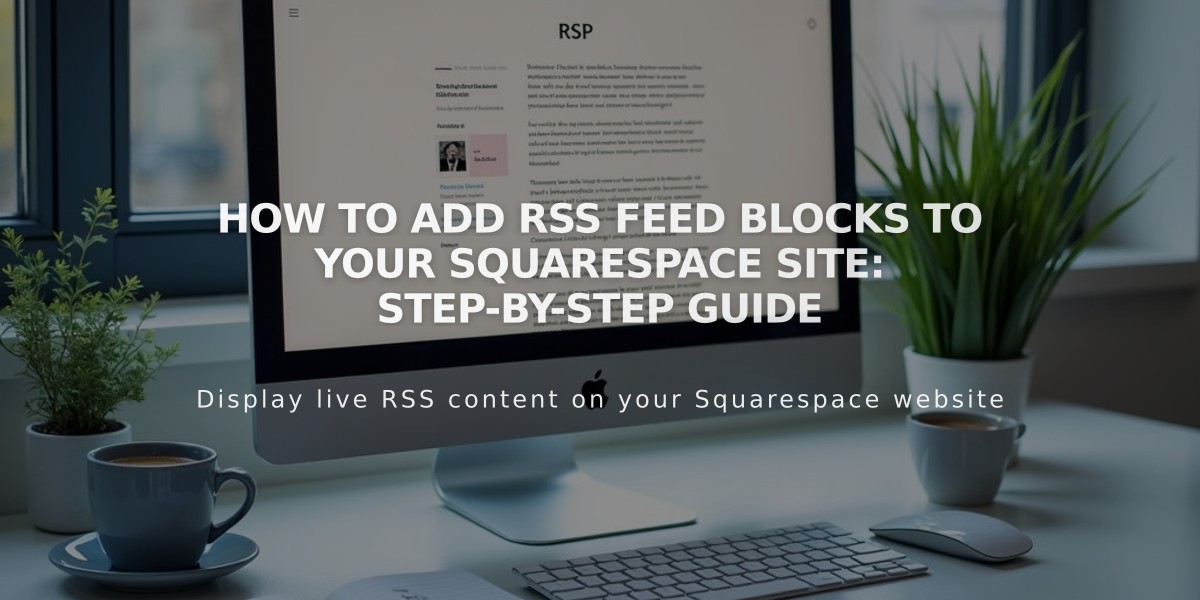
How to Add RSS Feed Blocks to Your Squarespace Site: Step-by-Step Guide
Here's how to add and configure RSS Blocks for your blog:
Adding an RSS Block
- Edit your page or post
- Click Add Block or select an insertion point
- Search for and select "RSS"
- Click the pencil icon to open the block editor
- Select your target blog page
- Click Apply to save changes (for version 7.0)
When added, the RSS Block displays:
- An RSS icon
- Your Blog Page title
- A clickable link to your RSS feed
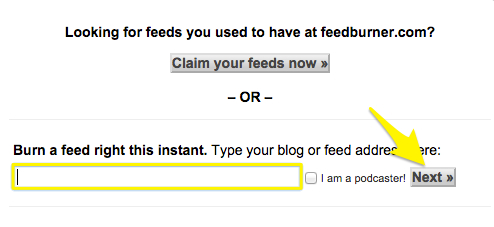
Text box with yellow arrow
Setting Up FeedBurner (Recommended)
- Go to feedburner.google.com and sign in
- Enter your blog's RSS URL
- Click Next
- Create a feed title and URL
- Click Next and copy the FeedBurner URL
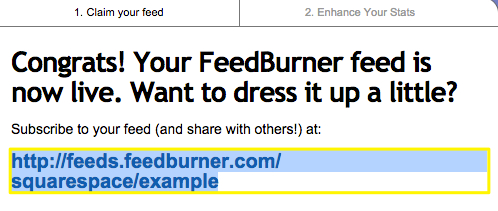
FeedBurner subscription URL
Implementing FeedBurner URL:
- On your site, hover over the Blog Page title
- Click the gear icon
- Select the Feed tab
- Paste your FeedBurner URL in the "RSS feed replacement URL" field
- Click Save
Benefits of Using FeedBurner:
- Cleaner presentation than raw XML
- Easier subscription process for visitors
- Better tracking and analytics
- Professional feed management
The RSS Block allows visitors to easily follow your blog updates through their preferred RSS reader, while FeedBurner integration provides a more polished subscription experience.
Related Articles

How to Choose and Customize Your Perfect Squarespace Template - A Complete Guide

