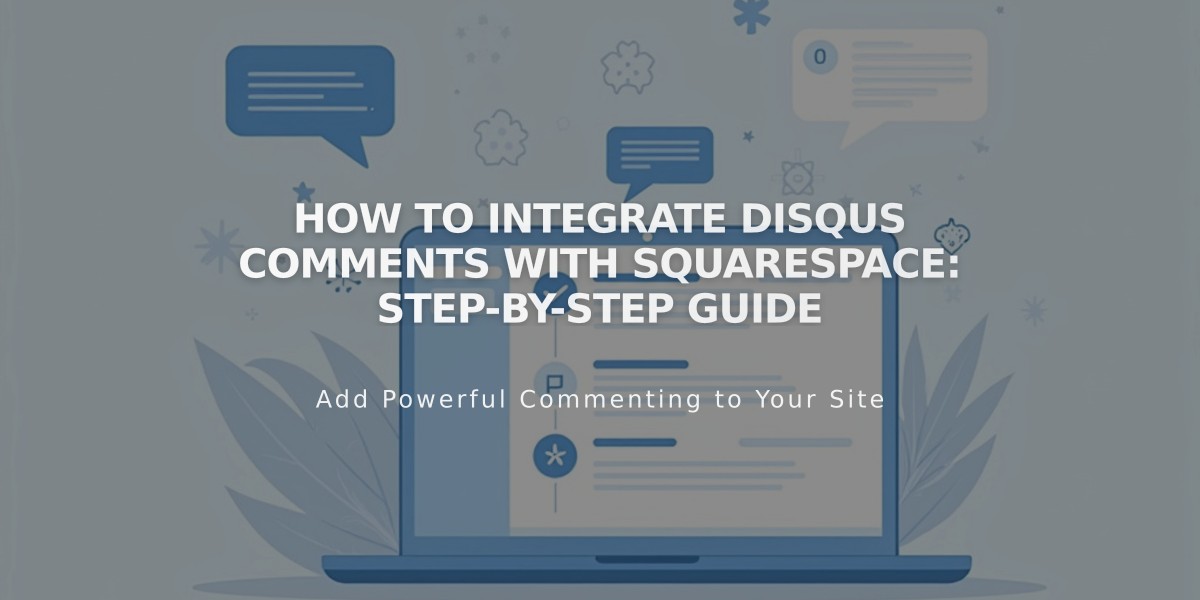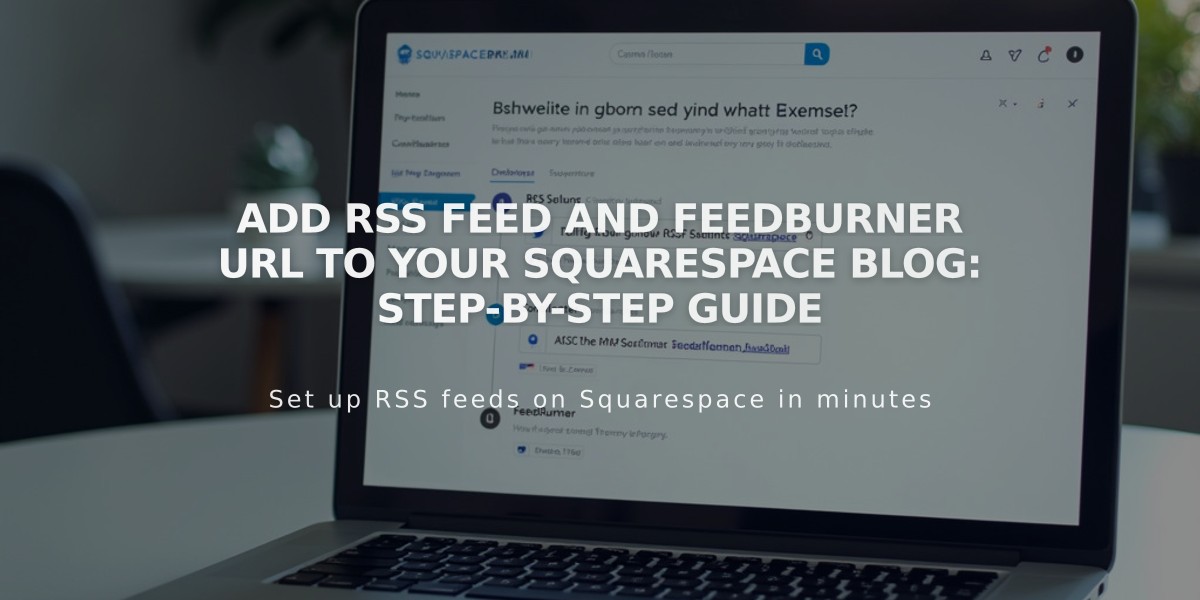
Add RSS Feed and FeedBurner URL to Your Squarespace Blog: Step-by-Step Guide
RSS blocks help visitors follow your latest blog content through an easy-to-use RSS feed link.
An RSS block displays an RSS icon alongside your blog page title. When clicked, it opens your blog's RSS feed in a new window or page, allowing visitors to copy the URL into their preferred RSS reader.
Adding an RSS Block
- Open the page editor
- Click Add Block or an insert point
- Select "RSS"
- Click the pencil icon to open block settings
- Select your desired blog page
- Click Apply to save (for version 7.0)
Setting Up FeedBurner Integration (Optional)
FeedBurner provides a cleaner feed interface and makes subscription easier for visitors. To set it up:
- Go to feedburner.google.com and sign in
- Enter your blog/RSS URL
- Click Next
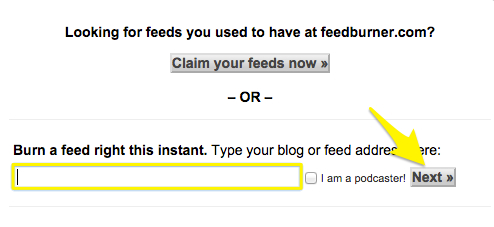
Feedburner RSS feed settings page
- Set your feed title and URL
- Click Next and copy your FeedBurner URL
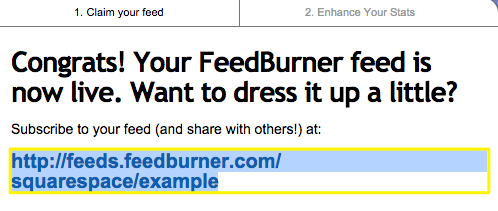
FeedBurner feed settings page
Adding FeedBurner URL to Your Site
- Hover over your blog page title
- Click the settings icon
- Select the Feeds tab
- Paste your FeedBurner URL in the "RSS Feed Replacement URL" field
- Click Save
This setup ensures your visitors can easily subscribe to and follow your blog updates through their preferred RSS readers while maintaining a professional appearance.
Related Articles
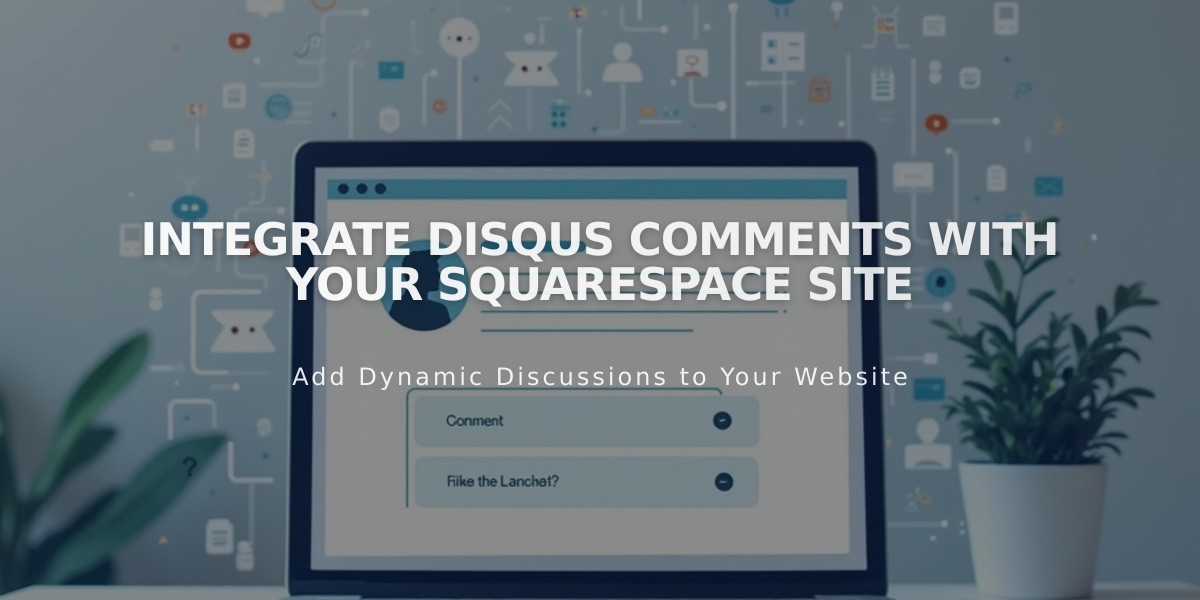
Integrate Disqus Comments with Your Squarespace Site