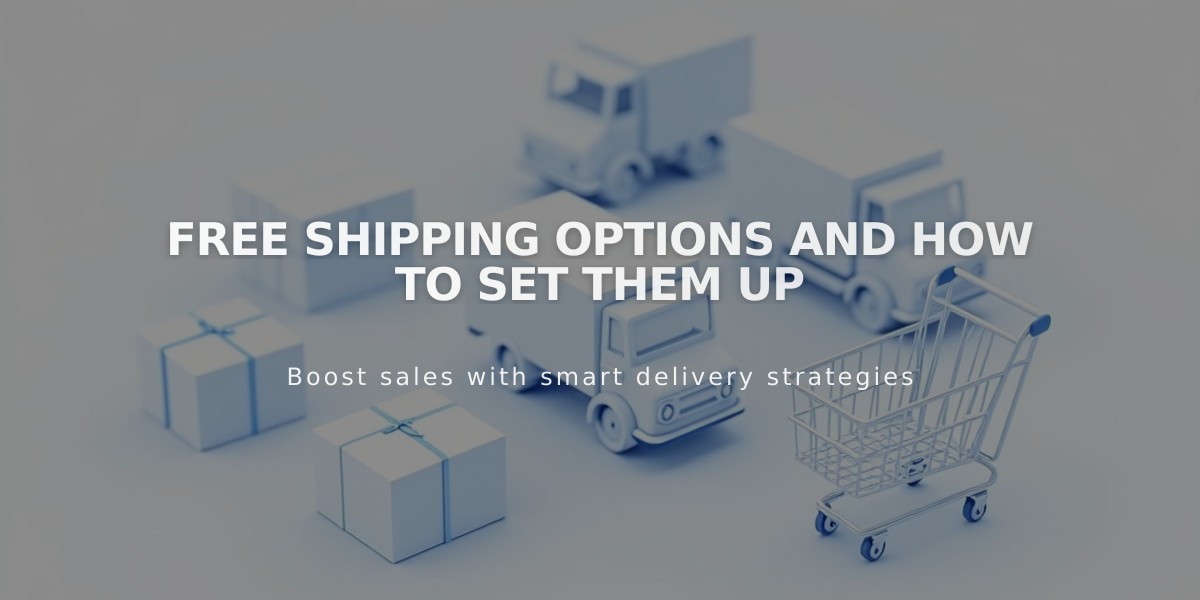How to Buy and Print Shipping Labels in Squarespace
Streamline your shipping process with UPS and USPS shipping labels directly through your store for U.S. orders.
To use this feature, you need:
- A U.S. billing address with USD currency
- Business or Commerce plan
- Computer or iOS app (not available on Android)
- Shipping within the United States only
Supported Carriers and Services:
UPS:
- StandardGround Saver
- 3 Day Select
- 2nd Day Air/A.M.
- Next Day Air/Saver/Early
USPS:
- Priority Mail
- Priority Mail Express
- Parcel Select
First-Time Label Creation:
For UPS:
- Create or log in to UPS account
- Open Orders panel
- Click pending order > Buy a label
- Accept terms and enter information
For USPS:
- Open Orders panel
- Select pending order
- Click Buy a label
- Add return address
- Save to begin
Creating Shipping Labels:
- Open Orders panel
- Select pending order
- Click Buy a label
- Choose package type (custom or carrier packaging)
- Enter dimensions and weight
- Select shipping service
- Choose label format
- Review and confirm order
- Print label
Important Notes:
- One label per order
- Labels expire after 30 days (USPS)
- Automatic refunds for unused labels (15-31 days for UPS)
- No shipping insurance available
- Cannot schedule pickups through platform
- No overseas military base shipping
Label Management:
- Cancel labels before printing for full refund
- Edit return address anytime
- Cannot modify labels after purchase
- View receipts in Billing panel
- Tracking numbers automatically added to fulfillment emails
Limitations:
- No batch printing
- One label per order
- No expedited refunds
- No international shipping
- Cannot add insurance
Related Articles
How to Connect ShipStation to Your Squarespace Store: A Complete Guide