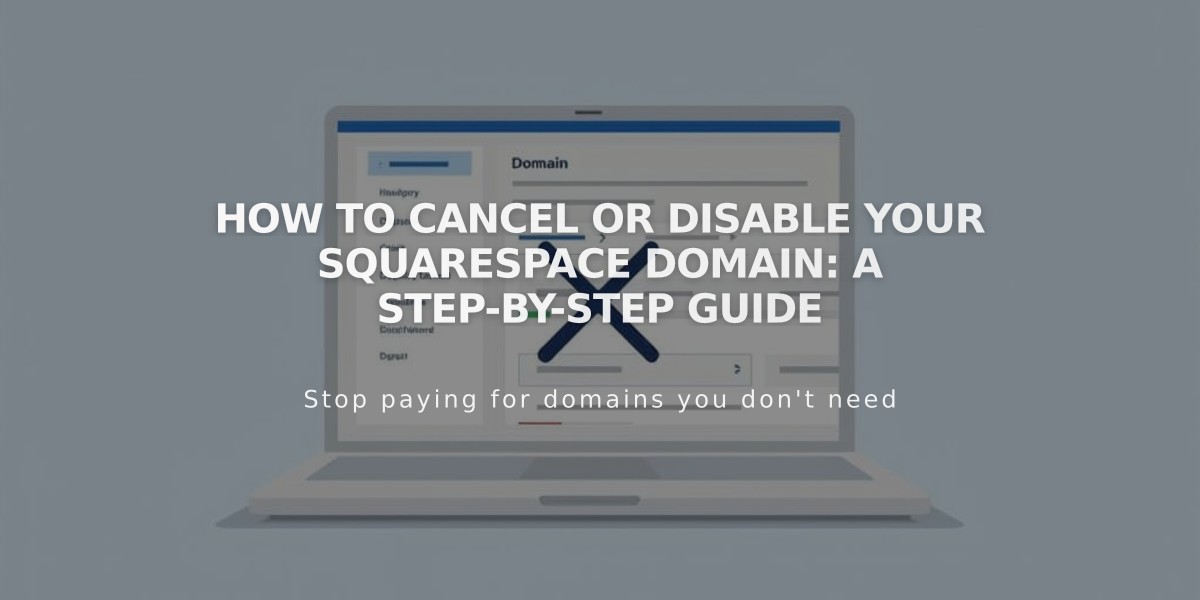
How to Cancel or Disable your Squarespace Domain: A Step-by-Step Guide
A domain registered within 5 days can be canceled for a full refund. For older domains, disable automatic renewal to let them expire on the next billing date.
Before canceling or disabling automatic renewal:
- Custom email services will stop working when the domain expires
- Set a new primary domain if keeping your website
- Consider domain transfer instead of cancellation if using the domain elsewhere
- Note that legacy/free domains have different billing rules
- Removing the only domain on a placeholder page will delete the page
To cancel a domain (within 5 days):
- Open Domains dashboard
- Select the domain
- Click Delete Domain
- Confirm deletion
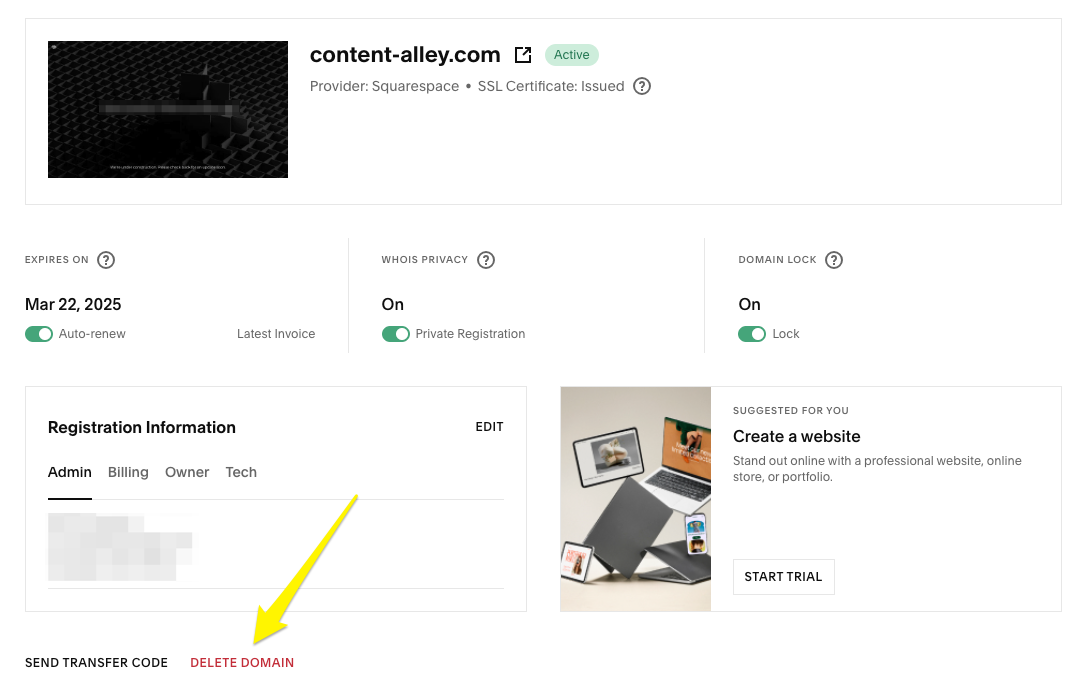
Yellow arrow points to delete command
If "Delete Domain" isn't visible:
- 5-day period has expired
- Domain is a country-specific TLD
- Domain was registered through a reseller
To disable automatic renewal (domains older than 5 days):
- Open Domains dashboard
- Select the domain
- Toggle off Automatic Renewal
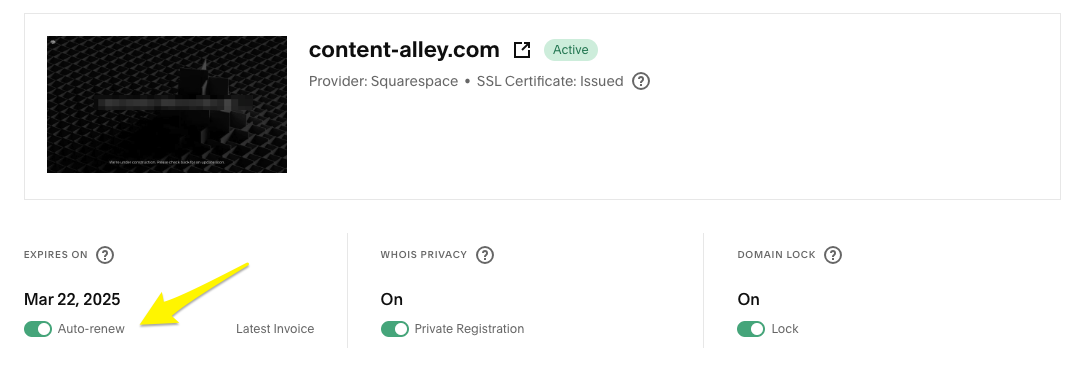
A black and white Squarespace logo
Optional: Disconnect domain from website
- Open DNS settings
- Delete Squarespace Default Records
- Remove www, * or @ records if needed
After cancellation:
- Domain disconnection takes 1-72 hours
- Refunds process in 3-10 business days
- Free domains can be re-registered
- Most domains are available for re-registration in 1-3 days
- No refunds available after 5-day period
Related Articles

Why Domain Changes Take Up to 48 Hours to Propagate Worldwide

