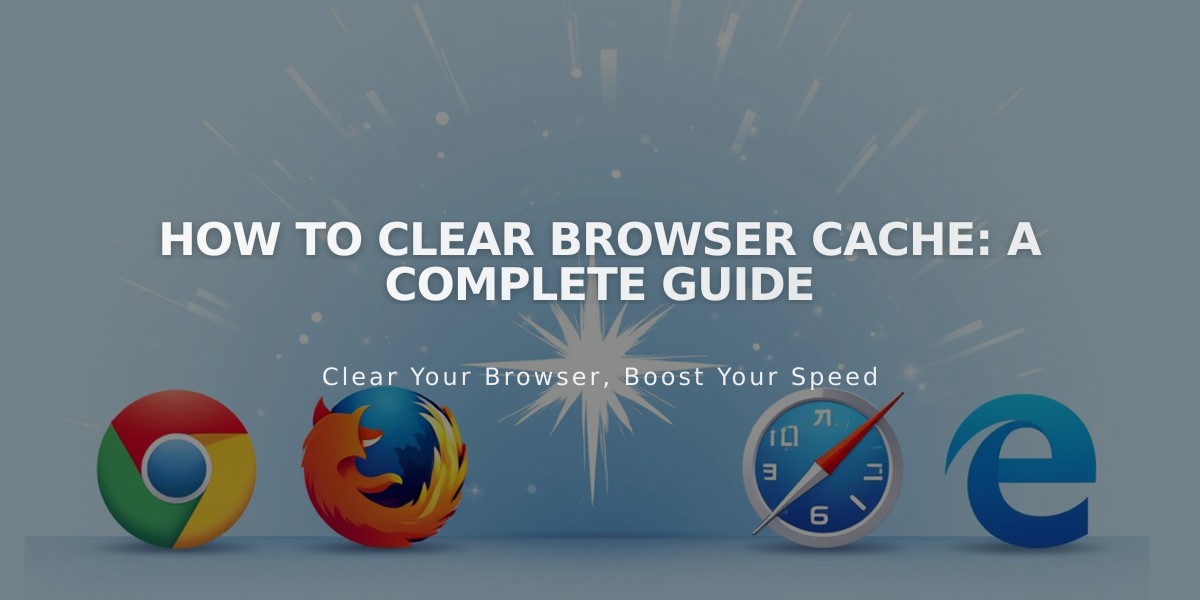
How to Clear Browser Cache: A Complete Guide
Clearing your browser cache ensures you see the latest version of websites and can improve browser performance. Here's how to do it across different browsers and devices.
Quick Cache Clear for Single Pages (Hard Refresh):
Chrome & Firefox:
- Mac: ⌘ + Shift + R
- Windows: Ctrl + F5
Safari:
- Clear cache: Option + ⌘ + E
- Refresh page: ⌘ + R or click refresh button
Microsoft Edge:
- Ctrl + F5 or Shift + F5
Complete Browser Cache Clearing:
Chrome:
- Computer (Windows/Mac): Chrome Documentation for Desktop
- iOS: Chrome Documentation for iOS
- Android: Chrome Documentation for Android
Firefox:
- Computer (Windows/Mac): Firefox Documentation
Safari:
- Computer (Mac): Safari Mac Documentation
- iOS: Safari iOS Documentation
Microsoft Edge:
- Computer (Windows): Edge Documentation
Why Clear Cache?
- Ensures you see the most recent website content
- Improves browser performance
- Resolves common website display issues
- Loads sites from scratch instead of saved versions
Remember to clear your cache when:
- Websites aren't displaying correctly
- You're experiencing technical issues
- You need to see the latest version of a site
- A support team requests it during troubleshooting
Related Articles

How to Add Custom Name Servers to Your DNS Records

