How to Configure Sale Prices for Your Online Store
Setting sale prices in your online store effectively attracts customers and drives sales. Here's a comprehensive guide on creating and managing sale prices:
Basic Sale Price Setup
For Single Products:
- Navigate to your store page in the Pages panel
- Select All and double-click the product
- Find the Inventory section
- Toggle the On Sale switch
- Enter the sale price
For Products with Variations:
- Scroll to the Variations section
- Click Edit All
- Toggle On Sale for each applicable variation
- Set individual sale prices
- Click Back then Save
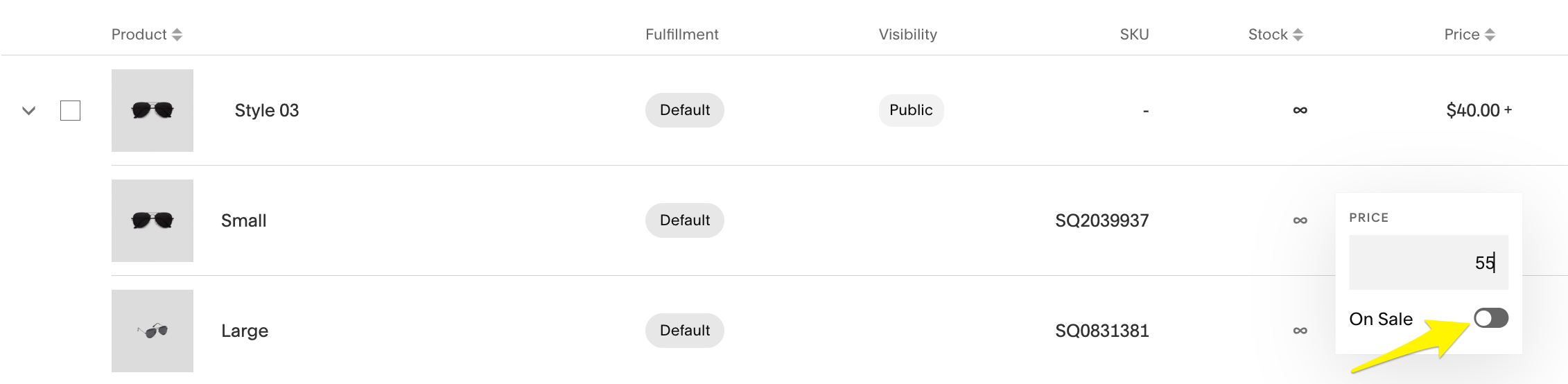
Sunglasses style and price list
Price Display Formats
Single Price Products:
- Shows new sale price
- Displays original price with strikethrough
- Includes SALE badge
Variable Price Products:
- Shows lowest sale price as "From $X"
- Includes SALE badge
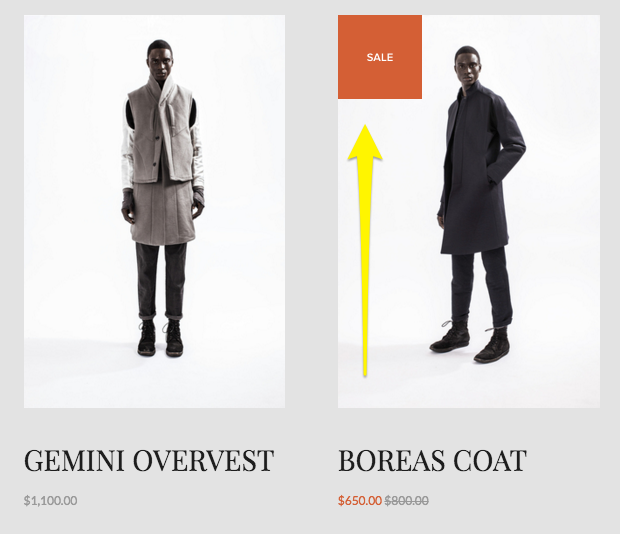
Man in a black coat
Store-Wide Sales
To implement a broader sale:
- Access Products and Services panel
- Select Products
- Edit Price field for each item
- Toggle On Sale switch
- Set new prices
Important Notes:
- Digital products require discount codes instead of sale prices
- Subscription products purchased during sales maintain the sale price for future payments
- Create a sale category to help customers browse discounted items
- Use email campaigns to promote sales to existing customers
Additional Sale Options:
- Create category-specific discounts
- Offer percentage-based discounts
- Set up order total discounts
- Implement limited-time promotions
Remember to review and save all changes before exiting the editor to ensure your sale prices are properly applied.
