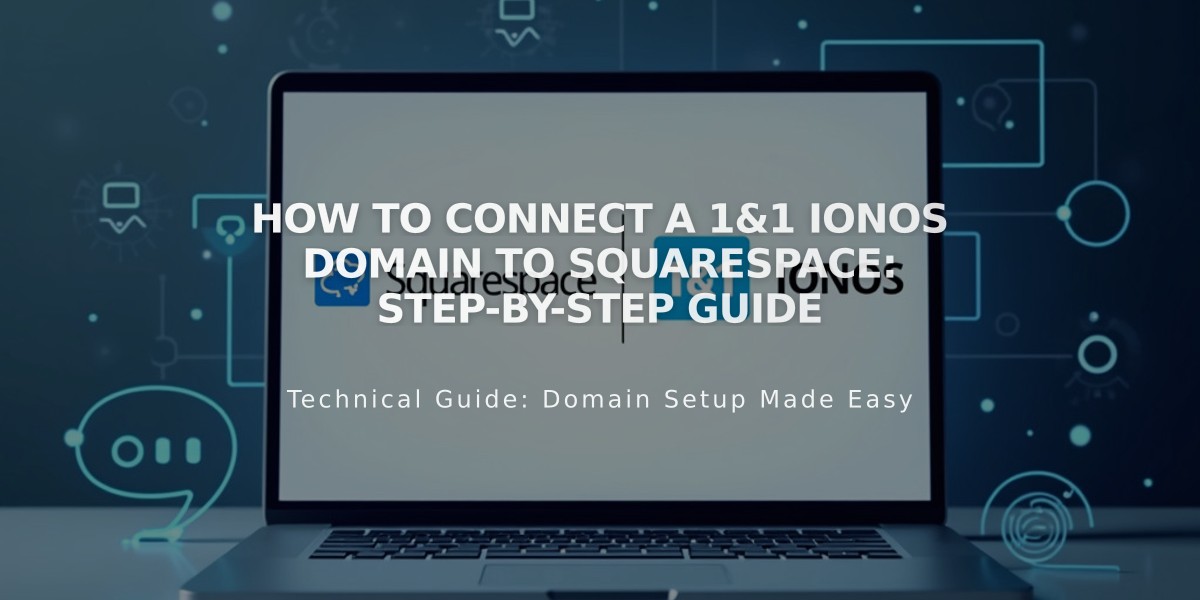
How to Connect a 1&1 IONOS Domain to Squarespace: Step-by-Step Guide
Connect your 1&1 IONOS domain to Squarespace in 3 simple steps. First, initiate the connection in Squarespace by navigating to the Domains panel and selecting "Use a domain I own." Enter your domain name and choose 1&1 from the dropdown menu.
Next, approve the connection through the 1&1 IONOS popup window. Log in with your credentials and click Connect to confirm the process.
Finally, wait 24-72 hours for the connection to complete. Monitor progress in Squarespace DNS Settings, where green labels will appear as the domain connects. The domain will show as "Connected" in the Domains panel once finished.
Troubleshooting Tips:
- If you receive an error message from 1&1 IONOS:
- Verify you're using default 1&1 IONOS nameservers
- Disconnect your 1&1 IONOS account
- Try manual domain connection
- Contact 1&1 IONOS support if issues persist
During the waiting period, temporary errors are normal. If errors persist after 72 hours, consult Squarespace's Domain Connection Troubleshooting guide.
For optimal results, ensure your domain meets Squarespace's third-party domain requirements before starting the connection process.
The domain is properly connected when:
- All DNS records show green labels in Current Data
- The Domains panel displays "Connected" status
- Your domain successfully directs to your Squarespace site
Related Articles

Why Domain Changes Take Up to 48 Hours to Propagate Worldwide

