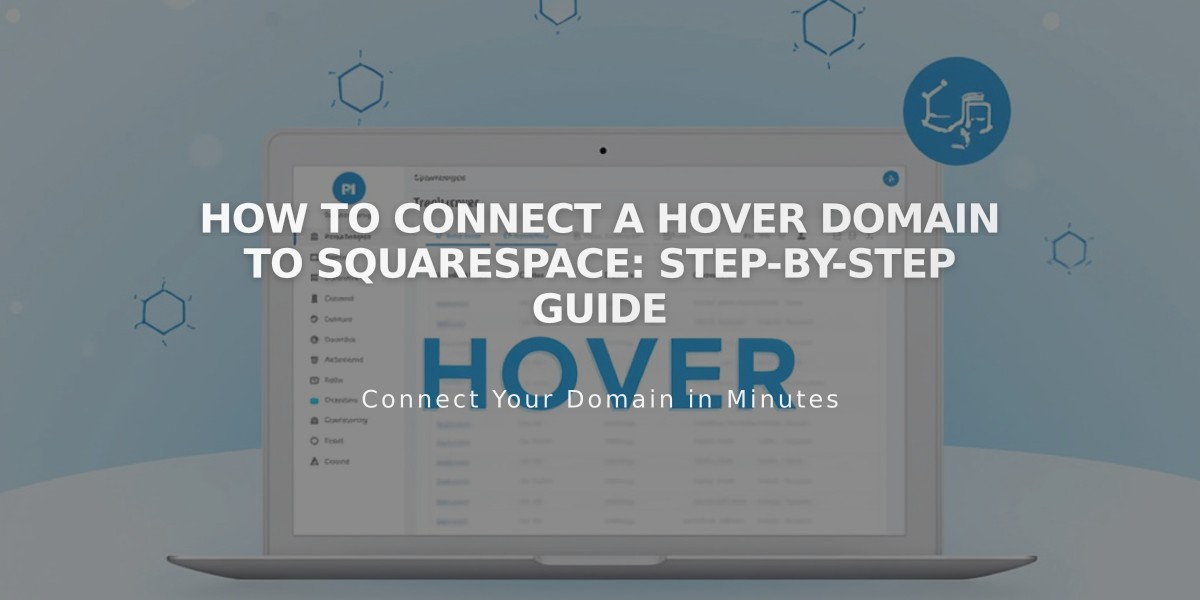
How to Connect a Hover Domain to Squarespace: Step-by-Step Guide
Follow these steps to connect your Hover domain to Squarespace:
Step 1: Start the Squarespace Connection
- Go to Domains panel
- Click "Use a domain I own"
- Enter your domain name and click the arrow
- Click "Connect domain"
- Select Hover from the dropdown menu
- Click "Connect domain" again
- Click "Continue" in the popup message
- Keep the DNS records panel open for reference
Step 2: Access Your Hover Account
- Sign in to your Hover account
- Under "Your Domains," select your domain
- Find the "Connect" section
- Click the Squarespace logo
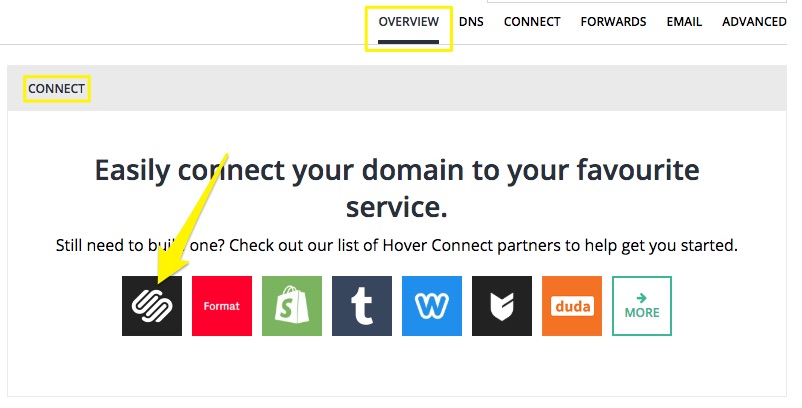
Connect domain to Hover
Step 3: Verify Your Domain
- Copy the unique verification code from Squarespace's DNS Settings (first row of Host column)
- Paste the code into Hover's "Verify Value" field
- Click "Connect" to automatically add required records
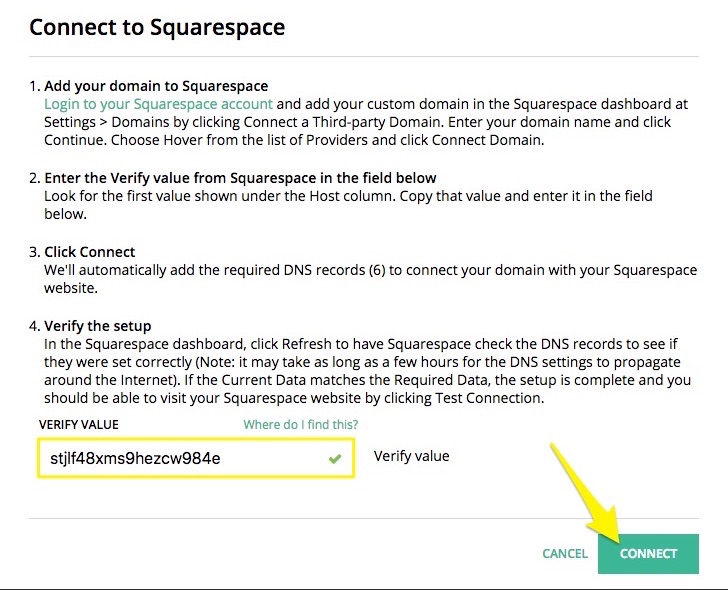
Connect button with green background
Step 4: Wait for Connection
- Allow 24-72 hours for the domain to connect
- Monitor progress in Squarespace DNS Settings
- Click "Refresh records" to check status
- Look for green labels and "Connected" status
Troubleshooting:
- Wait full 72 hours before troubleshooting
- Contact Hover support for account-specific issues
- Check Squarespace's domain troubleshooting guide if problems persist
Note: Your domain will remain registered with Hover while connecting to your Squarespace site. For detailed DNS information, review Squarespace's DNS records documentation.
Related Articles

Why Domain Changes Take Up to 48 Hours to Propagate Worldwide

