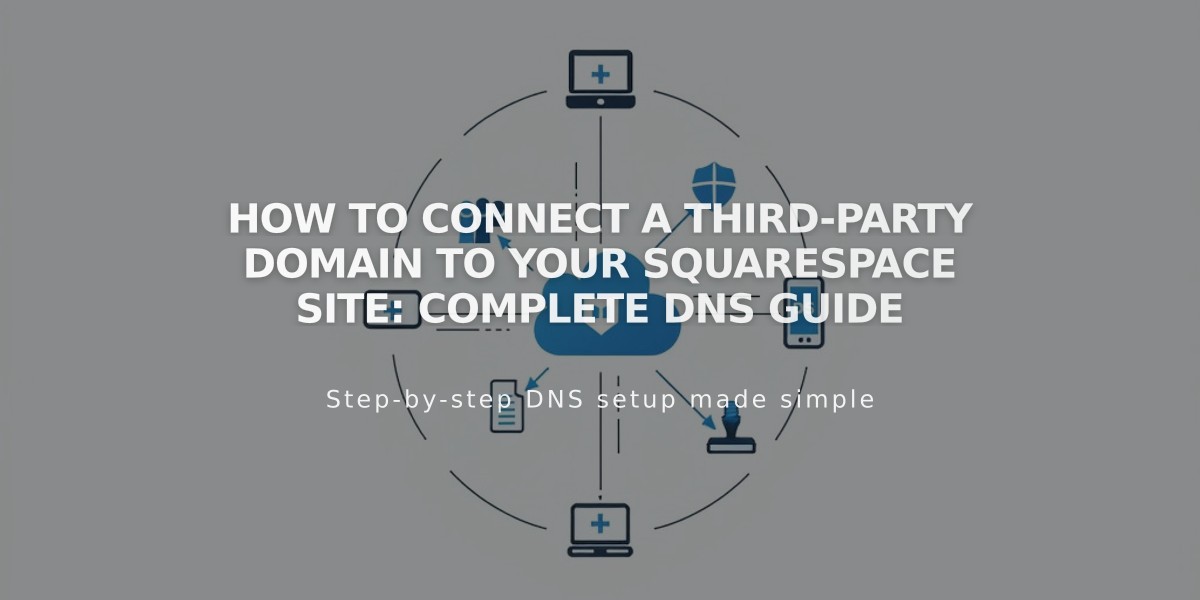
How to Connect a Third-Party Domain to Your Squarespace Site: Complete DNS Guide
Third-party domain connections to Squarespace are achieved through DNS Connect or domain mapping. This guide explains the process while keeping your domain registered with your original provider.
Requirements
- Active domain registration with another provider
- Full access to DNS settings
- Compatible with trial or paid Squarespace sites
- Cannot connect to expired sites or specific pages
Step-by-Step Connection Process
- Start Connection in Squarespace
- Open Domains panel
- Click "Use a domain I own"
- Enter domain name
- Select provider from dropdown
- Click Connect domain
- Access DNS Settings
- Keep Squarespace DNS Settings panel open
- Log into your domain provider account
- Locate DNS management area
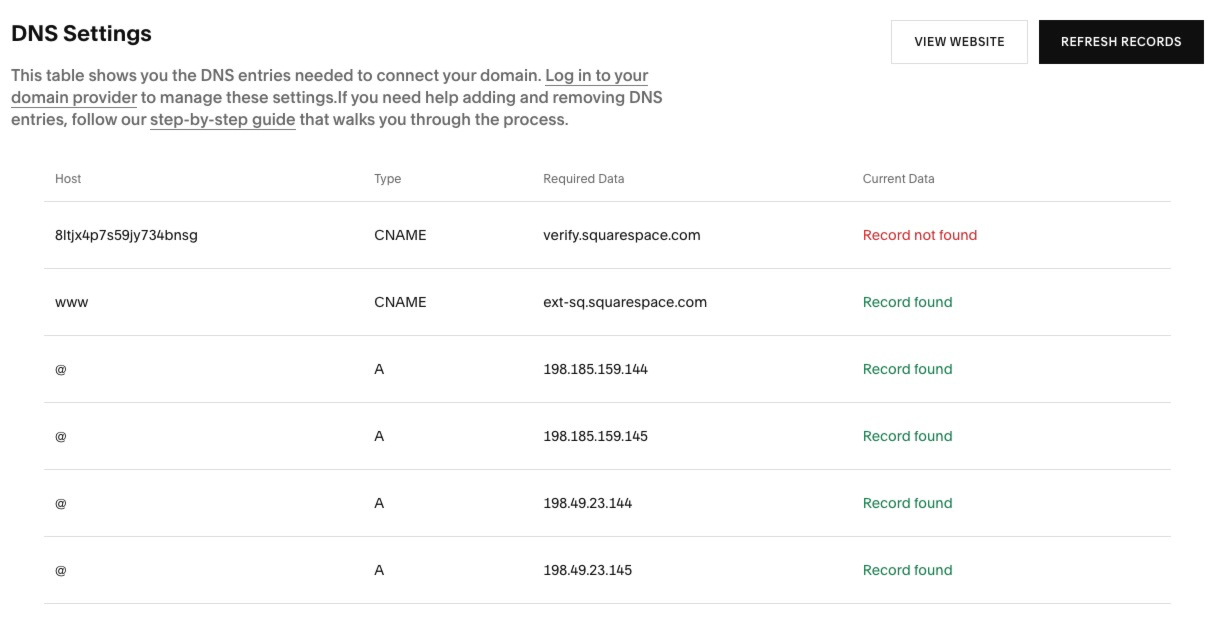
DNS settings table with multiple records
- Add Required Records
CNAME Records:
- First Record: [unique code] → verify.squarespace.com
- Second Record: www → ext-cust.squarespace.com
A Records (4 total):
- Host: @ or empty
- Point to Squarespace IP addresses (provided in DNS Settings panel)
- Wait for Connection
- Allow 24-72 hours for completion
- Monitor progress in Domain Overview panel
- Check SSL certificate generation
- Verify DNS record status
Troubleshooting
- Use DNS record verification tool for errors
- Contact domain provider support if needed
- Normal to see errors for up to 72 hours
- Check DNS Settings panel for specific record issues
Important Notes
- Multiple domains can be connected
- Email services remain functional
- Special characters may display differently
- Provider-specific guides available for major registrars
- SSL certificate generates automatically after connection
For persistent issues after 72 hours, consult the troubleshooting guide or contact your domain provider's support team.
Related Articles

Why Domain Changes Take Up to 48 Hours to Propagate Worldwide

