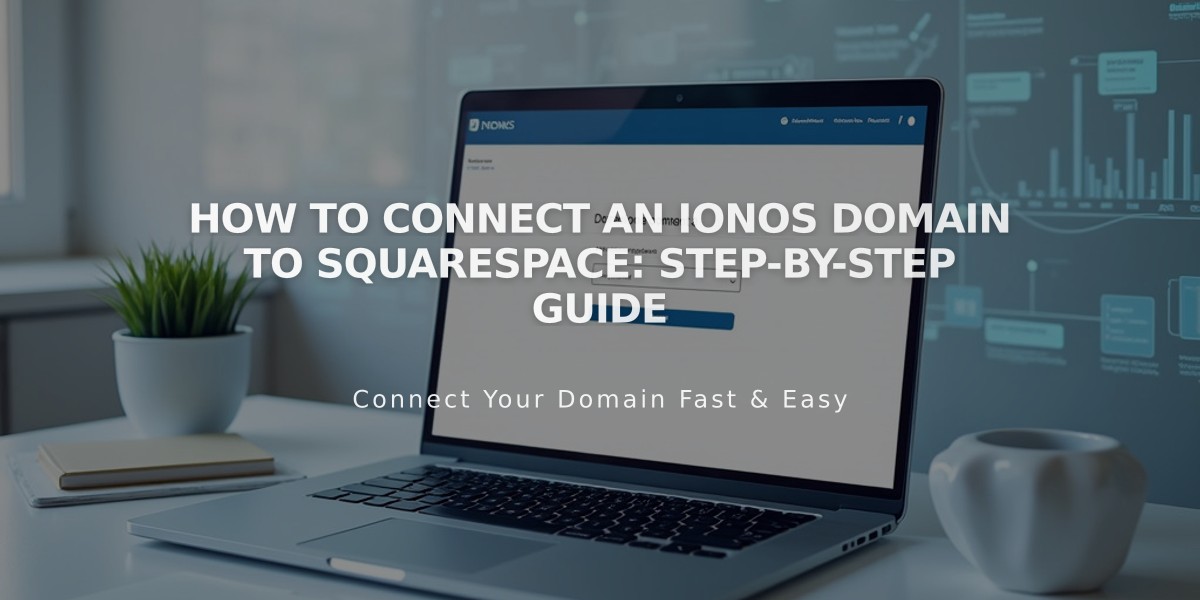
How to Connect an IONOS Domain to Squarespace: Step-by-Step Guide
Connect your IONOS domain to Squarespace by following these simple steps:
Step 1: Connect Domain in Squarespace
- Go to Domains panel
- Click "I already have a domain"
- Enter your domain name
- Click "Connect Domain"
- Select IONOS from dropdown
- Click "Connect Domain" again
- Click "Continue" in the popup message
Step 2: Approve in IONOS
- Log in to IONOS in the popup window
- Click "Connect" to confirm
- Wait for success message in Squarespace
- Click "Continue"
Step 3: Wait for Connection
- Allow 24-72 hours for full domain connection
- Monitor progress in DNS settings by clicking "Refresh Records"
- Look for green labels in Current Data column
- Domain status will show as "Connected" when complete
Troubleshooting Tips: If you receive IONOS error messages:
- Ensure you're using default IONOS nameservers
- Log out of IONOS completely
- Try manual domain connection
For additional help:
- Contact IONOS support for nameserver configuration
- Check IONOS documentation
- Review Squarespace's domain troubleshooting guide
Note: During the connection period (up to 72 hours), you may see temporary errors in the Domains panel or when accessing your domain. If issues persist after 72 hours, consult Squarespace's troubleshooting resources.
Related Articles

Why Domain Changes Take Up to 48 Hours to Propagate Worldwide

