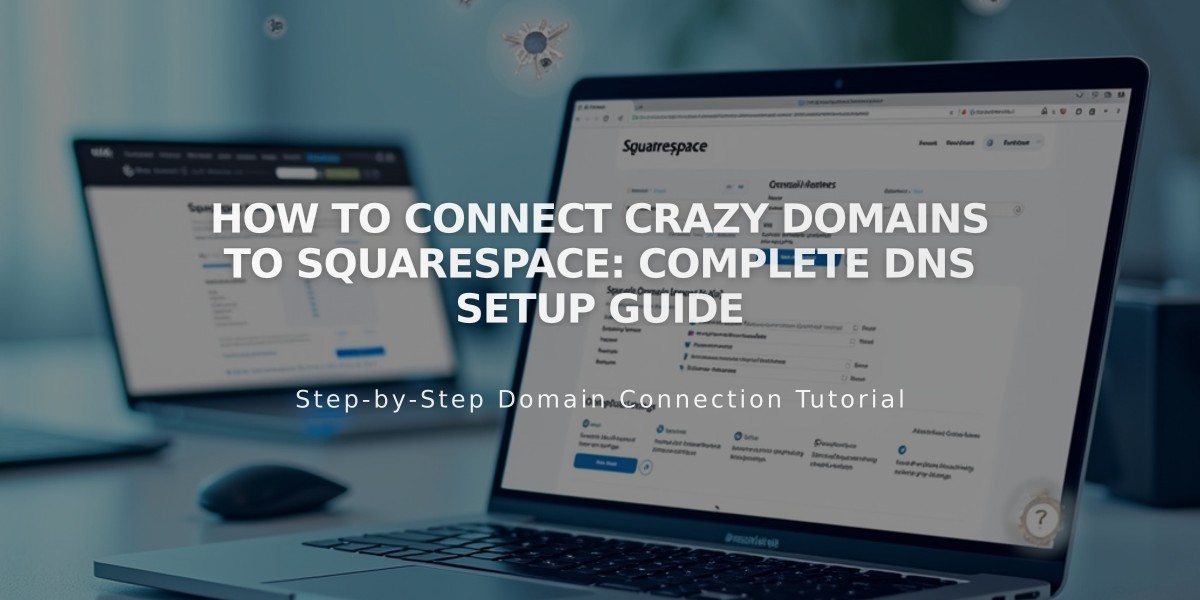
How to Connect Crazy Domains to Squarespace: Complete DNS Setup Guide
Before connecting your Crazy Domains domain to Squarespace, ensure you have an active domain with Crazy Domains and a Squarespace site ready.
Step 1: Start Squarespace Connection
- Go to Domains panel in Squarespace
- Click "Use a domain I own"
- Enter your domain name
- Click "Connect Domain"
- Select "Other" from dropdown
- Click "Continue" in the displayed message
- Keep the DNS Settings panel open for reference
Step 2: Access Crazy Domains Settings
- Log into your Crazy Domains account
- Click "Visit My Account"
- Select "Domains" tab
- Click on your domain
- Scroll to DNS Settings section
Step 3: Add First CNAME Record
- In Crazy Domains DNS Settings:
- Select "Add Record" > "CNAME record"
- Subdomain: Copy unique code from Squarespace
- Alias to: verify.squarespace.com
- Click Update
Step 4: Add Second CNAME Record
- Add another CNAME record:
- Subdomain: www
- Alias to: ext-cust.squarespace.com
- Click Update
Step 5: Add Four A Records
- Add these A records one by one:
- Leave Subdomain empty
- Add these IP addresses:
- 198.185.159.144
- 198.185.159.145
- 198.49.23.144
- 198.49.23.145
Important: Don't delete any existing Mail or Email records.
Step 6: Wait for Connection
- Connection takes 24-72 hours
- Check progress in Squarespace DNS settings
- Green checkmarks will appear as records connect
- Domain will show as "Connected" when complete
Troubleshooting
If "Unable to verify domain ownership" appears after 72 hours:
- Return to DNS Settings
- Verify all records match exactly
- Use DNS record verification tool in Settings panel
- Contact Crazy Domains support if needed
Tips:
- Keep existing email records
- Double-check all entries for accuracy
- Allow full 72 hours before troubleshooting
- Use DNS verification tool to confirm correct setup
Related Articles

Why Domain Changes Take Up to 48 Hours to Propagate Worldwide

