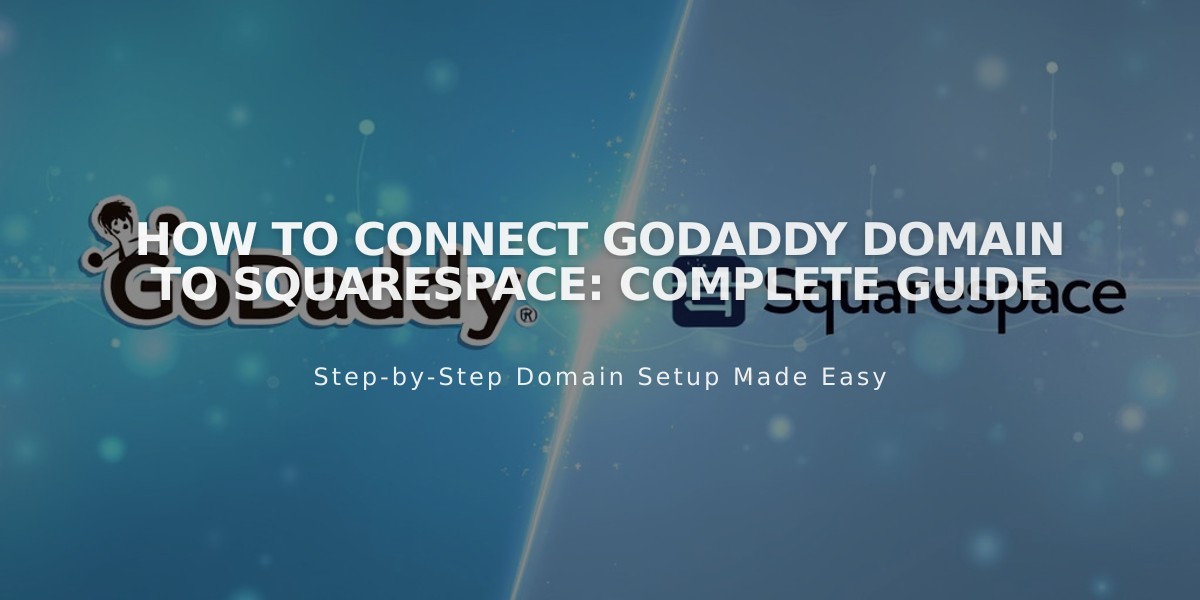
How to Connect GoDaddy Domain to Squarespace: Complete Guide
Before connecting a GoDaddy domain to Squarespace, ensure your domain meets all third-party requirements and remove active DNS records from GoDaddy. Keep GoDaddy's default nameservers intact to avoid connection errors.
Choose between two connection methods:
Nameserver Connect (Recommended) Not available for .ca, .au, or .com.au domains
- In Squarespace, go to Domain Names panel
- Click "I already have a domain"
- Enter your domain name and click Connect Domain
- Select "Get Started" in the GoDaddy connection panel
- Log in to your GoDaddy account
- In GoDaddy's DNS management:
- Scroll to Nameservers and click Change
- Select "Enter my own nameservers"
- Add these nameservers:
- connect1.squarespacedns.com
- connect2.squarespacedns.com
- Save changes and confirm
DNS Connect
- In Squarespace, go to Domain Names panel
- Click "I already have a domain"
- Enter your domain name and click Connect Domain
- Select "No, use DNS records"
- Choose GoDaddy from dropdown
- Log in to GoDaddy account
- Click Connect and Continue
Connection Time
- Nameserver Connect: Up to 24 hours
- DNS Connect: Up to 72 hours
Troubleshooting Tips If you receive error messages:
- Verify GoDaddy's default nameservers are active
- Log out of GoDaddy
- Disconnect domain from Squarespace
- Reconnect manually
Monitor connection progress in the Domain Names panel under DNS Settings. Green labels will appear as records connect successfully. The domain status will show "Connected" when complete.
For additional support, contact GoDaddy's support team for account-specific issues or consult Squarespace's troubleshooting documentation.
Related Articles

Why Domain Changes Take Up to 48 Hours to Propagate Worldwide

