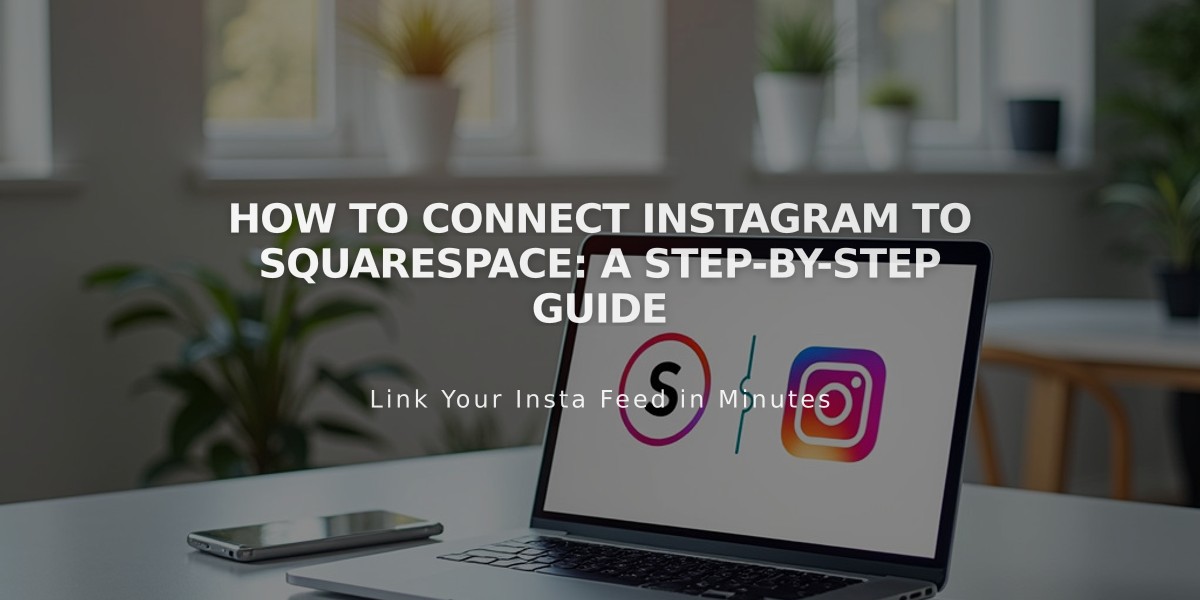
How to Connect Instagram to Squarespace: A Step-by-Step Guide
Instagram can seamlessly integrate with Squarespace to expand your audience reach and enhance content sharing capabilities.
Key Integration Benefits:
- Share content between platforms
- Display Instagram feed on your website
- Tag products for direct shopping
- Enable appointment scheduling
- Send direct website links via Instagram messages
Linking Your Instagram Account:
- Open "Linked Accounts" panel
- Click "Link Account"
- Select Instagram
- Sign in with Instagram credentials
Note: Ensure you're logged out of Instagram before linking to avoid automatic account connection.
Adding Instagram Icon:
- Access Social Media Links panel
- Enter Instagram profile URL
- Enable "Show social media icon"
- Save changes
Displaying Instagram Feed:
- Use Instagram block to create photo galleries
- Enable "Download data from linked accounts"
- Feed updates every 30 minutes
- Reset data through "Linked Accounts" to refresh connection
Instagram Shopping Integration:
- Tag Squarespace products in Instagram posts
- Enable direct purchasing through Instagram
- Streamline customer shopping experience
Scheduling Features:
- Add Schedule button to Instagram Business profile
- Allow customers to book appointments directly
- Integrate with Acuity Scheduling
Instagram Direct Messages:
- Share website URLs in threaded messages
- Ensure correct URL version for proper preview
- Add social media sharing logo for better visibility
- Use Facebook debugger tool to update URL previews
Troubleshooting Tips:
- Clear Instagram cache if needed
- Verify correct URL formatting
- Check social media sharing settings
- Consult Instagram Help Center for additional support
For optimal
