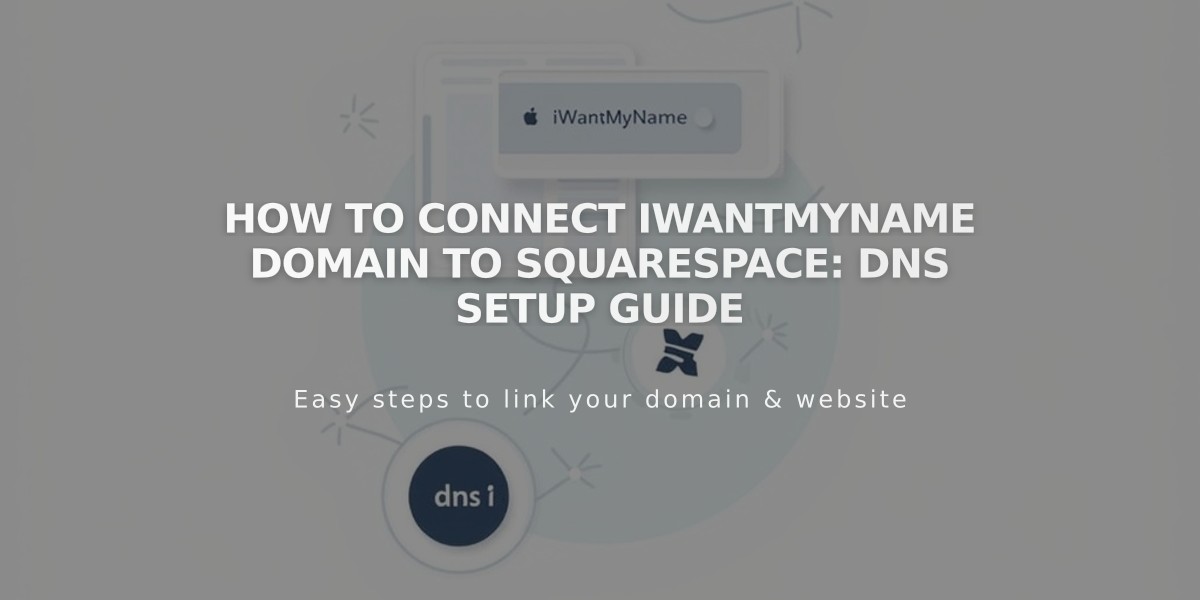
How to Connect IWantMyName Domain to Squarespace: DNS Setup Guide
Connect your IWantMyName Domain to Squarespace
Before getting started, review Squarespace's requirements for connecting external domains.
Step 1: Initiate Connection in Squarespace
- Navigate to the Domains panel
- Click "I already have a domain"
- Enter your full domain name and click the arrow
- Click "Connect domain"
- Select "iwantmyname.com" from the dropdown
- Click "Connect domain" and then "Continue"
- Keep the DNS records panel open for reference
Step 2: Access IWantMyName Settings
- Visit www.iwantmyname.com and log in
- Click Services dropdown → Apps & Services
- Search for "Squarespace"
- Click "Add Squarespace" next to your domain
Step 3: Verify Your Squarespace Site
- Copy the unique verification code from Squarespace DNS Settings (under Host column)
- Paste the code into IWantMyName's "Unique verification code" field
- Click "Install Squarespace"
- Wait for the setup notification to confirm
Step 4: Wait for Connection
- Allow 24-72 hours for full connection
- Monitor progress in Squarespace DNS settings by clicking "Refresh records"
- Look for green tags in the Current data column
- Connected status will show in the Domains panel when complete
Troubleshooting Tips
If you see "Unable to verify domain ownership":
- Use the DNS verification tool in DNS Settings
- Check A and CNAME records
- Correct any mismatched records
- Contact IWantMyName support if needed
For persistent issues after 72 hours, consult Squarespace's domain troubleshooting guide or contact IWantMyName support directly.
Remember: SSL certificates will automatically be provisioned once the domain is properly connected.
Related Articles

Why Domain Changes Take Up to 48 Hours to Propagate Worldwide

