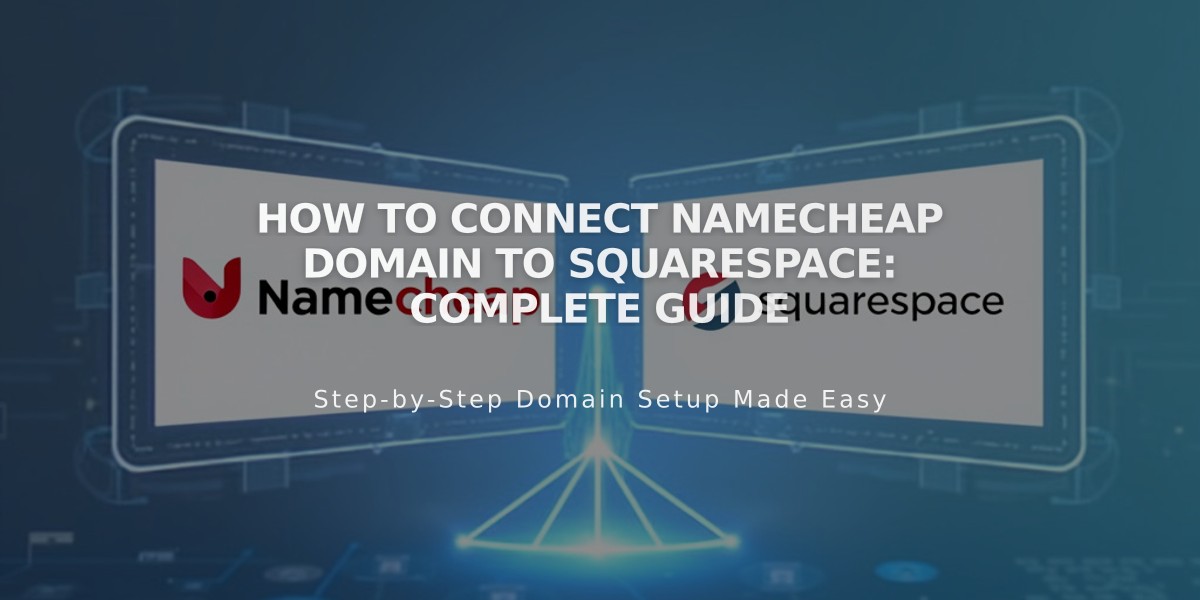
How to Connect Namecheap Domain to Squarespace: Complete Guide
Connect your Namecheap domain to Squarespace using either Nameserver Connect (recommended) or DNS Connect. Here's how to do it properly:
Option 1: Nameserver Connect (Recommended)
- In Squarespace:
- Go to Domains panel
- Click "Use a domain I own"
- Enter your domain name
- Click "Connect domain"
- Select "Start" when prompted
- In Namecheap:
- Access your domain dashboard
- Open Nameserver settings
- Select "Custom DNS"
- Add these nameservers:
- connect1.squarespacedns.com
- connect2.squarespacedns.com
- Save changes
Option 2: DNS Connect
- In Squarespace:
- Go to Domains panel
- Click "Use a domain I own"
- Enter your domain name
- Select "No, use DNS records"
- Choose Namecheap from dropdown
- Login to your Namecheap account
- Click "Connect"
- Wait for connection:
- Process takes 24-72 hours
- Check progress in Squarespace DNS settings
- Look for green checkmarks in Current Data column
- Domain will show as "Connected" when complete
Troubleshooting Tips
If connection fails after 72 hours:
- Reset Nameservers:
- Open Namecheap Domain List
- Click "Manage" for your domain
- Restore default Namecheap nameservers
- Save changes
- Reconnect:
- Disconnect domain from Squarespace
- Start fresh connection process
- Use DNS record verification tool if needed
Important Notes:
- Keep Namecheap's default nameservers until starting the connection
- Temporary errors are normal during the 24-72 hour connection period
- Contact Namecheap support for account-specific issues
- Use DNS Connect if you have custom DNS records
Related Articles

Why Domain Changes Take Up to 48 Hours to Propagate Worldwide

