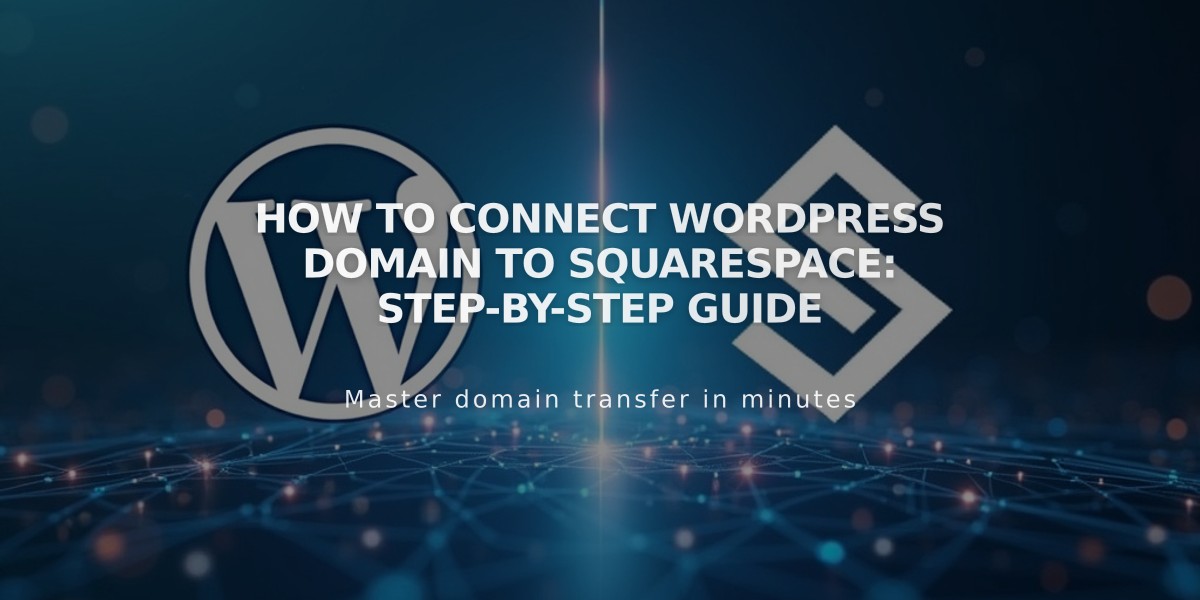
How to Connect WordPress Domain to Squarespace: Step-by-Step Guide
To connect a WordPress domain to your Squarespace website, follow these precise steps:
Step 1: Start Connection in Squarespace
- Open Domains menu
- Click Use External Domain
- Enter your domain name and click the arrow
- Click Connect Domain
- Select WordPress from dropdown
- Click Connect Domain and Next
- Keep the DNS settings menu open for reference
Step 2: Access WordPress DNS Settings
- Log in to WordPress
- Navigate to My Site > Upgrades > Domains
- Select your domain
- Click Change Nameservers & DNS Records
- Select DNS Records
Step 3: Add First CNAME Record
- Type: CNAME
- Host: Copy unique code from Squarespace DNS settings
- Alias Of: verify.squarespace.com
Step 4: Add Second CNAME Record
- Type: CNAME
- Host: www
- Alias Of: ext-cust.squarespace.com
Step 5: Add Four A Records Leave the host field empty and add these IP addresses:
- 198.185.159.144
- 198.185.159.145
- 198.49.23.144
- 198.49.23.145
Step 6: Wait for Connection
- Allow 24-72 hours for full propagation
- Monitor progress in Squarespace DNS settings
- Look for green labels indicating successful connection
- Domain will show "Connected" when complete
Troubleshooting
- Use DNS Records Check Tool if domain shows "Domain ownership cannot be verified"
- Verify all CNAME and A records match exactly
- Contact WordPress support for account-specific issues
Important Notes:
- Connection can take up to 72 hours to complete
- Temporary errors are normal during propagation
- Keep both WordPress and Squarespace tabs open while setting up
- Double-check all records for accuracy before saving
Related Articles

Why Domain Changes Take Up to 48 Hours to Propagate Worldwide

