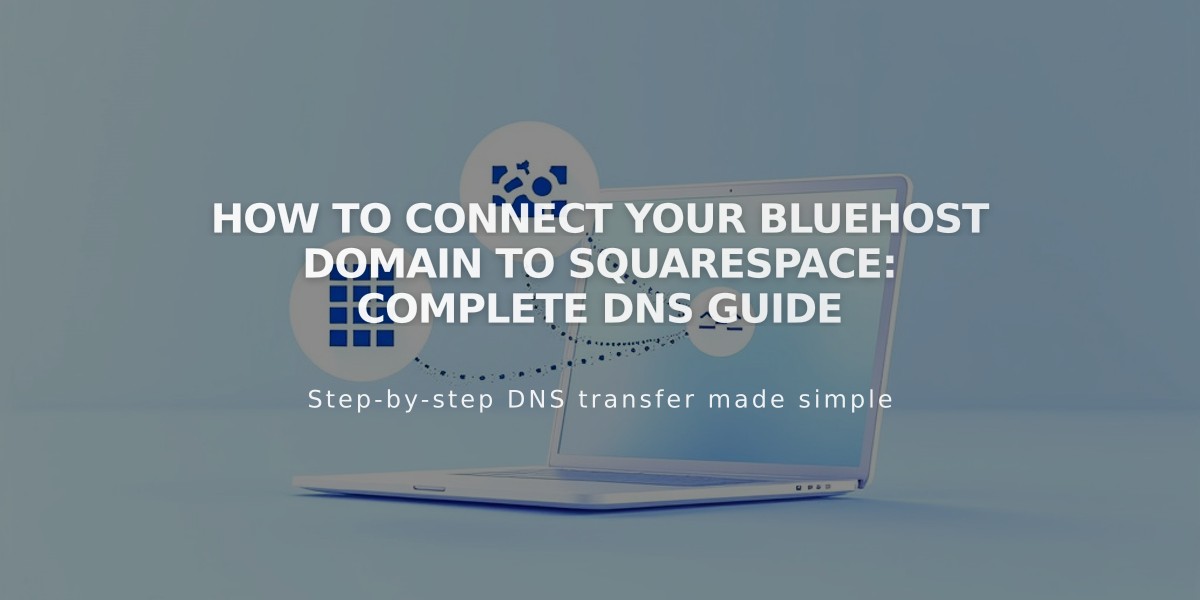
How to Connect Your Bluehost Domain to Squarespace: Complete DNS Guide
Connecting a Bluehost domain to Squarespace requires updating your DNS records. Follow these steps to properly connect your domain while keeping it registered with Bluehost.
Step 1: Start in Squarespace
- Go to Domains panel
- Click "Use your own domain"
- Enter your domain name
- Click "Connect domain"
- Select Bluehost from dropdown
- Click "Continue"
Step 2: Access Bluehost DNS Settings
- Log in to Bluehost
- Navigate to Domains section
- Find your domain
- Go to Advanced Tools
- Click "Manage" next to Advanced DNS Records
- Select "Continue"
Step 3: Add First CNAME Record
- Host: [Your unique verification code]
- Type: CNAME
- Points to: verify.squarespace.com
- Leave TTL as default
Step 4: Add Second CNAME Record
- Host: www
- Type: CNAME
- Points to: ext-cust.squarespace.com
- Leave TTL as default
Step 5: Add Four A Records Create these records with @ as Host and default TTL:
- 198.185.159.144
- 198.185.159.145
- 198.49.23.144
- 198.49.23.145
Important Notes:
- Don't delete Mail or Email records
- Connection takes 24-72 hours
- Monitor progress in Squarespace DNS settings
- Green labels indicate successful connections
Troubleshooting:
- Use DNS verification tool if "Domain ownership cannot be verified" appears
- Wait full 72 hours before troubleshooting
- Contact Bluehost support for account-specific issues
After completing these steps, your domain should successfully connect to your Squarespace site. Monitor the Domains panel for connection status and wait for DNS propagation to complete.
Related Articles

Why Domain Changes Take Up to 48 Hours to Propagate Worldwide

