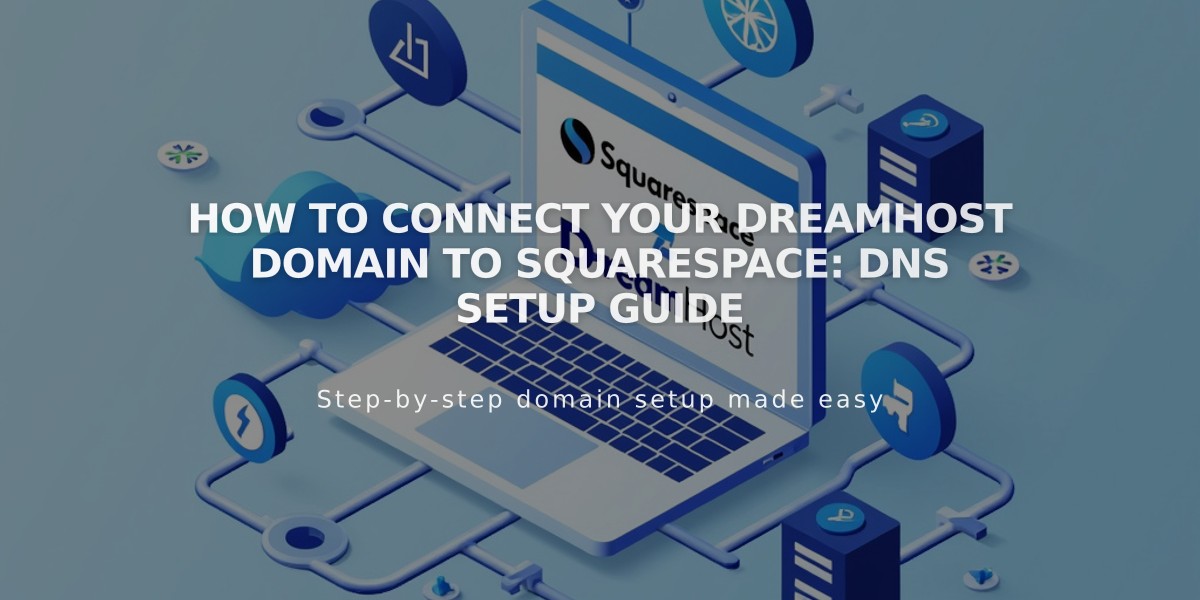
How to Connect Your DreamHost Domain to Squarespace: DNS Setup Guide
Before connecting your DreamHost domain to Squarespace, ensure you meet all third-party domain requirements. Follow these steps for a successful connection:
Step 1: Initialize Connection in Squarespace
- Go to Domains panel
- Click "Use a domain I own"
- Enter your domain name and click the arrow
- Click "Connect Domain"
- Select DreamHost from dropdown
- Click "Connect Domain" again
- Click "Continue" in the displayed message
- Keep the DNS records panel open for reference
Step 2: Configure DreamHost Settings
- Log into DreamHost account
- Navigate to Domains > Manage Domains
- Switch to DNS Only Hosting
- Ensure HTTPS shows as "Not Secure"
- Remove any existing SSL certificate
- Click "Remove" under Web Hosting
Step 3: Add First CNAME Record
- Host: [unique code from Squarespace]
- Type: CNAME
- Points to: verify.squarespace.com
Step 4: Add Second CNAME Record
- Host: www
- Type: CNAME
- Points to: ext-cust.squarespace.com
Step 5: Add Four A Records
Create these records with @ as Host:
- 198.185.159.144
- 198.185.159.145
- 198.49.23.144
- 198.49.23.145
Important Notes:
- Don't delete Mail or Email host records
- Keep empty host records only if they match this guide
- Connection takes 24-72 hours to complete
- Check progress through Squarespace DNS settings
- Green checkmarks indicate successful connections
Troubleshooting:
- Use DNS Record Verification tool if "Unable to Verify Domain Ownership" appears
- Contact DreamHost support for account-specific issues
- Wait 72 hours before troubleshooting connection errors
The domain is successfully connected when it appears as "Connected" in your Domains panel.
Related Articles

Why Domain Changes Take Up to 48 Hours to Propagate Worldwide

