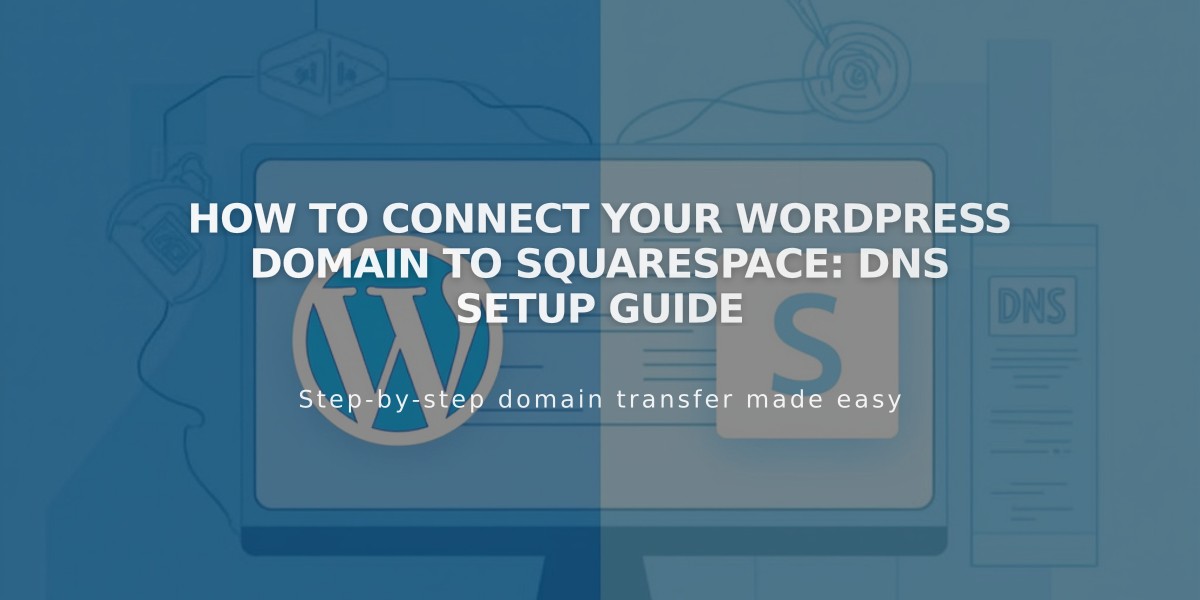
How to Connect Your WordPress Domain to Squarespace: DNS Setup Guide
Connecting a WordPress domain to Squarespace requires modifying DNS records in your WordPress account. Follow these step-by-step instructions to properly connect your domain.
Before Starting:
- Your domain must remain registered with WordPress
- The connection process takes 24-72 hours to complete
- Have access to both your WordPress and Squarespace accounts
Step 1: Configure Squarespace Settings
- Go to the Domains panel
- Click "I already have a domain"
- Enter your domain name
- Click "Connect Domain"
- Select WordPress from the dropdown
- Click "Continue"
- Keep the DNS Settings panel open for reference
Step 2: Access WordPress DNS Settings
- Log into WordPress
- Navigate to My Site > Upgrades > Domains
- Select your domain
- Click "Change your name servers & DNS records"
- Select "DNS Records"
Step 3: Add First CNAME Record
- Copy the unique code from Squarespace's Host column
- In WordPress, select CNAME as Type
- Paste the unique code in the first field
- Enter "verify.squarespace.com" in Alias Of field
- Click "Add new DNS record"
Step 4: Add Second CNAME Record
- Select CNAME as Type
- Enter "www" in the first field
- Enter "ext-cust.squarespace.com" in Alias Of field
- Click "Add new DNS record"
Step 5: Add Four A Records Create separate A records for each IP address:
- 198.185.159.144
- 198.185.159.145
- 198.49.23.144
- 198.49.23.145
For each record:
- Select A as Type
- Leave first field empty
- Enter IP address in Alias Of field
- Click "Add new DNS record"
Verification and Troubleshooting:
- Monitor connection progress in Squarespace's DNS Settings panel
- Click "Refresh Records" to check status
- Green labels indicate successful connection
- If issues persist after 72 hours, use the DNS verification tool
- Contact WordPress support for account-specific questions
The domain is properly connected when it shows "Connected" status in your Squarespace Domains panel.
Related Articles

Why Domain Changes Take Up to 48 Hours to Propagate Worldwide

