How to Create and Configure a Donation Block in Squarespace
A donation block allows you to collect contributions for your cause, charity, or event directly through your website. Here's everything you need to know about setting it up and managing donations effectively.
Key Requirements:
- Must be set up on a computer (not available in mobile app)
- Requires a linked payment processor
- Transaction fees apply
- Tax rules don't apply to donations
- Email and phone collection is mandatory
Adding a Donation Block (Version 7.1):
- Edit your page
- Click "Add Block" and select "Donation"
- Click the pencil icon to edit
- Link a payment processor if not already done
- Customize button text and background settings
Fund Management:
- Default fund is "General Fund"
- Create multiple funds with different settings
- Each fund can have unique:
- Suggested amounts
- Recurring donation options
- Custom names
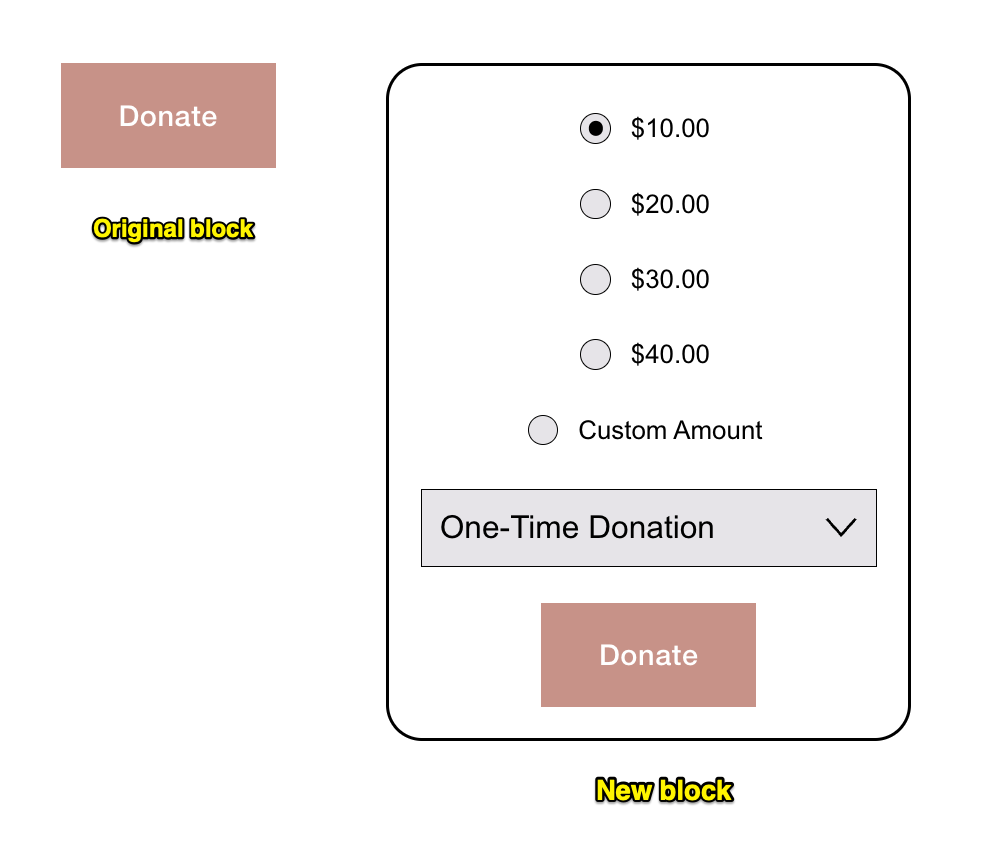
Donation menu with custom options
Customization Options:
- Button text
- Suggested donation amounts
- Custom form fields
- Donation receipt emails
- Checkout description
- Title and description
- Form fields for additional information
Checkout Features:
- Custom domain checkout
- Email list signup option
- Default country selection
- Custom checkout forms
- Matching site aesthetics
Important Notes:
- Recurring donations available only on 7.1 sites with Stripe/Squarespace Payments
- Transaction fees apply to all donations
- No nonprofit discounts available
- Donors need accounts only for recurring donations
- Anonymous donations not possible
- CRM integration available through Squarespace Extensions
- All major payment methods accepted
Managing donations is done through the Donations panel, where you can track revenue, manage donor profiles, and process refunds or cancellations.
The platform supports both one-time and recurring donations, with options to collect additional information through custom forms and provide automated receipt emails to donors.
