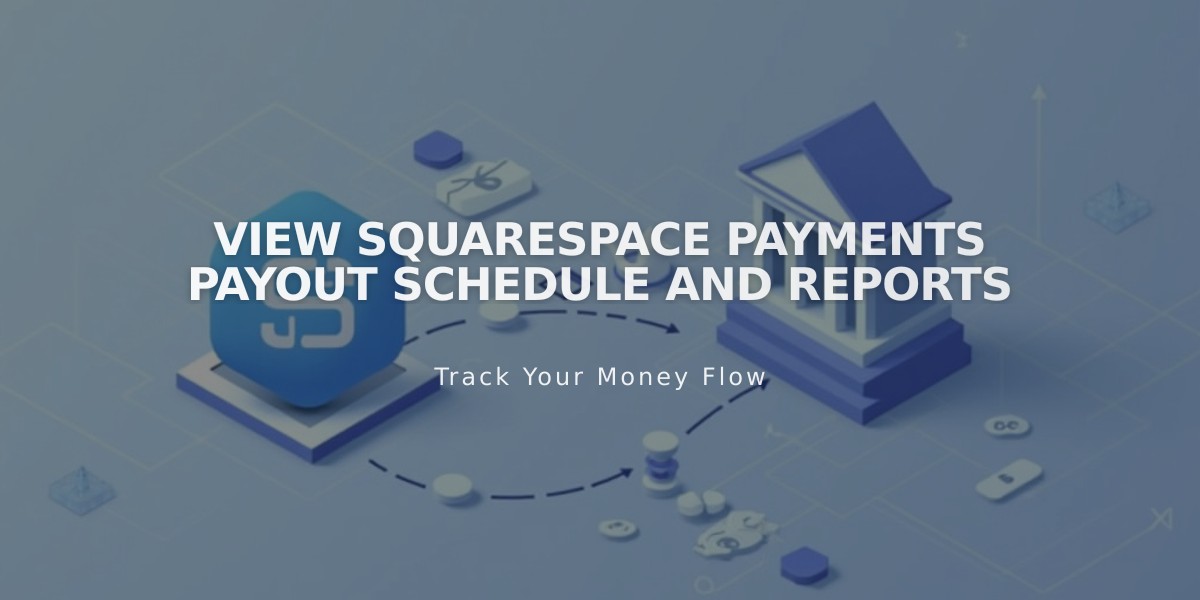How to Create and Manage Sale Prices for Products
Setting up sale pricing for your products is straightforward:
For Single Variant Products:
- Navigate to your store page via the Pages panel
- Find and double-click the product
- Scroll to Inventory section
- Toggle "On sale" switch
- Enter your desired sale price
For Multiple Variant Products:
- Go to the Variants section
- Click "Edit all"
- For each variant on sale:
- Click the On sale field
- Toggle the switch on
- Set the sale price

Yellow arrow indicates toggle button
Price Display:
- Single price variants show:
- New sale price
- Original price (strikethrough)
- Sale badge
- Multiple price variants show:
- "Starting at" lowest sale price
- Sale badge

Man in gray winter coat
Creating Store-Wide Sales:
- Access Products & services panel
- Select Products
- Click Price field for desired items
- Toggle "On sale" switch
- Set sale prices
Important Notes:
- Digital products can't have sale pricing (use discount codes instead)
- Subscription product sales apply to all future payments
- Create a Sale category to help customers find discounted items
- Use Email Campaigns to promote sales to customers
- Consider using discounts for category-wide sales (e.g., 10% off all tops)
To maximize sales visibility:
- Add a dedicated Sale category for easy browsing
- Create email campaigns to notify customers
- Use clear price displays showing savings
- Consider category-specific discounts
Related Articles
How to Set Up Sale Prices for Products in Your Online Store