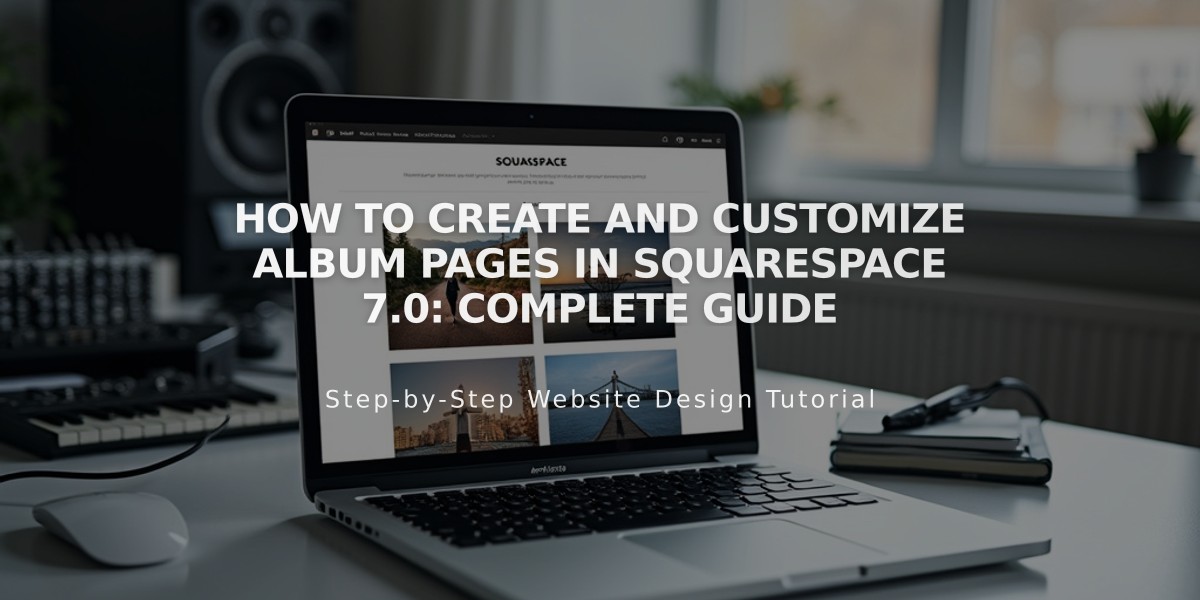
How to Create and Customize Album Pages in Squarespace 7.0: Complete Guide
Build a custom album page with audio tracks and images in Squarespace 7.0.
Creating an Album Page:
- Click + in Pages panel
- Select Album from the menu
- Enter page title
Setting Up Your Album:
- Add album art (.jpg, .png, or .gif)
- Enter artist name and album title
- Add album description
- Click Add Track to upload music files (.mp3 or .m4a up to 20MB)
Managing Tracks:
- Customize track information (title, artist, description)
- Rearrange tracks by dragging
- Move tracks between albums
- Delete tracks using trash icon
Sharing Features:
- Share tracks on social media
- Visitors can share via Share button
- Track posts link back to Album Page
Style Customization:
- Modify fonts and colors in Site Styles
- Customize album text color
- Show/hide share links
- Style changes apply to all Album Pages
Important Limitations:
- 60 tracks maximum per Album Page
- One album per Album Page
- Can't be used for podcasting
- No built-in commerce features
- No comments section
Template Compatibility: Album Pages work with Index in:
- Flatiron
- Montauk
- Pacific
- Supply
- Tremont
- York
Track Sharing and Downloads:
- Visitors can download tracks via right-click
- Use Audio Block for direct download links
- Share tracks on social media through Track Settings
Note: For selling music, use Squarespace Commerce with digital download products instead of Album Pages.
Related Articles

Choose the Perfect Template for Your Squarespace Website

