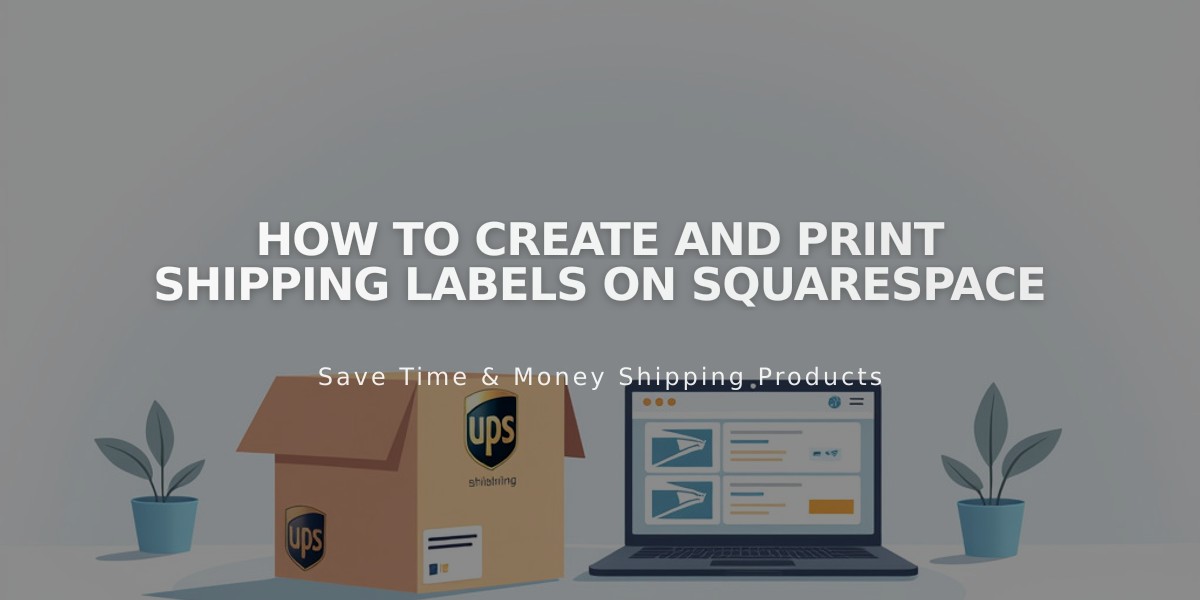
How to Create and Print Shipping Labels on Squarespace
Simplify shipping with UPS and USPS labels directly from your store. Available for U.S.-based businesses shipping within the United States on Business or Commerce plans.
Requirements:
- U.S. billing address with USD currency
- Business or Commerce plan
- Computer or iOS app (not available on Android)
- UPS or USPS shipping only
Available Services:
UPS Options:
- Standard Ground Saver
- 3 Day Select
- 2nd Day Air (Regular and A.M.)
- Next Day Air (Regular, Saver, and Early)
USPS Options:
- Priority Mail
- Priority Mail Express
- Parcel Select
Creating Your First Label:
For UPS:
- Open Orders panel
- Select pending order
- Click "Buy Label"
- Click "Check UPS Rates"
- Either create new UPS account or link existing one
For USPS:
- Open Orders panel
- Select pending order
- Click "Get Label"
- Add return address
- Save to create label
Standard Label Creation Process:
- Open Orders panel
- Select pending order
- Click "Get Label"
- Choose packaging type (custom or carrier-provided)
- Enter package details (weight and dimensions)
- Select shipping service
- Choose label format (8.5x11" or 4x6")
- Confirm and pay
- Print label
Important Notes:
- Labels cannot be edited after purchase
- One label per order
- Unused USPS labels expire after 30 days
- Refunds available within 90 days for USPS and 15-31 days for UPS
- Cannot add shipping insurance
- Pickup scheduling must be done directly with carriers
- Military base shipping not available
Label Management:
- Cancel labels through order panel
- Automatic refunds for unused labels
- Tracking numbers automatically added to processed order emails
- View receipts in Billing panel
Keep return addresses updated and maintain accurate package measurements for best results. Track refunds through carrier systems, as processing times cannot be expedited.
