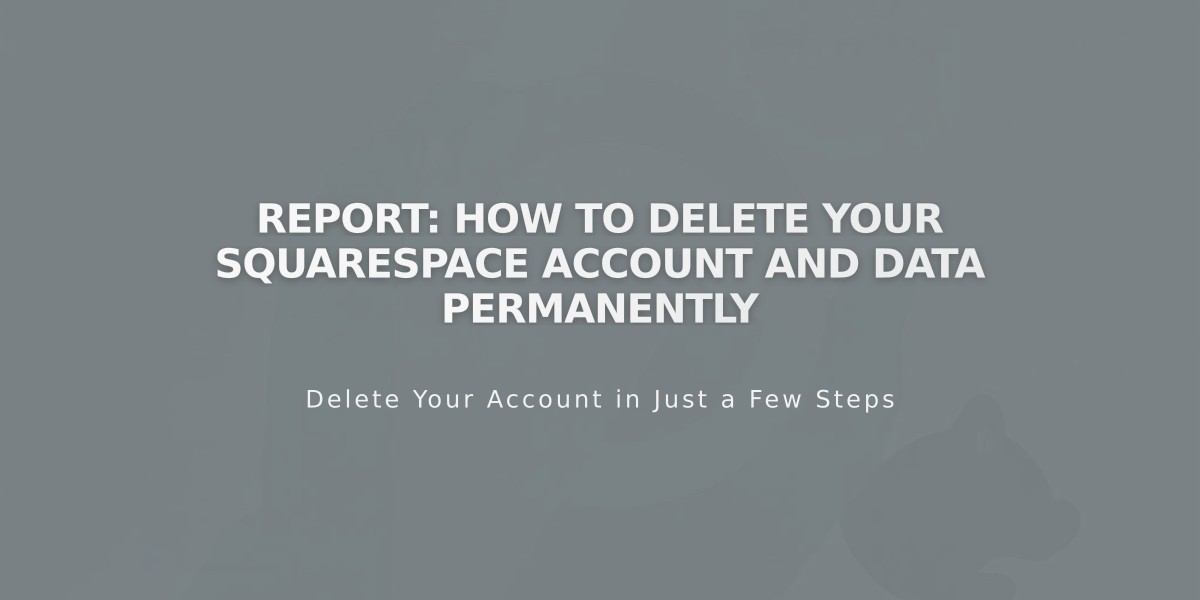
Report: How to Delete Your Squarespace Account and Data Permanently
Your Squarespace account deletion requires several important steps to ensure a smooth process. Here's what you need to know:
Account Deletion Impact
- All account data and content will be permanently removed
- Active sites, content, and subscriptions cannot be recovered
- Blog posts become attributed to a basic author
- Unfold and Bio site data will be deleted
- Legal and financial data may be retained as required by law
Essential Pre-Deletion Steps
- Optional Preparations:
- Export active site content
- Download billing invoices
- Remove payment card details
- Notify site owners of your departure
- Required Actions:
- Cancel all active subscriptions (Acuity, Bio site Pro, Email Campaigns, etc.)
- Handle Squarespace Domains:
- Transfer to another provider
- Cancel if within 5 days of registration
- Disable auto-renewal if older than 5 days
- Website Management:
- Cancel paid subscriptions
- Cancel trial sites
- Transfer ownership if keeping sites active
- Special Considerations:
- Close or transfer Google Workspace accounts
- Export Unfold Brand Kit if needed
- Cancel app store subscriptions
- Resolve any Squarespace Payments issues
Deletion Process
- Access account and security settings
- Click "Delete account"
- Login to confirm
- Cancel remaining subscriptions
- Click final confirmation
Note: Once deleted, your account cannot be recovered. You may create a new account using the same email address, but it will be entirely separate from your previous account.
Related Articles

How to Add Custom Name Servers to Your DNS Records

