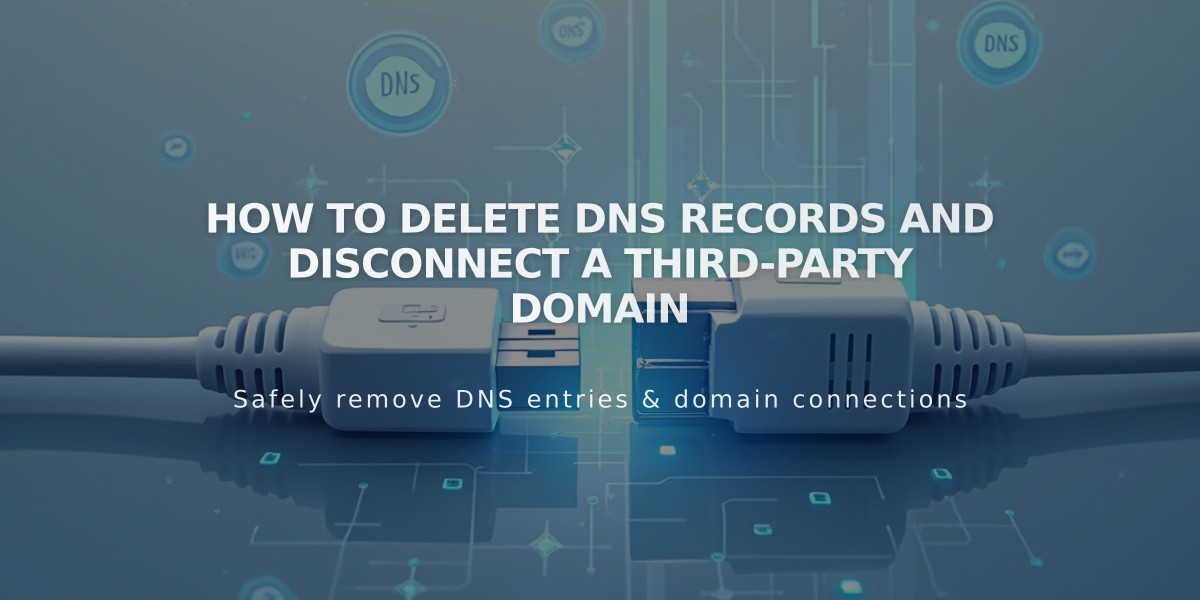
How to Delete DNS Records and Disconnect a Third-Party Domain
To disconnect a third-party domain from Squarespace, follow these essential steps and considerations:
Before Disconnecting:
- Set a new primary domain if you're removing your current primary domain
- Note that disconnecting won't cancel linked Google Workspace accounts
- For GoDaddy domains with automatic connection, you'll need to disconnect manually afterward
Step 1: Disconnect the Domain
- Log in to your Squarespace website
- Open the Domains menu
- Select the third-party domain
- Scroll down and click "Disconnect Domain"
- Confirm by clicking "Disconnect" in the pop-up
Step 2: Update DNS Records
- Log into your domain provider account
- Remove all Squarespace DNS records
- Contact your domain provider for specific steps, as they vary by provider
Important Notes:
- Domain disconnection doesn't automatically change DNS records
- Unchanged DNS records will still point to Squarespace, showing an error message
- Expired website deletion automatically disconnects associated third-party domains
- Domain management steps vary by provider (GoDaddy, Namecheap, Network Solutions, etc.)
Pro Tip: If unsure which website your domain connects to, check the Domains tab in your account dashboard.
Remember: To fully transfer a Squarespace domain to another provider, use the domain transfer process instead of disconnection.
Related Articles

Why Domain Changes Take Up to 48 Hours to Propagate Worldwide

