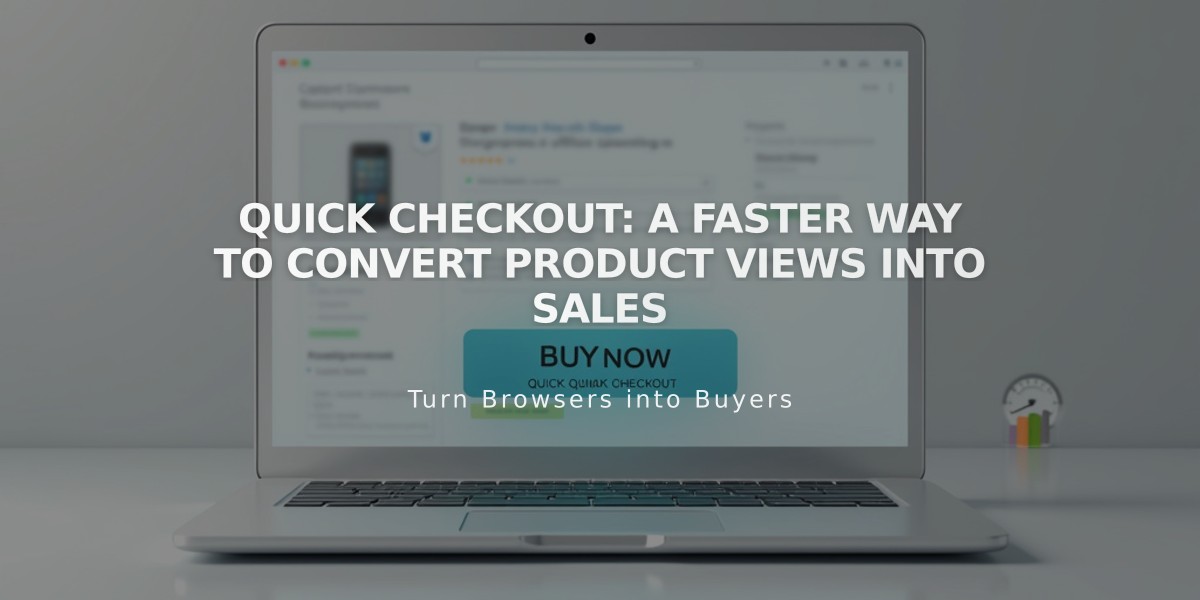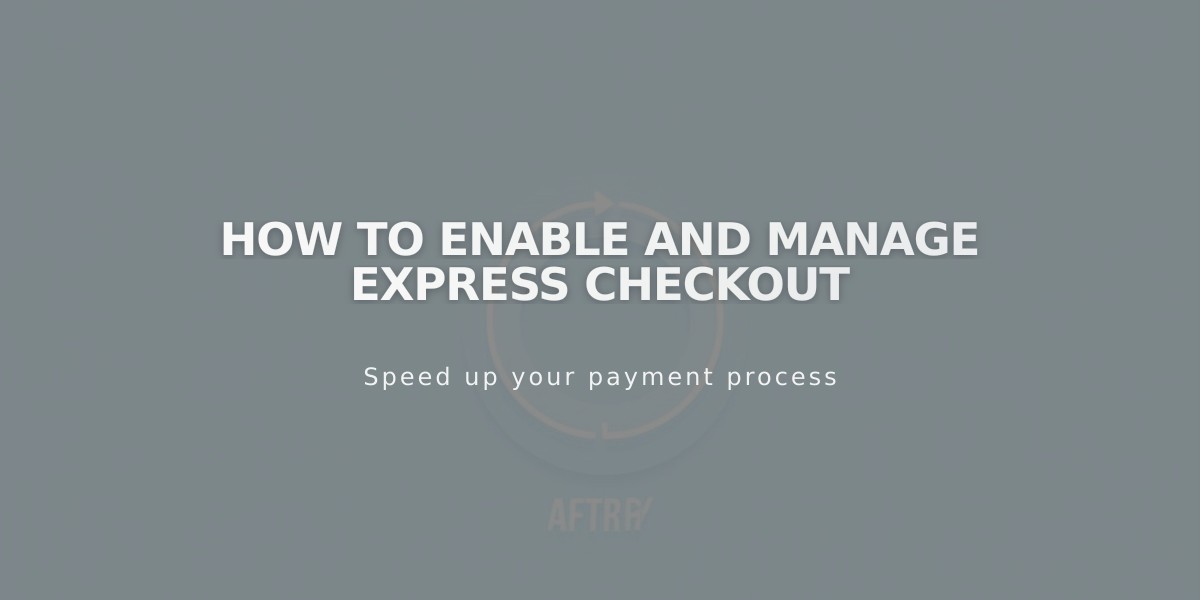
How to Enable and Manage Express Checkout
Express checkout directs customers straight to checkout when clicking a product, bypassing the cart. This streamlines purchases for single-product stores and helps reduce cart abandonment. Products remain in stock until purchase completion.
Benefits:
- Replaces Add to Cart with Buy button
- Removes shopping cart and icon
- Simplifies purchasing journey
- Reduces cart abandonment
Enabling Express Checkout:
- Navigate to "Cart" panel
- Toggle "Enable express checkout" option on
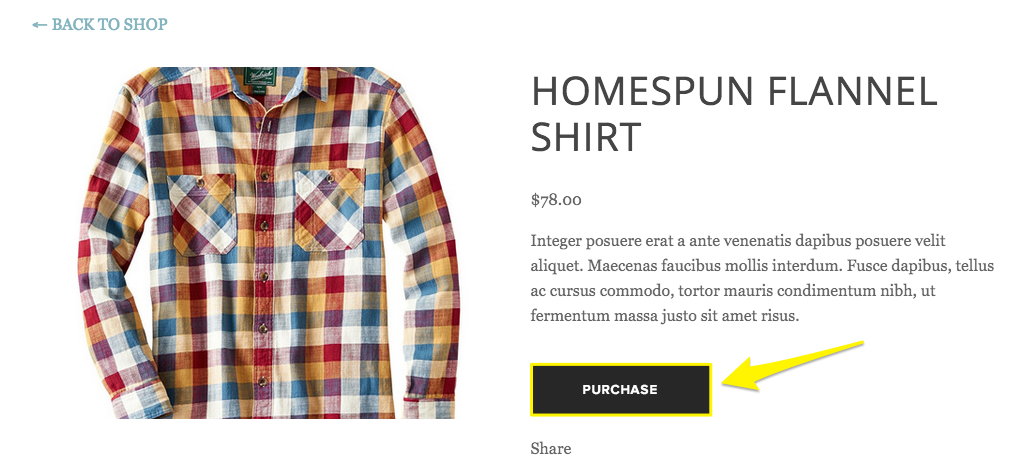
List of names in system interface
Disabling Express Checkout:
- Go to "Cart" panel
- Toggle "Enable express checkout" option off
Note: Express Checkout cannot be disabled for subscription products. We recommend disabling it when selling multiple products.
Troubleshooting Common Issues:
Multiple Item Requests:
- Can occur if customers edit order total after leaving checkout
- Original order saves while new total adds on
- Customers must clear cart to edit order total
- For partial refunds, refer to order cancellation and refund procedures
Minimum Order Requirements:
- Customers can adjust quantities at checkout if below minimum
- System allows quantity adjustments to meet order minimums
For optimal results, use Express Checkout with:
- Single product stores
- Simple purchasing processes
- Non-subscription based products
Related Articles
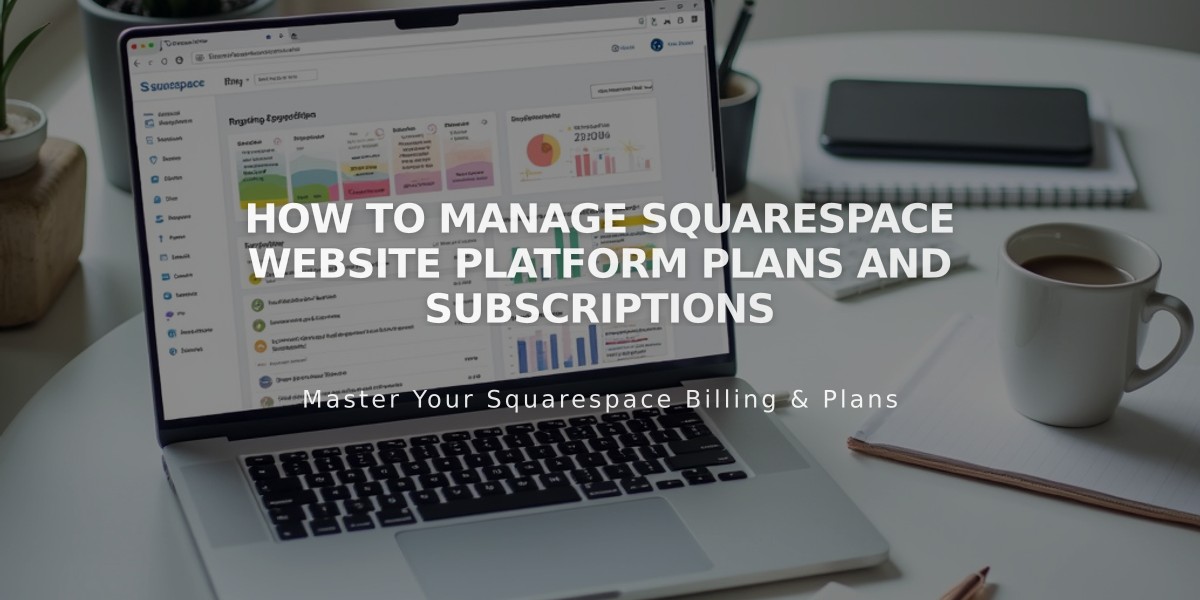
How to Manage Squarespace Website Platform Plans and Subscriptions