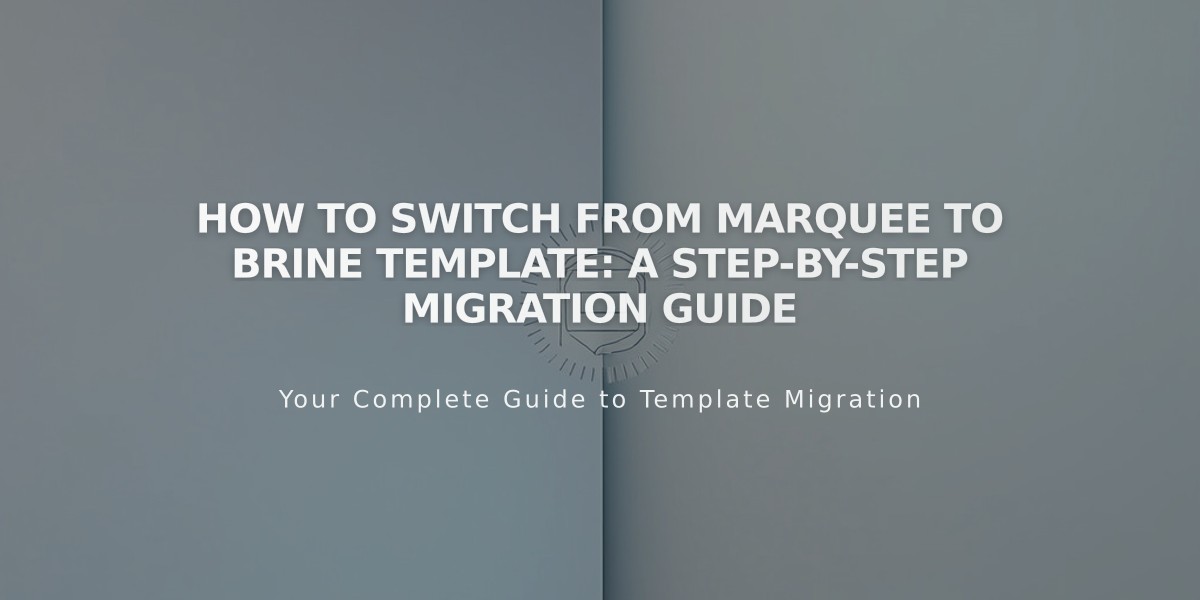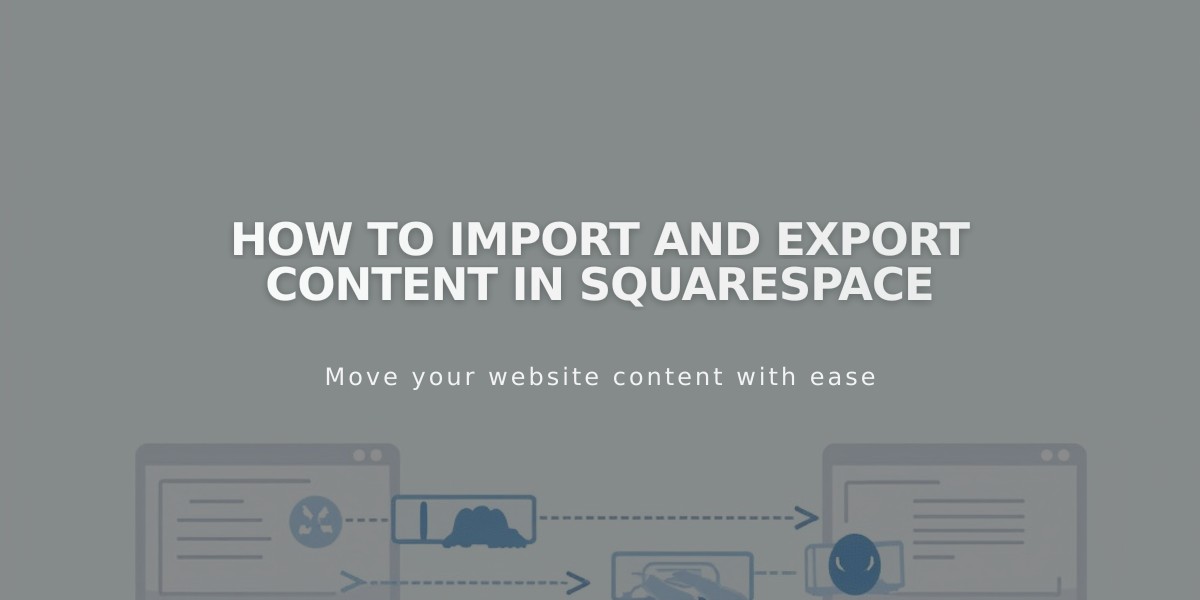
How to Import and Export Content in Squarespace
Move your content seamlessly to and from Squarespace with comprehensive import and export options.
Import Sources
- WordPress, Blogger, and Tumblr
- Squarespace 5 (version 7.0 sites only)
- Commerce imports from Shopify, Etsy, Big Cartel, and .csv files
Importing Content
- Open Import & export content panel
- Click Import
- Select import source
- Enable imported pages
- Move pages to main navigation (optional)
Product Import Limits
- Version 7.1: Up to 10,000 products per store page
- Version 7.0: Up to 200 products per store page
- Use multiple pages to import additional products
Image and Video Imports
- Available when importing from WordPress, Blogger, or Tumblr
- Product images import automatically with product details
- Enable metadata importing for professional photography needs
- Individual images can be downloaded from Asset library
Mailing List Management
- Import mailing lists via .csv files
- Export individual lists or all contacts
- Includes customers, subscribers, members, and donors
Important Notes
- No sync feature between platforms; imports create static copies
- No direct content transfer between Squarespace 7.0 and 7.1 sites
- Product transfers between Squarespace sites supported via .csv
- Content import success varies by platform
Export Options
- Export site content to .xml file
- Export products to editable .csv file
- Export mailing lists and contacts separately
Remember that imported content typically includes post content, comments, and images, with URL preservation attempts where possible. Always review platform-specific guides for detailed requirements and supported content types.
Related Articles

Warning about Template Switch from Marquee Family to Brine