
Warning about Template Switch from Marquee Family to Brine
To switch from Marquee to Brine template effectively, follow these steps to maintain your site's functionality while gaining access to newer features.
Why Switch Templates?
- Marquee family templates (Marquee, Adversary, Alex, Eamon, Ginger, Mint, and Shift) are retired
- Newer templates offer more options and better functionality
- Priority support for current templates
Brine Family Benefits:
- Overlapping Index Page
- Parallax Scrolling
- Banner Images and Videos
- Advanced Share Button Options
- Advanced Store Pages
- Inset Content
Pre-Switch Preparation:
- Document your current fonts and colors from site styles
- Note your current layout preferences
Template Selection Guide:
- Marquee → Basil
- Adversary → Polaris
- Alex → Sonny
- Eamon → Ethan
- Ginger → Basil
- Mint → Basil
- Shift → Burke
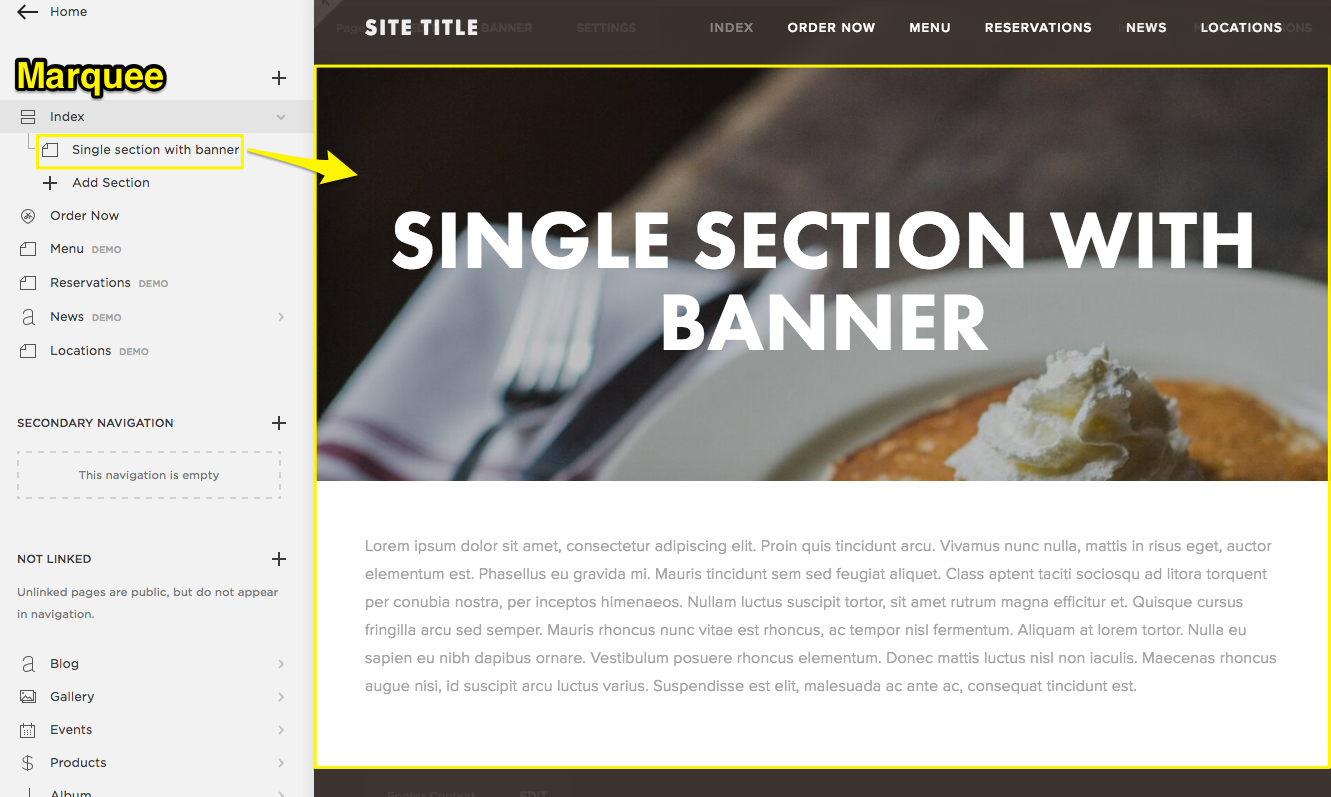
Single Section Banner
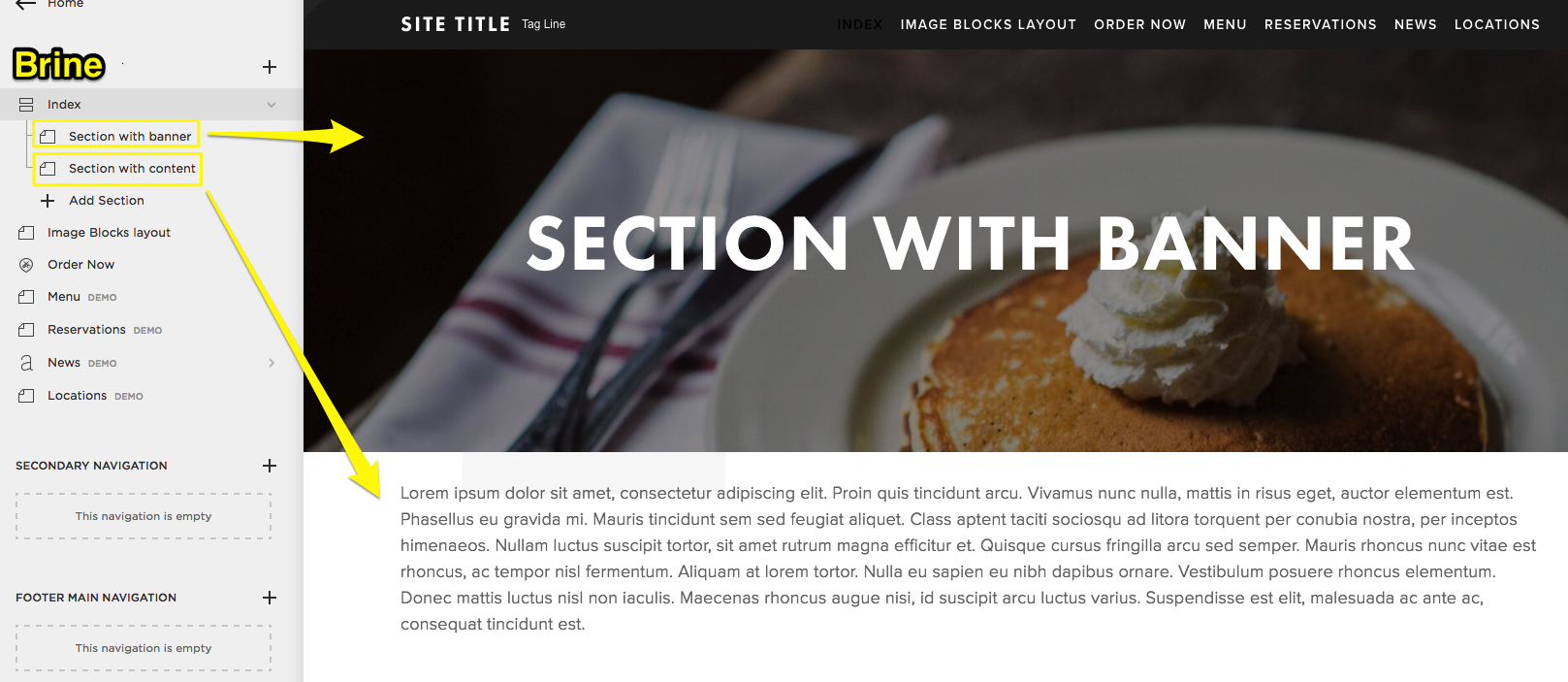
Pancake with Whipped Cream
Implementation Steps:
- Open Design panel → Template → Install New Template
- Adjust site styles to match your previous design
- Configure index page banners:
- Duplicate page content
- Move duplicate to index
- Remove content from upper section
- Add text block for headers
- Remove featured image from lower section
Page-Specific Adjustments:
- Album Pages: Now support page banners
- Blog Pages: Grid layout available (no Columns layout)
- Event Pages: Can display past events (optional)
- Gallery Pages: Support page banners
- Store Pages: Advanced features supported
Final Steps:
- Review all pages for proper formatting
- Click "Set as Active Template" when satisfied
- Keep Marquee template installed for reference
Note: You can always switch back to Marquee if needed, and changes made in Brine will be saved.
Related Articles

Retired Fonts List: Complete Guide to Replacing Unavailable Fonts

