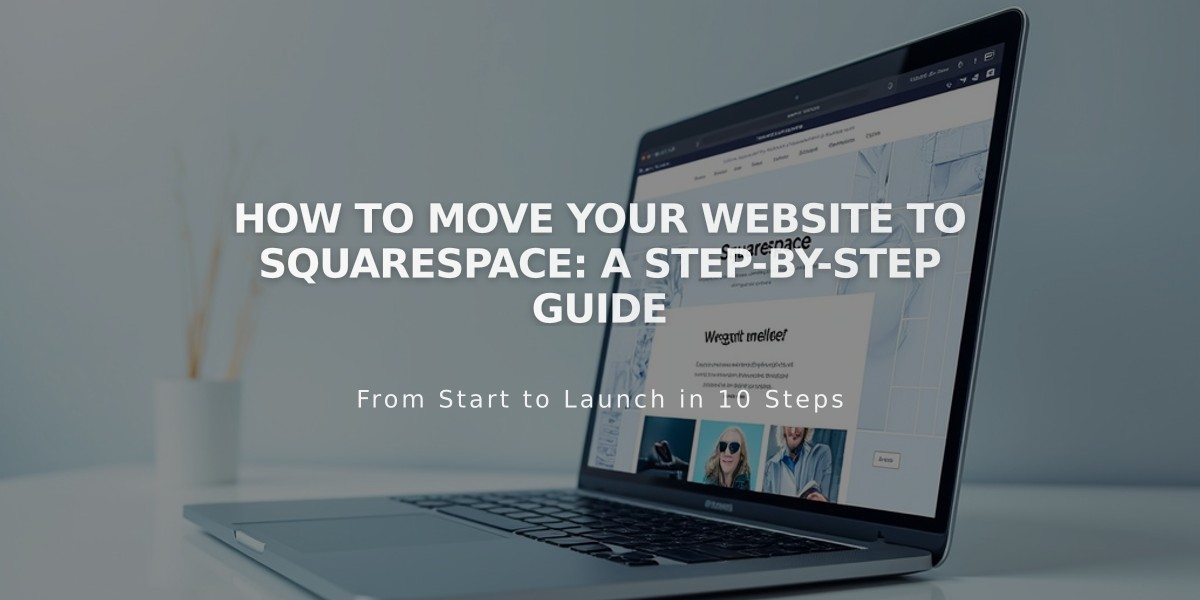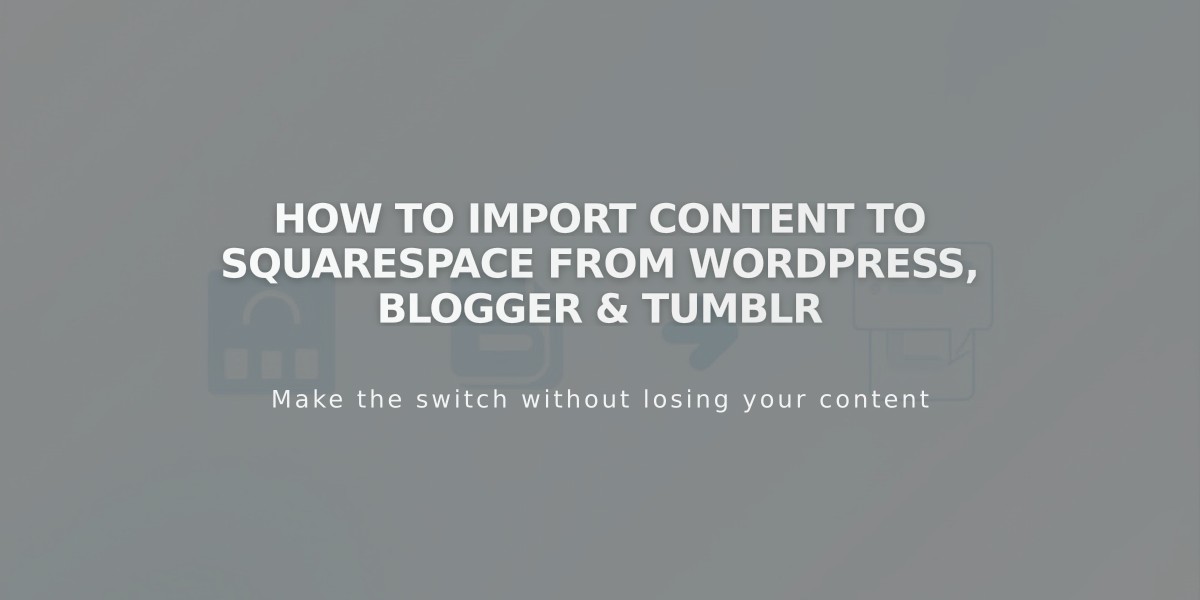
How to Import Content to Squarespace from WordPress, Blogger & Tumblr
Importing Content from WordPress, Blogger, or Tumblr to Squarespace
Before importing, ensure your site meets these requirements:
WordPress:
- Must be version 3.2 or higher
- Only .xml files are supported
- Disable all plugins before importing
- Site must be accessible and public
Blogger:
- Site must be public
- Set blog feed to "Full" in settings
- Content imports as new blog pages
Tumblr:
- Remove all Questions/Answers posts before importing
- Content imports as new blog pages
What Gets Imported:
WordPress imports:
- Blog posts, pages, and authors
- Comments and categories
- Individual images
- Tags and attachments
Blogger imports:
- Comments
- Images
- Posts
Tumblr imports:
- Text, audio, and chat posts
- Image captions and links
- Tags and quotes
- Third-party embedded videos
Import Process:
WordPress:
-
Basic Import (for small sites):
- Go to Import/Export Content panel
- Select WordPress > Basic
- Enter WordPress URL, username, password
- Click Start Import
-
Advanced Import (recommended):
- Export content from WordPress as XML
- Go to Squarespace Import panel
- Select WordPress > Advanced
- Upload XML file
- Select markup language if needed
- Start import
Blogger:
- Open Import/Export Content panel
- Select Blogger
- Enter blog subdomain
- Start import
Tumblr:
- Open Import/Export Content panel
- Select Tumblr
- Enter Tumblr URL
- Start import
Troubleshooting Failed Imports:
- Imports automatically retry 5 times every 30 minutes
- Large imports may take up to 6 hours
- Check platform-specific requirements
- Ensure URLs are correct
- Verify site accessibility
- For WordPress, try splitting large exports into smaller files
After Import:
- Enable imported pages in the Unlinked section
- Organize blog posts and pages
- Set up navigation
- Configure homepage
- Review and adjust content as needed
Note: Imported content appears in the Unlinked section and needs manual activation to become visible on your site.
Related Articles
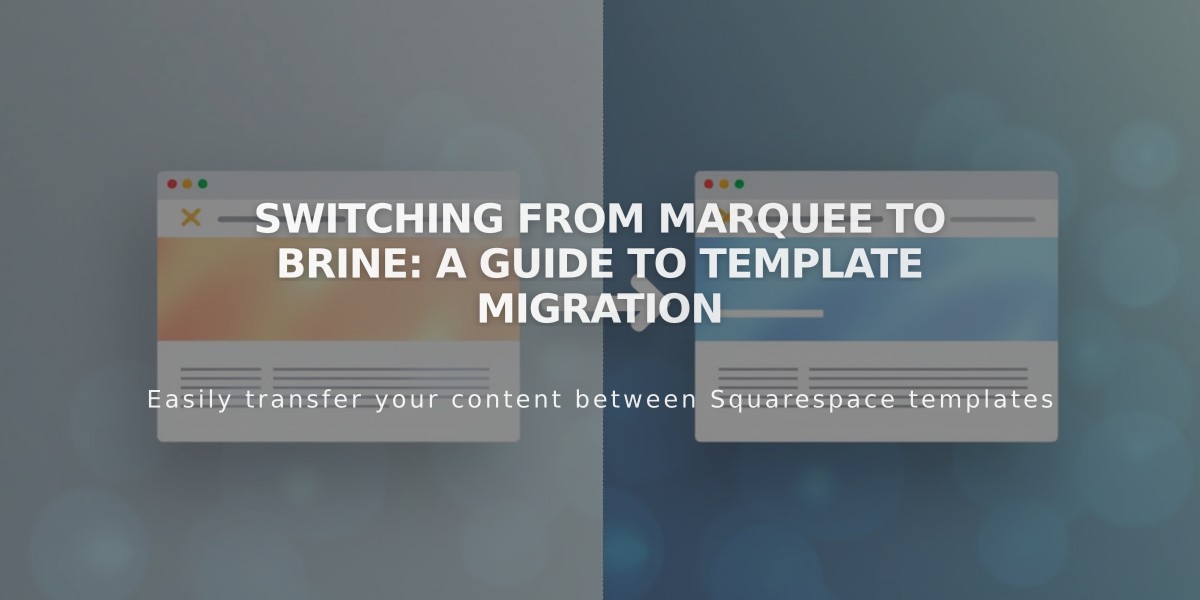
Switching from Marquee to Brine: A Guide to Template Migration