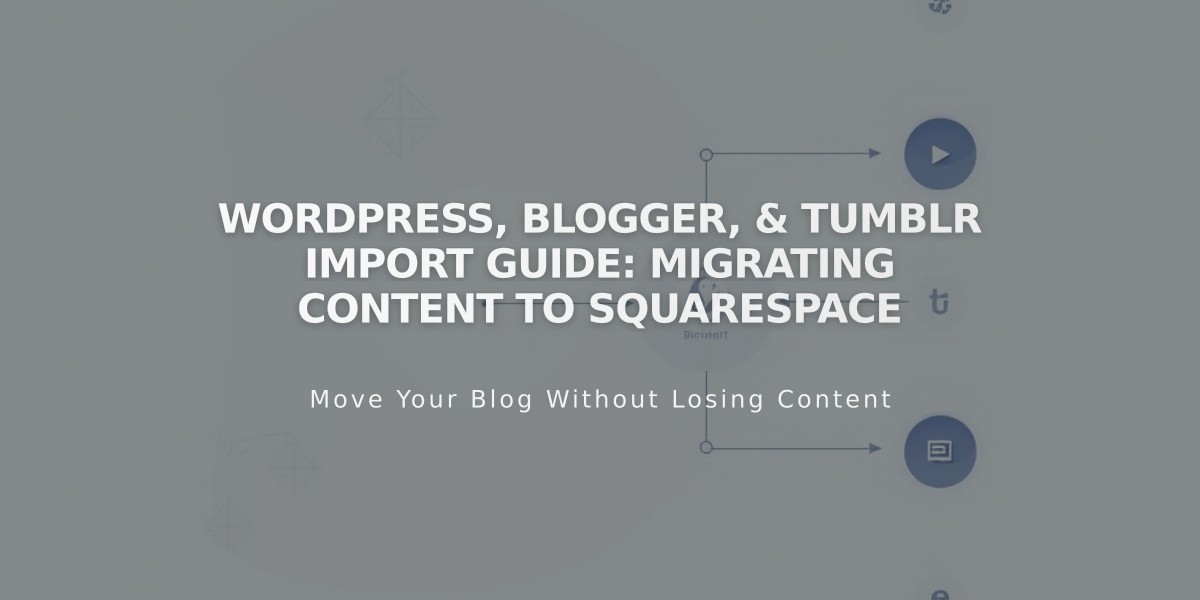
WordPress, Blogger, & Tumblr Import Guide: Migrating Content to Squarespace
Content from WordPress, Blogger, or Tumblr can be easily imported to Squarespace using built-in tools. Here's what you need to know about the import process:
Pre-Import Requirements
WordPress:
- WordPress 3.2 or higher required
- Only WordPress-generated .xml files supported
- Disable all plugins before import
- Site must be public
Blogger:
- Site must be public
- Blog feed must be set to "Full"
- Creates new blog page with each import
Tumblr:
- Remove all Ask/Answer posts before importing
- Creates new blog page with each import
- Ask/Answer posts are not compatible
What Gets Imported
WordPress Imports:
- Blog posts and pages
- Authors and comments
- Categories and tags
- Single images
- Attachments
Not imported from WordPress:
- Plugin content
- Gallery images
- Media Library items not attached to posts
- Custom CSS/styling
Blogger Imports:
- Posts
- Comments
- Images
Tumblr Imports:
- Text, quotes, links
- Audio posts
- Image captions
- Embedded videos (YouTube etc.)
- Tags
Import Process
WordPress Import Steps:
- Basic Import (for small sites):
- Go to Content Import panel
- Select WordPress > Basic
- Enter WordPress URL and credentials
- Start import
- Advanced Import (recommended):
- Export content from WordPress as XML
- Go to Squarespace Content Import panel
- Upload XML file
- Select markup processor if needed
- Start import
Blogger Import Steps:
- Open Content Import panel
- Select Blogger
- Enter blog subdomain
- Start import
Tumblr Import Steps:
- Open Content Import panel
- Select Tumblr
- Enter Tumblr URL
- Start import
Troubleshooting
Common Issues:
- Failed imports retry automatically 5 times
- Large imports may take up to 6 hours
- Check platform-specific requirements
- Ensure URLs are correct
- Verify site visibility settings
After Import:
- Activate imported pages
- Organize navigation
- Move blog posts if needed
- Set homepage
- Review and adjust content as needed
Related Articles

Retired Fonts List: Complete Guide to Replacing Unavailable Fonts

