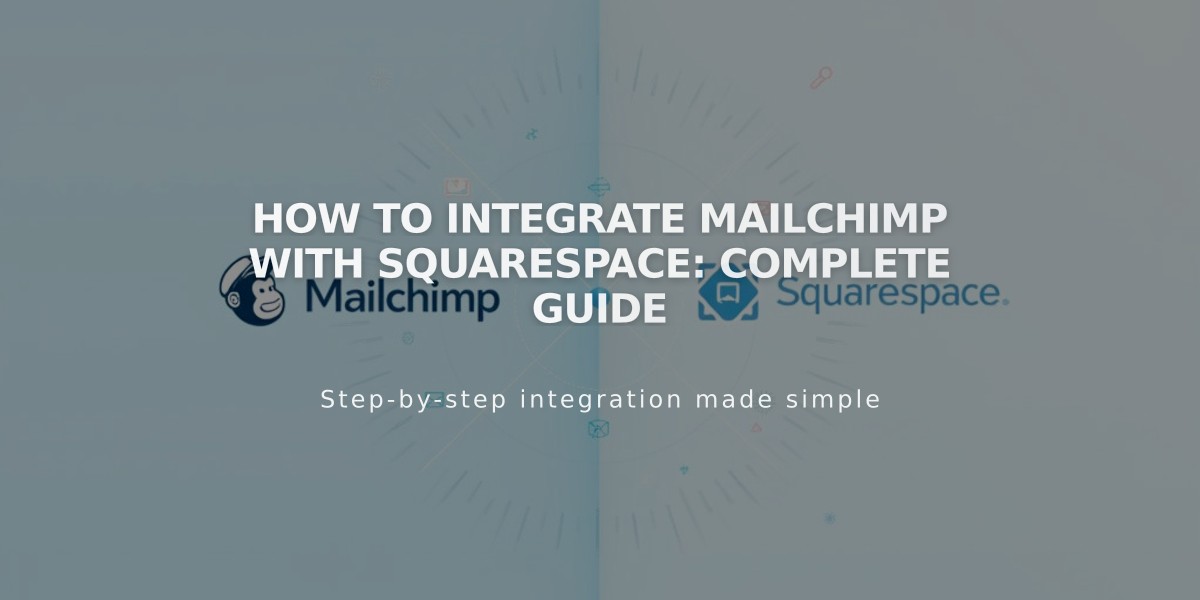
How to Integrate Mailchimp with Squarespace: Complete Guide
Mailchimp is a powerful email marketing tool that integrates seamlessly with Squarespace. Here's how to effectively use these platforms together:
Key Integration Features:
- Collect email addresses through forms and grow subscriber lists
- Create newsletter pop-ups and checkout sign-up options
- Sync orders, products, and customer data
- Send automated blog post newsletters
Domain Authentication Setup (Custom Domains)
Create these CNAME records in Squarespace DNS settings:
First Record:
- Type: CNAME
- Host: k2._domainkey
- Data: dkim2.mcsv.net
Second Record:
- Type: CNAME
- Host: k3._domainkey
- Data: dkim3.mcsv.net
Complete authentication in Mailchimp after records propagate.
Connecting Forms and Newsletters
Important Guidelines:
- Use new, empty Mailchimp audiences for best results
- Keep form fields identical when connecting multiple blocks
- Limit form fields to 30 per Mailchimp's policy
- Maximum 255 characters per field allowed
Connection Steps:
- Click Storage in block editor
- Select Connect next to Mailchimp
- Log into Mailchimp
- Choose audience for submissions
Double Opt-in Management
- Enabled by default for spam prevention
- Recommended for EU compliance
- Can be disabled through Storage tab settings
Multiple Account Management
Best Practices:
- Use separate audiences for different forms
- Ensure identical fields when sharing audiences
- Reset connections if issues occur
- Connect different Mailchimp accounts to separate forms
Commerce Integration
Benefits:
- Sync products automatically
- Track customer information
- Manage orders in Mailchimp
- Create targeted email campaigns
Traffic Analysis
Track:
- Campaign performance
- Visitor sources
- Click-through rates
- Overall marketing effectiveness
Note: Always maintain identical form fields between connected blocks to prevent data loss and ensure proper synchronization.
