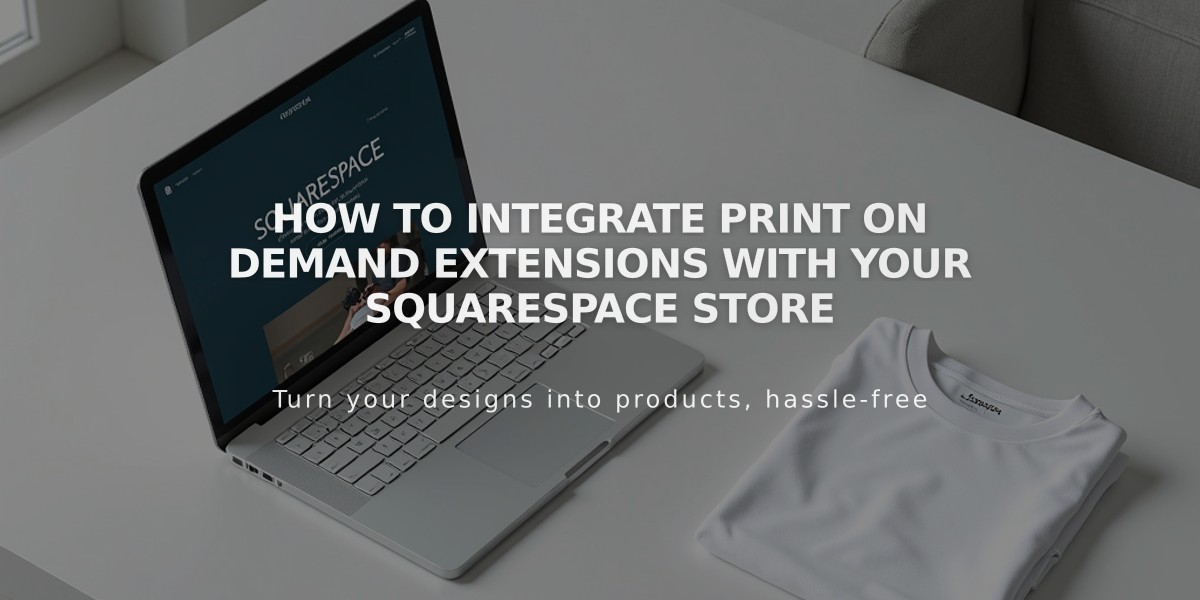
How to Integrate Print on Demand Extensions with Your Squarespace Store
Print on demand (POD) providers manufacture and ship customized products for your Squarespace store. When customers make a purchase, orders automatically go to the provider for production and delivery, eliminating inventory management costs.
Step 1: Create Your Store Page Create a Squarespace store page to display your POD products. If you have existing products you want to sell through POD, delete them and recreate them in your POD inventory.
Step 2: Connect POD Extension Available providers include:
- Art of Where: Leggings, scarves, t-shirts, bags, notebooks
- Printful: Printed, embroidered, and engraved products
- Printify: Custom print products
- Printique: Acrylic prints, framed prints, photo puzzles (US/Canada only)
- Spreadconnect: Clothing and accessories
To connect:
- Open Extensions panel
- Search for provider
- Review pricing details
- Click Connect
- Grant permissions
- Complete provider setup
Step 3: Add Products Create products through your POD provider and sync them with your Squarespace store. Refresh Squarespace to see new products.
Step 4: Set Up Payments
- Connect payment processor (Squarespace Payments, Stripe, or PayPal)
- Add billing method to POD account
- Set shipping options in Squarespace
- Configure tax rates
Managing Orders
- Orders automatically send to POD provider
- Provider fulfills orders and updates Squarespace
- Customers receive automatic email notifications
- View orders in Squarespace Orders panel
Logistics Profiles Create separate profiles for POD products to:
- Set specific shipping rates
- Generate separate orders for POD and regular products
- Manage shipping options independently
Pricing Strategy Set prices to cover:
- Material costs
- Printing expenses
- Shipping fees
- Desired profit margin
Customers pay your listed price, while POD provider charges you for production and shipping costs.
Note: For specific technical issues, contact your POD provider directly as these are third-party integrations.
