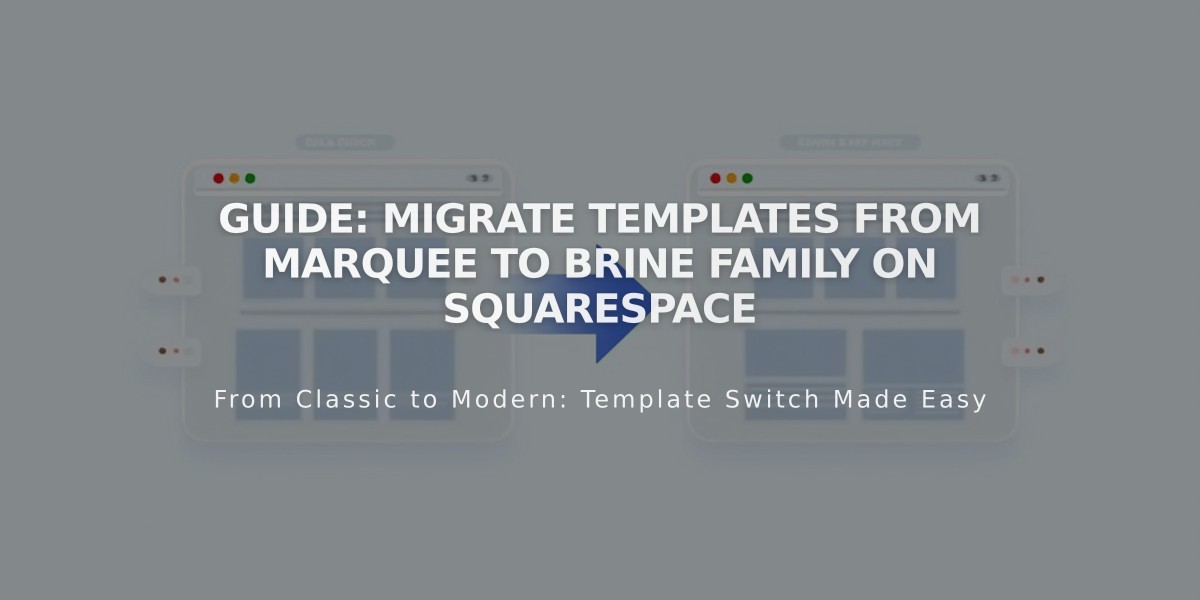
Guide: Migrate Templates from Marquee to Brine Family on Squarespace
Switching from Marquee to Brine involves transferring your site to a newer template family with expanded styling options and better platform maintenance. Here's how to make the transition smoothly:
Before You Start
- Your content will transfer, but style settings will reset
- Document your current fonts and colors from site styles
- Your site remains online during the switch
Template Matching Guide:
- Marquee → Basil
- Adversary → Polaris
- Alex → Sonny
- Eamon → Ethan
- Ginger → Basil
- Mint → Basil
- Shift → Burke
Key Steps:
- Preview New Template
- Open Design panel
- Click "Install new template"
- Search for recommended template
- Preview changes
- Style Adjustments
- Configure two header sections
- Set mobile-specific styles
- Update sharing button options
- Customize store pages
- Adjust content box settings
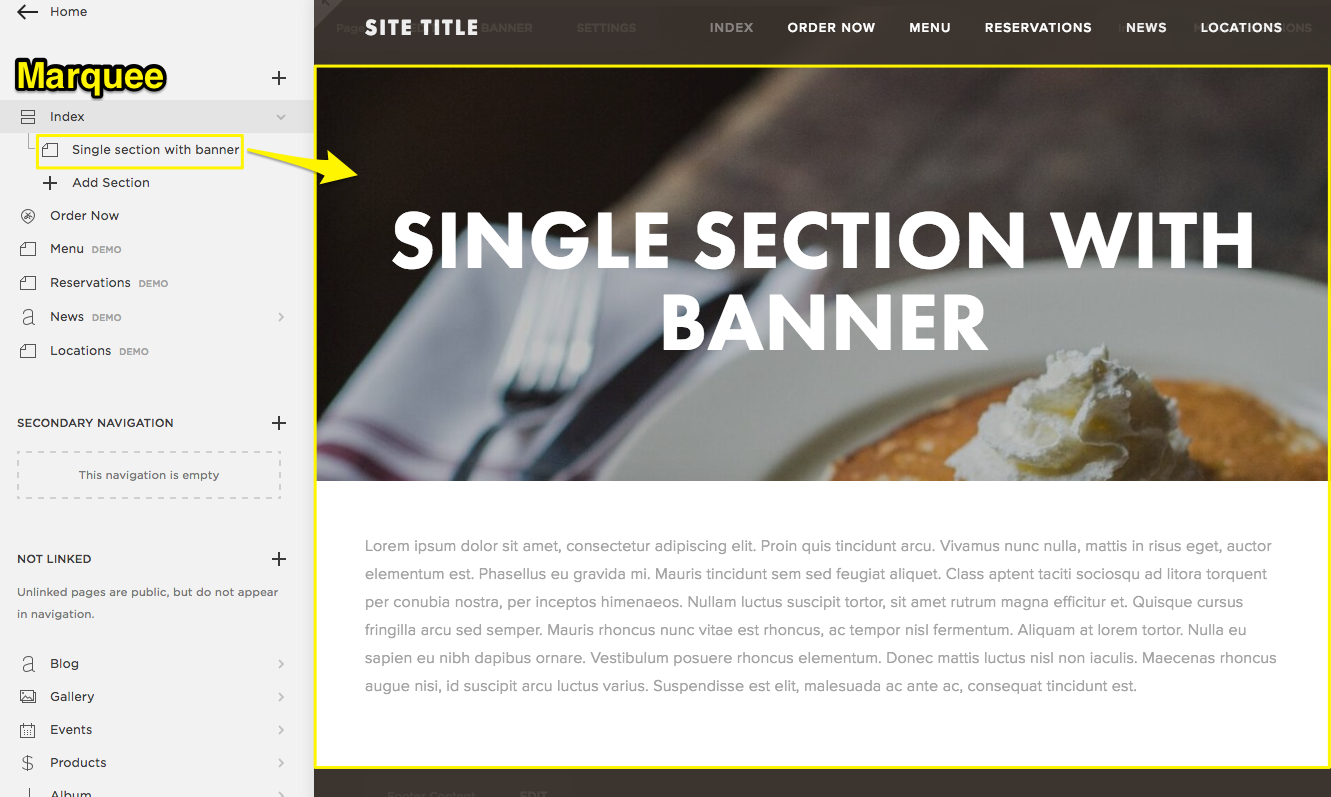
Marquee template with text
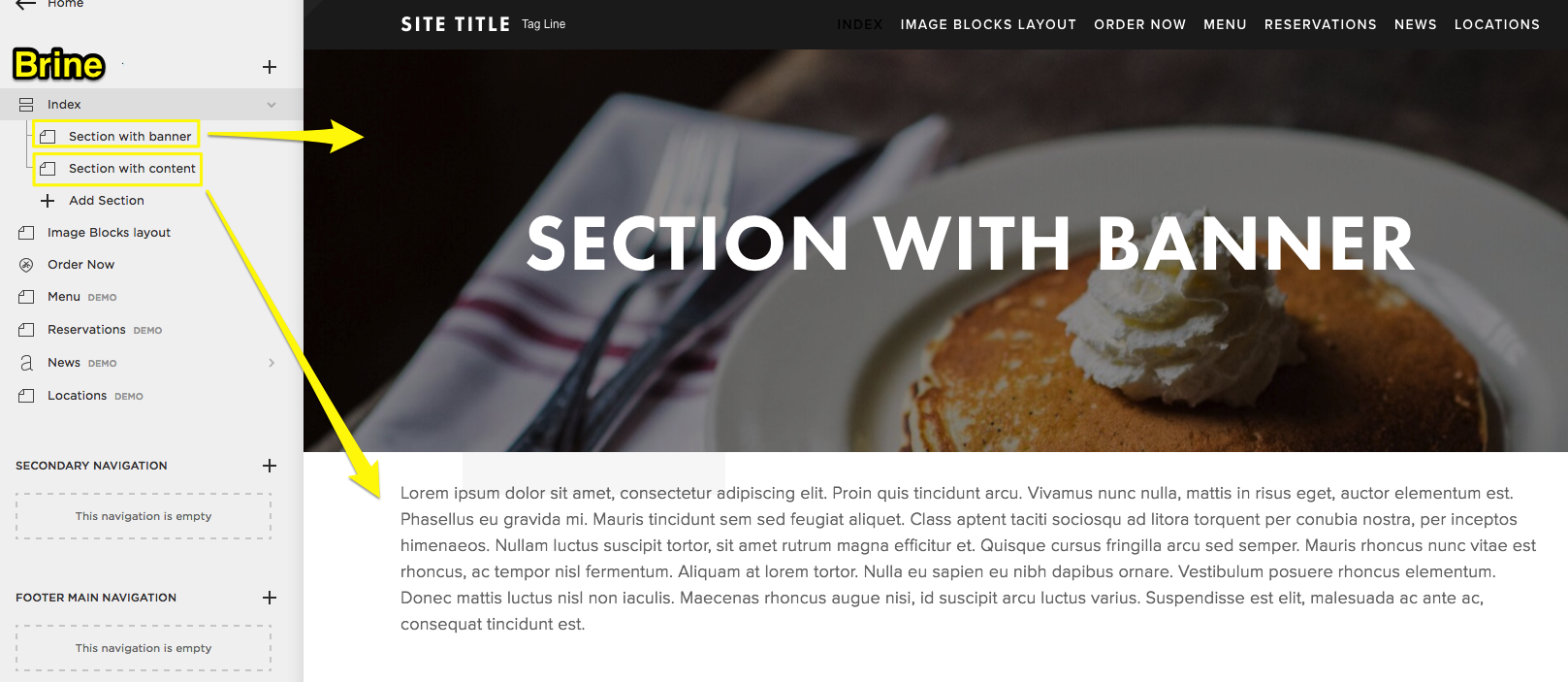
Pancakes with whipped cream
- Banner Setup
- Index sections now display featured images as backgrounds
- Duplicate pages to create banner effects
- Remove content from upper sections
- Add page titles as Header 1 text blocks
- Remove featured images from lower content sections
- Page-Specific Adjustments
- Album pages: Now support page banners
- Blog pages: Choose grid or stack layouts
- Event pages: Option to show/hide past events
- Gallery pages: Include page banners
- Store pages: Advanced features available
- Publishing
- Review all changes
- Click "Set as active template"
- Keep old template installed for reference
You can always switch back to Marquee if needed, as long as it remains installed on your site. Any changes made to the Brine template will be saved during template switches.
Related Articles

Retired Fonts List: Complete Guide to Replacing Unavailable Fonts

