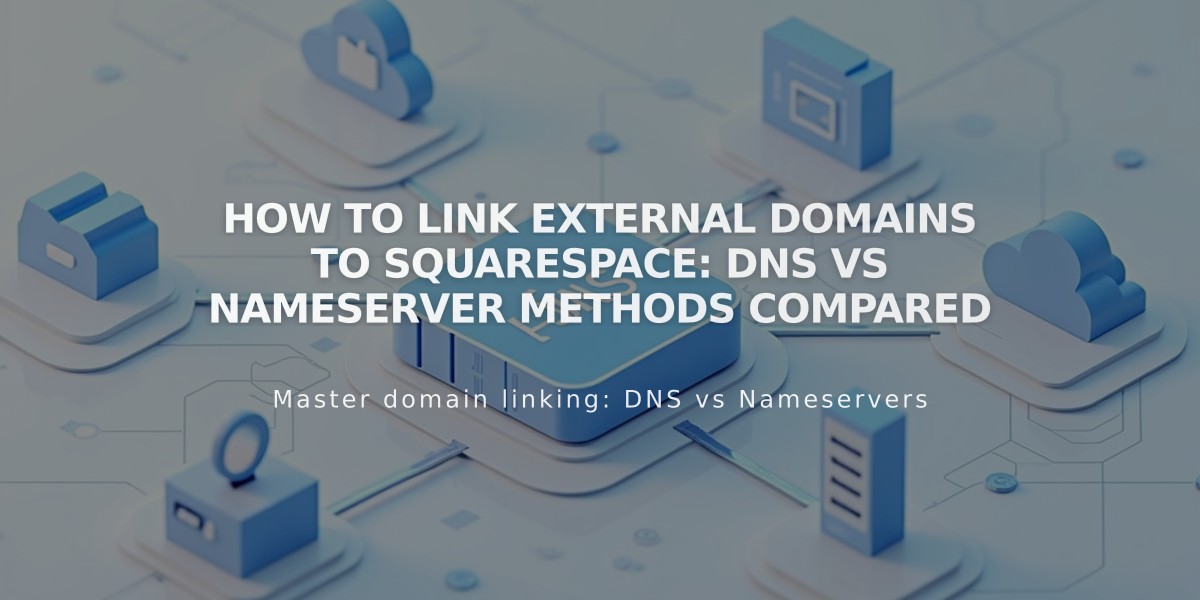
How to Link External Domains to Squarespace: DNS vs Nameserver Methods Compared
Nameserver linking and DNS linking are two methods for connecting an external domain to your Squarespace site. Here's what you need to know about each approach.
When to Use Nameserver Linking
Use nameserver linking for domains from GoDaddy, Namecheap, or Network Solutions unless your domain:
- Has custom DNS records
- Uses multiple subdomains
- Has DNSSEC enabled
- Requires complex setup (glue records or forwarding)
- Uses services requiring specific nameservers (like Cloudflare or AWS)
- Doesn't show the nameserver linking option in your dashboard
When to Use DNS Linking
Use DNS linking if:
- Your domain provider isn't GoDaddy, Namecheap, or Network Solutions
- Any of the above exceptions apply to your domain
- You need to maintain custom DNS records
Key Differences
Setup Process:
- Nameserver linking: Guided process requiring two nameserver records
- DNS linking: Manual process requiring two CNAME records and four A-records
DNS Record Management:
- Nameserver linking: Manage through Squarespace's DNS Settings panel
- DNS linking: Manage through your domain provider's dashboard
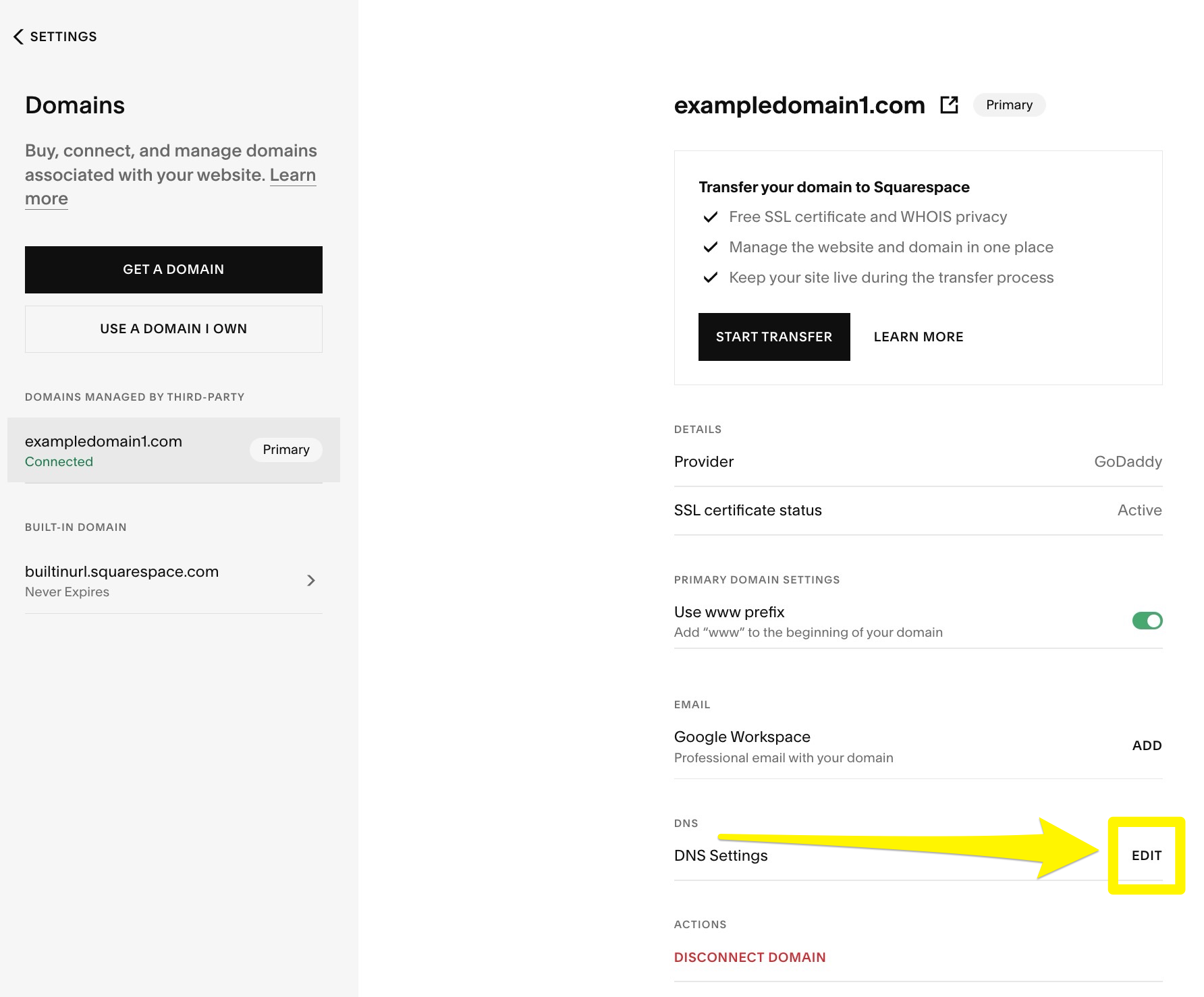
Squarespace domain settings
How to Decline Nameserver Linking
- Open Domains panel
- Click "Use a domain I own"
- Enter your domain name
- Click "Link domain"
- Select "No, use DNS records"
- Choose your domain provider
- Log in to provider's account
- Complete linking process
Checking Link Status
Check the Domains panel to see whether your domain is linked via DNS or nameservers. Both methods will successfully direct visitors to your site, but they manage DNS records differently.
Remember that features like custom email addresses or ad blockers may be disrupted with nameserver linking. Choose DNS linking if you need to maintain these services without interruption.
Related Articles

Why Domain Changes Take Up to 48 Hours to Propagate Worldwide

