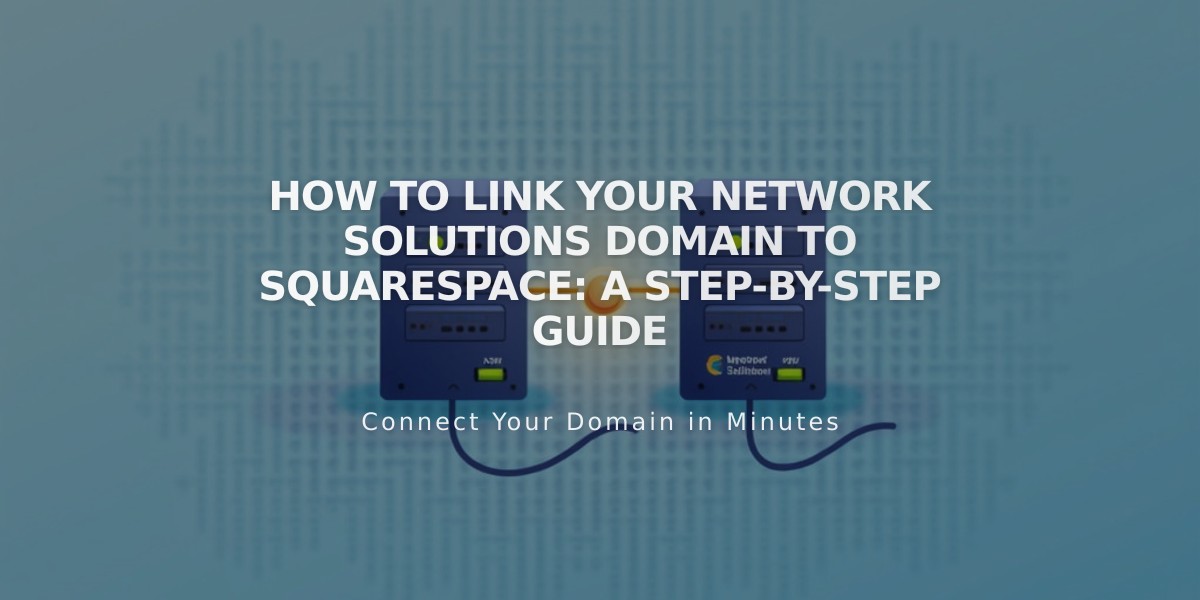
How to Link Your Network Solutions Domain to Squarespace: A Step-by-Step Guide
Easily connect your Network Solutions domain to Squarespace using either nameserver or DNS linking. Here's how:
Nameserver Linking (Recommended Method)
- In Squarespace:
- Go to "Domains" panel
- Click "Use a Domain I Own"
- Enter your domain name and click the arrow
- Click "Link Domain"
- Select "Get Started Now"
- In Network Solutions:
- Access your domain control panel
- Open Advanced Tools → Nameservers
- Click "Manage"
- Delete existing nameservers
- Add these Squarespace nameservers:
- connect1.squarespacedns.com
- connect2.squarespacedns.com
- Save changes
DNS Linking (Alternative Method)
- In Squarespace:
- Navigate to "Domains" panel
- Select "Use a Domain I Own"
- Enter domain name and click arrow
- Choose "No, use DNS records"
- Select Network Solutions from dropdown
- Follow prompts to login and link
Important Notes:
- Domain linking takes 24-72 hours to complete
- Keep default nameservers intact when starting
- Monitor progress in Squarespace DNS Settings
- Temporary errors are normal during the first 72 hours
Troubleshooting Tips:
If you encounter errors:
- Reset nameservers in Network Solutions account
- Remove Squarespace nameservers
- Add default Network Solutions nameservers
- Unlink domain from Squarespace
- Start linking process again
For verification issues:
- Check DNS Settings panel
- Use DNS checker tool to identify incorrect records
- Fix any missing or incorrect CNAME and A-records
Contact Network Solutions support for account-specific issues or access their documentation for additional help.
Related Articles

Why Domain Changes Take Up to 48 Hours to Propagate Worldwide

