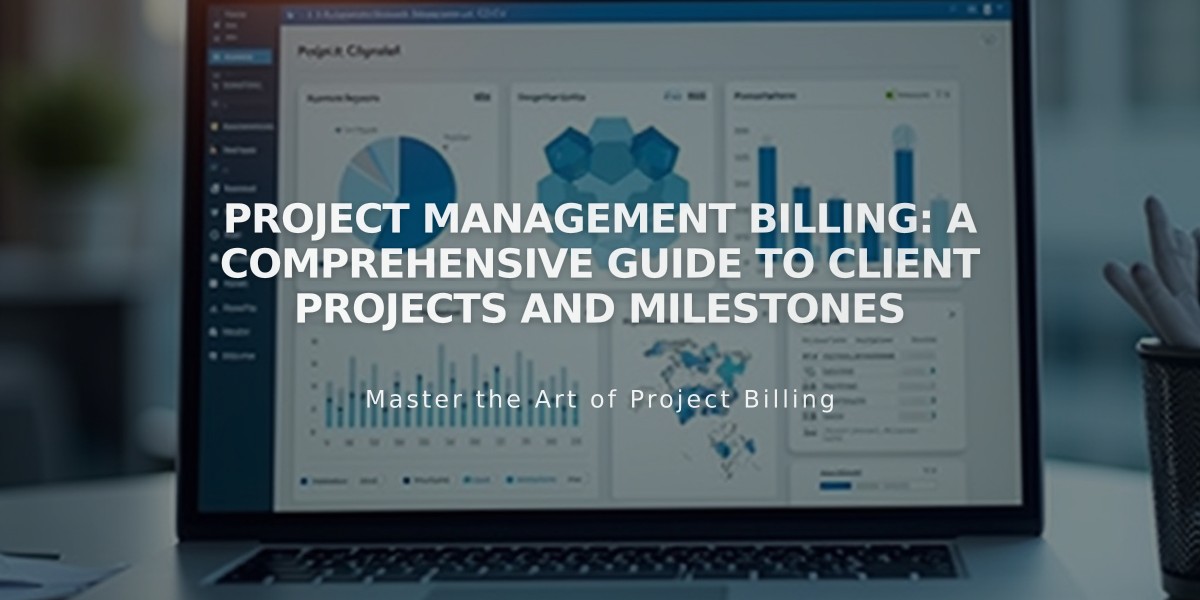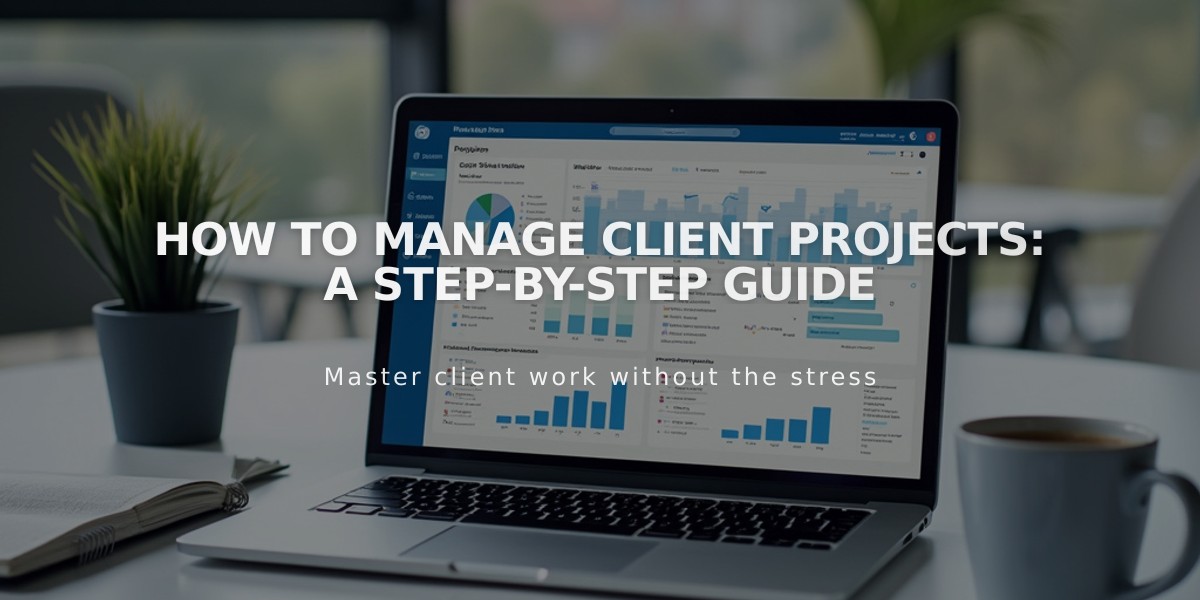
How to Manage Client Projects: A Step-by-Step Guide
Managing client projects is simple with the Invoicing panel. You can track revenues, milestones, and client communications all in one place.
Collecting Leads
Add a contact form to your website with customizable fields like budget, timeline, and project details. When clients submit forms:
- You'll receive email notifications
- Submissions appear in Lists and Segments panel
- View details in Form Senders or Contacts panel
- Respond directly via email
Creating Projects
- Open Projects panel
- Click Create > Project
- Select existing client or add new one
- Attach any submitted forms
- Name the project and create
Project Management Features
Each project includes:
- Total revenue tracking
- Recent activity log
- Upcoming milestones
- Client notes
- Important dates/tasks
- Invoice management
- Submitted form history
Adding Milestones
Create project checkpoints:
- Click Add milestone
- Enter description
- Set date
- Mark complete when done
Handling Documents & Payments
- Send branded proposals, estimates, and contracts
- Generate professional invoices
- Secure client payment processing
- Track payment status
Project Deletion
To remove a project:
- Ensure no active invoices/documents
- Click Delete project
- Confirm deletion
Note: Client contacts and submitted forms remain intact after project deletion.
Important: Projects can't be reassigned to different clients, and deleted projects cannot be recovered.
Remember to connect a payment processor before sending invoices. Transaction fees vary by payment solution.
Related Articles
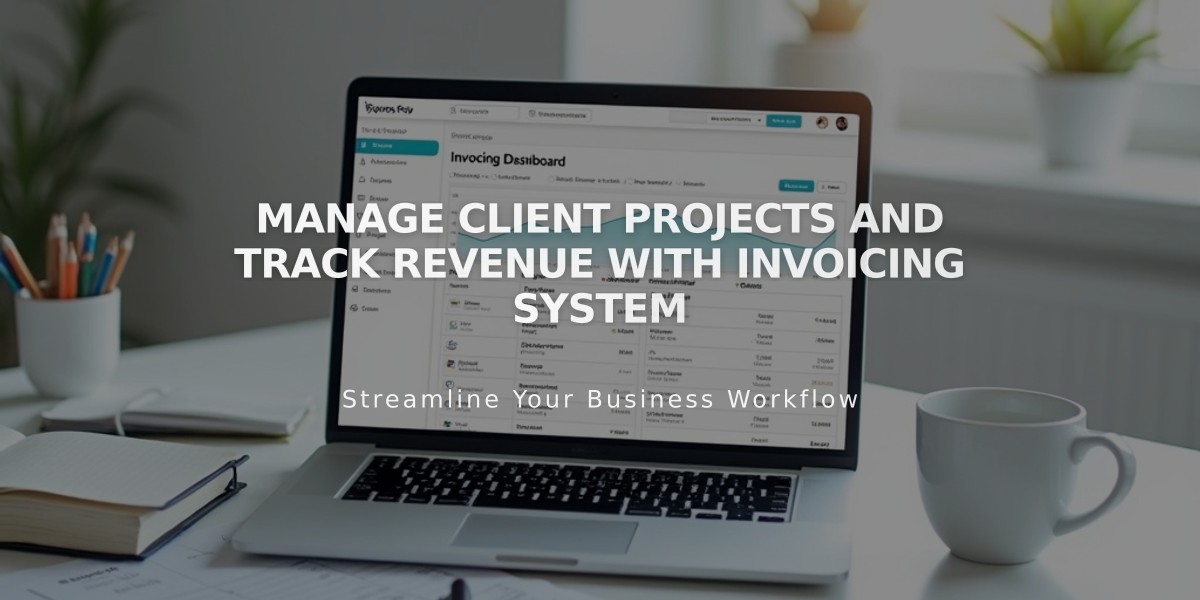
Manage Client Projects and Track Revenue with Invoicing System