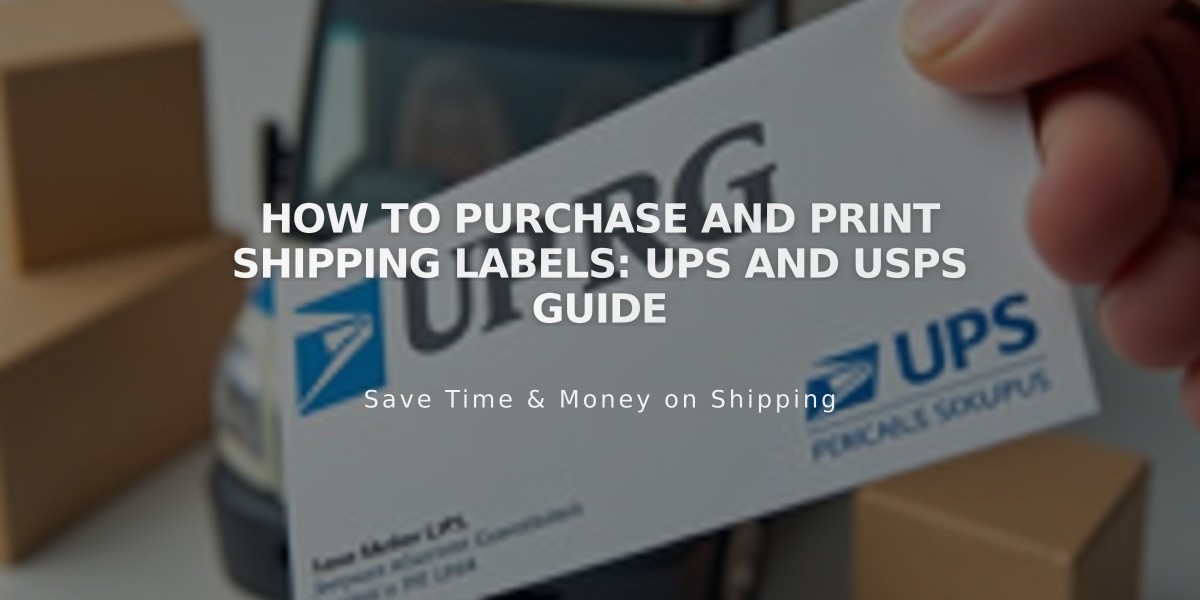
How to Purchase and Print Shipping Labels: UPS and USPS Guide
Purchase and print UPS or USPS shipping labels directly through Squarespace for orders shipped within the United States. This service is available for Business or Commerce plan users with a U.S. billing address and USD currency.
Requirements:
- U.S. billing address and USD currency
- Business or Commerce plan
- Computer or iOS app (not available on Android)
- Shipping within United States only
- UPS or USPS carriers only
Supported Services:
- UPS: Ground, 3-Day Select, 2nd Day Air, Next Day Air options
- USPS: Priority Mail, Priority Mail Express, Parcel Select
First-Time Label Creation:
For UPS:
- Open Orders panel
- Click pending order
- Select "Buy label"
- Create new UPS account or connect existing through fulfillment extension
For USPS:
- Open Orders panel
- Click pending order
- Select "Buy label"
- Add return address
- Save to proceed
Creating Shipping Labels:
- Open Orders panel
- Select pending order
- Click "Buy label"
- Choose packaging type:
- Custom packaging: Enter dimensions and weight
- Carrier packaging: Select size and weight
- Select shipping service
- Choose label format (8.5 x 11" or 4 x 6")
- Review and confirm payment
- Print label
Important Notes:
- Labels cannot be modified after purchase
- One label per order
- Bulk printing not available
- Unused USPS labels expire after 30 days
- Refunds process in 15-31 days
- Cannot add shipping insurance
- Cannot schedule pickup through platform
Label Management:
- Cancel labels: Open order > Recheck Label > Cancel Shipping Label
- Refunds automatic for unused labels
- USPS refunds available up to 90 days
- UPS refunds process in 15-31 days
- Cannot expedite refund process
This streamlined service integrates directly with your store's order management system, automatically adding tracking numbers to fulfillment emails once labels are printed and orders are marked as fulfilled.
