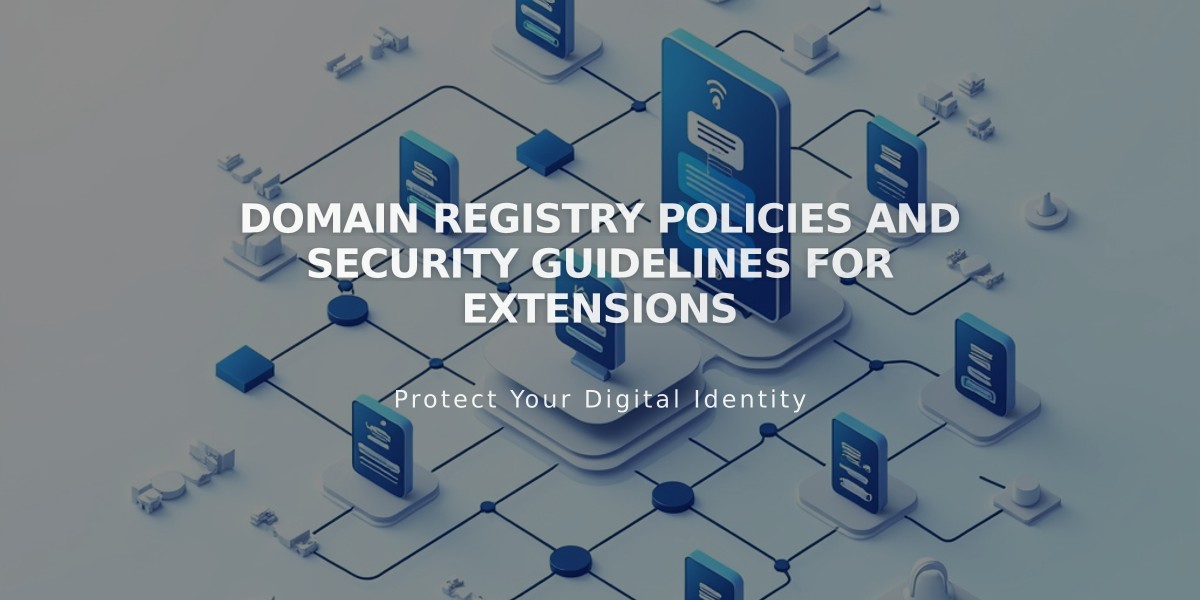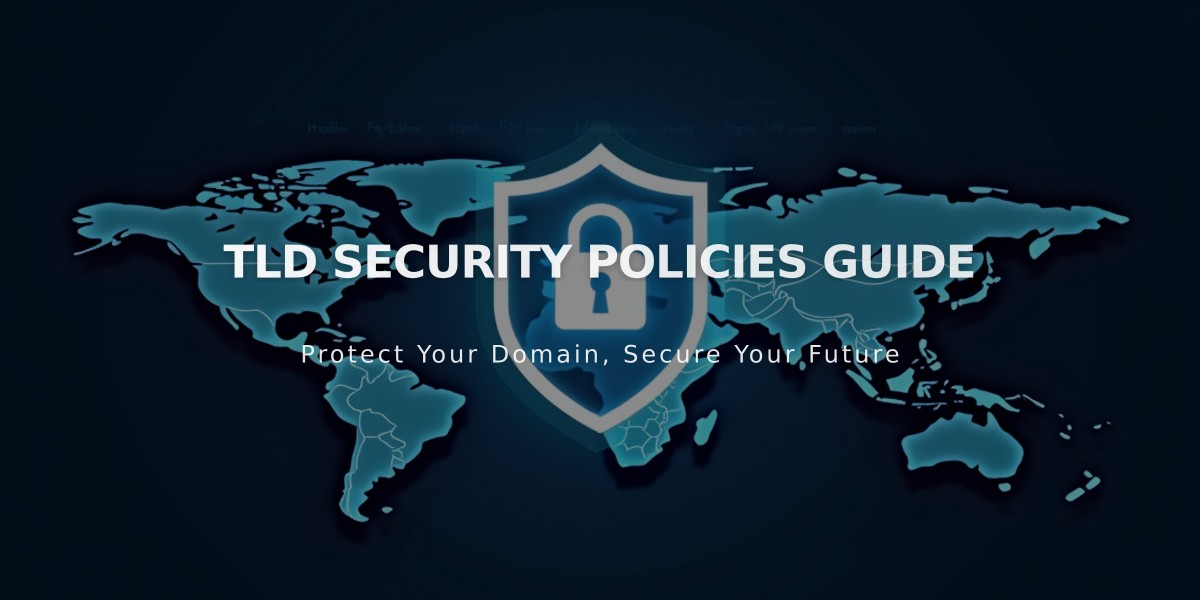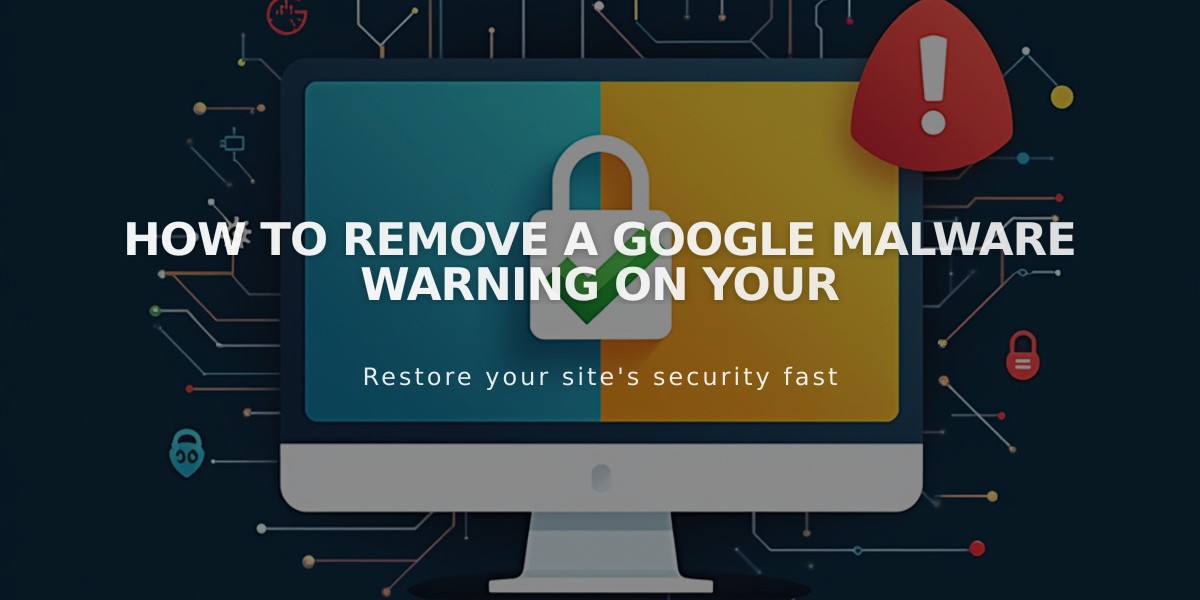
How to Remove a Google Malware Warning on Your
Encountering Google's "This website may have been hacked" notification in search results can be concerning, but it's often triggered by suspicious-looking content rather than actual hacking.
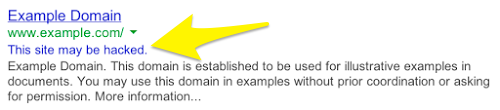
Yellow arrow to website preview
Here's how to resolve this issue:
- Understand the Cause
- Google flags websites when it detects suspicious content
- Often triggered by legitimate content with unusual formatting
- Usually not caused by actual hacking
- Use Google Search Console to Fix
- Verify your website ownership
- Navigate to the Security Issues section
- Identify problematic content
- Remove or modify flagged content
- Submit a review request to Google
- Website Security Measures
- Ensure SSL certificate is active
- Regularly scan for security issues
- Maintain up-to-date security protocols
- Monitor for DDoS attacks and vulnerabilities
Once you've addressed the flagged content and submitted a review, Google will evaluate your site and remove the warning message if everything is in order.
Remember to regularly monitor your website's security status and maintain proper security measures to prevent future warnings.