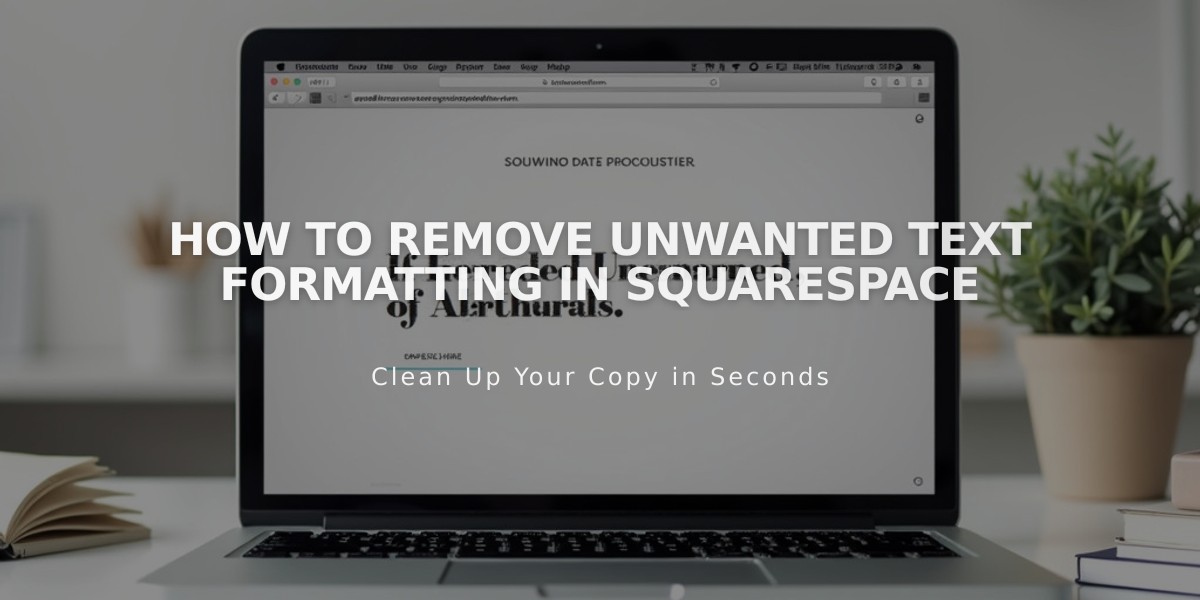
How to Remove Unwanted Text Formatting in Squarespace
Clear text formatting by pasting as plain text. Use one of two methods:
- Using Mouse:
- Click the Paste as Plain Text icon (clipboard symbol)
- Paste text into the box
- Click OK
- Using Keyboard Shortcuts:
- PC: Ctrl + Shift + V
- Mac: ⌘ + Shift + V
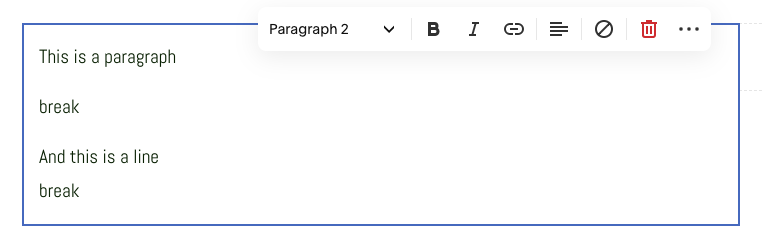
Gray horizontal divider
To fix header formatting:
- Ensure complete line breaks between paragraphs using Enter key
- Apply heading styles only to selected text
- Verify text is properly separated into paragraphs
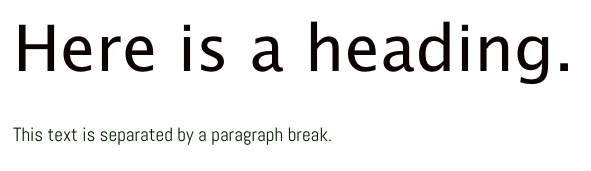
Error message: "Here is heading"
For proper line spacing:
- Press Enter for new paragraphs
- Use Shift + Enter for single line breaks
- Remove extra spaces manually
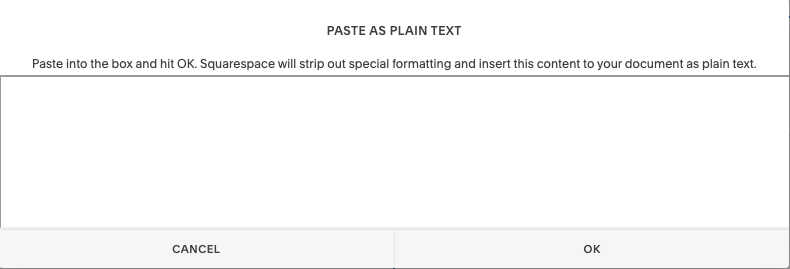
Gray button with Cancel OK text
To remove existing formatting:
- Highlight problematic text
- Click the Remove Formatting button (eraser icon)
- Reapply desired formatting

Dollar sign icon
For special characters:
- Type directly into the editor instead of copying/pasting
- This prevents font and formatting inconsistencies
After cleaning formatting, you can enhance text with:
- Headings (H1, H2, H3)
- Blockquotes
- Numbered/bulleted lists
- Bold/italic styling
Best practices:
- Enter text directly when possible
- Use simple text editors like Notepad or TextEdit
- Apply formatting after pasting content
- Maintain consistent spacing throughout
Related Articles

How to Choose and Customize Your Perfect Squarespace Template - A Complete Guide

