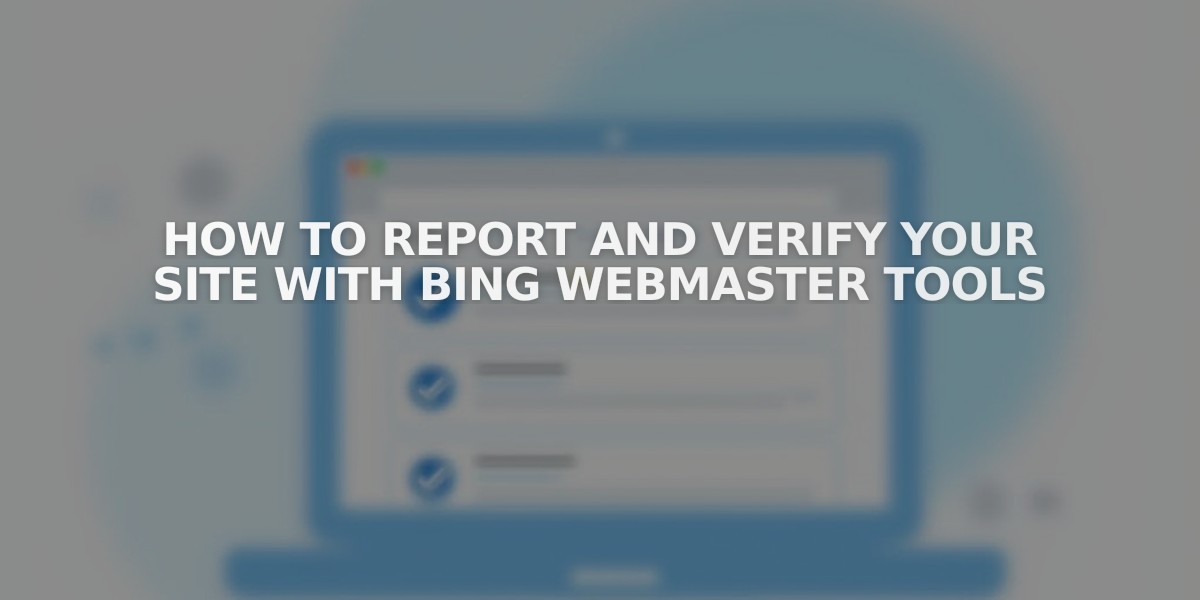
How to Report and Verify Your Site with Bing Webmaster Tools
Follow Bing Webmaster Tools verification steps to ensure your site appears in Bing search results.
Before Starting:
- Remove any site-wide or homepage passwords
- Ensure third-party domains are properly connected (wait 72 hours after connection)
- Verification won't work on trial sites - publish first
- Set the domain you're verifying as Primary if you have multiple domains
Step 1: Add Domain to Bing Webmaster Tools
- Log into Bing Webmaster Tools
- Enter your domain in "Add a site" field
- Click Add
Step 2: Add Site Information
- Complete the "About your site" form
- Provide email address (required)
- Set Bing contact preferences
- Click Save
Step 3: Verify Your Site
Option 1: Meta Tag Method (Website Business, Commerce plans)
- Copy the provided HTML meta tag
- Log into your site
- Open Code Injection panel
- Paste HTML tag in Header field
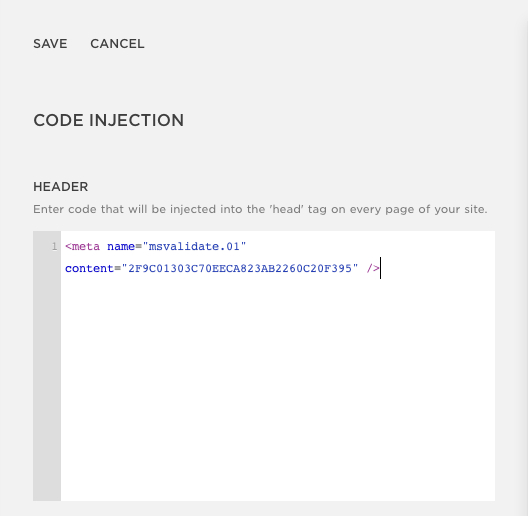
Squarespace code injection settings menu
- Click Save
- Return to Bing Webmaster Tools
- Click Verify
Option 2: CNAME Method (Personal plan)
- Copy the full CNAME record
- Open domains dashboard
- Click domain name
- Click DNS, then Add record
- Select CNAME from Type dropdown
- Paste CNAME record in Host column
- Enter verify.bing.com in Data column
- Click Save
- Return to Bing Webmaster Tools
- Click Verify
Once verified, you'll access the Bing Webmaster Tools dashboard to manage your site's presence in Bing search results.
