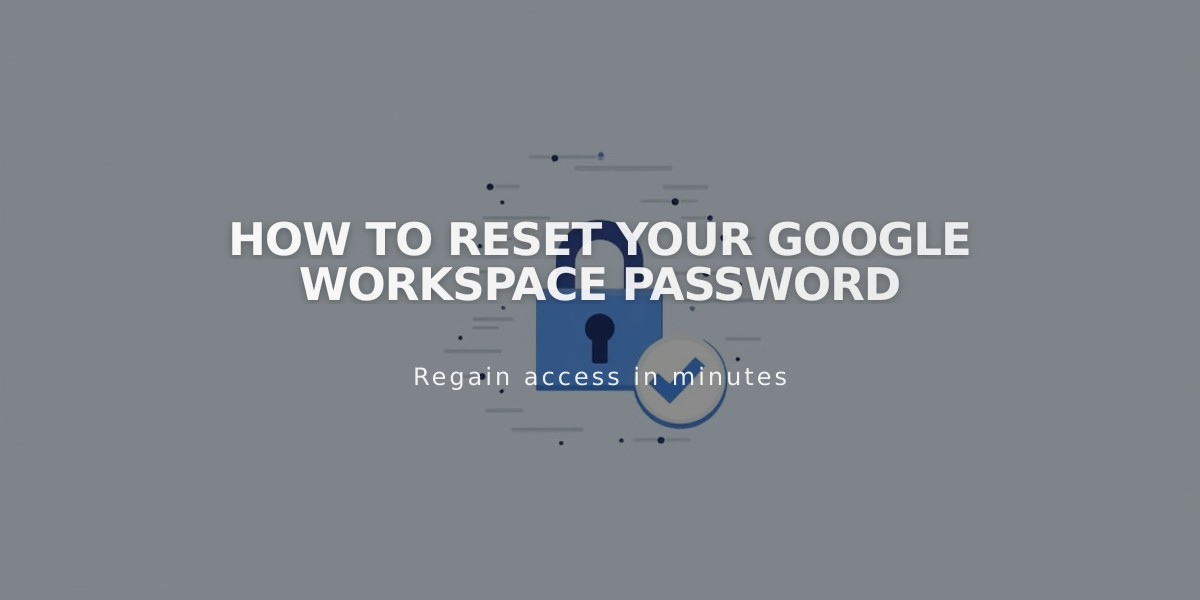
How to Reset Your Google Workspace Password
To reset a Google Workspace password, you have two main options depending on your permission level. You must be either a site owner/administrator in Squarespace or a super administrator/administrator in Google Workspace.
Option 1: Reset Password in Squarespace (Recommended)
- Access the Google Workspace dashboard
- Click the "..." next to the Administrator's name under Users
- Select "Change password"
- Enter an alternate email address for the reset link (use a personal email for accessibility)
- Check the alternate email for the reset link and follow instructions
Note: If you see "Send invitation" instead of "Change password," the user hasn't logged in yet. Follow the Google Workspace signup process instead.
Option 2: Reset Password in Google Admin Console
While possible, this method requires more steps. Ignore any prompts to add CNAME records to DNS settings - use the Squarespace method instead.
Common Issues and Solutions
- Missing temporary password: Resend the welcome email through your dashboard
- First-time users: Look for "Send invitation" option instead of "Reset password"
- Can't log in: Ensure you're using the correct email and following the reset instructions
- Password reset link not working: Double-check you're using a different email for the reset link
Important Notes:
- Never send the reset link to the same email address you're trying to reset
- Only administrators can reset passwords for other users
- For first-time logins, refer to Google Workspace login instructions
- If experiencing persistent issues, consult Google Workspace troubleshooting resources
Remember to always maintain secure password practices and store your new credentials safely after reset.
Related Articles

How to Add Custom Name Servers to Your DNS Records

