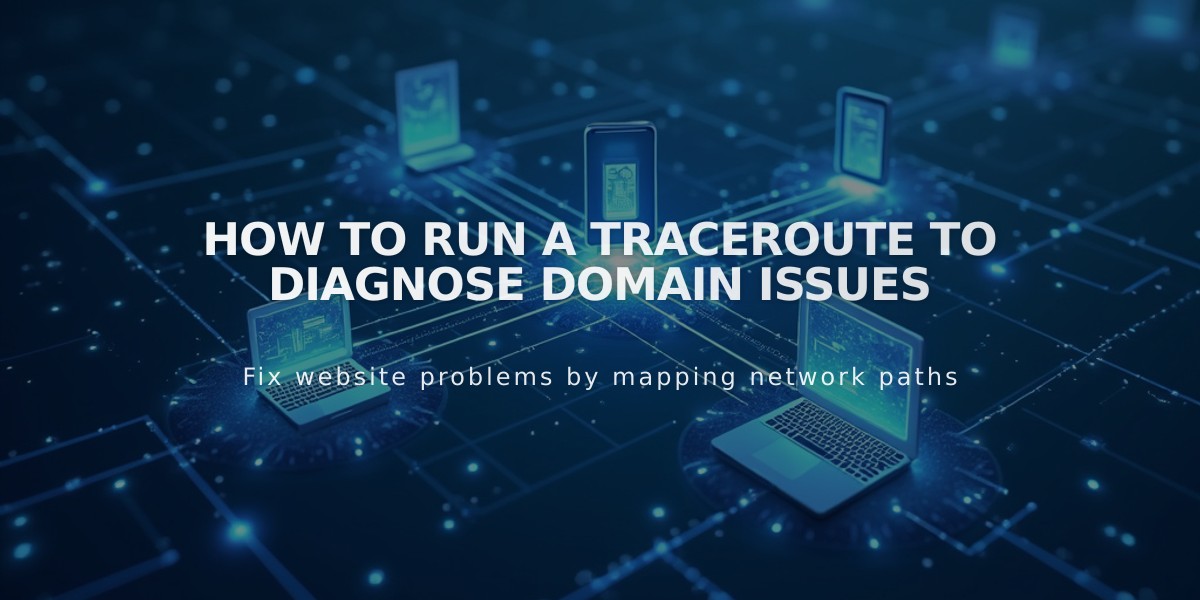
How to Run a Traceroute to Diagnose Domain Issues
A traceroute helps identify where your domain is experiencing communication issues with a server. Here's how to run one on different operating systems.
Before Running a Traceroute:
- Clear your browser's cache
- Complete browser troubleshooting steps
- Verify if the issue relates to your domain, expired website, or platform issues
Windows Instructions:
- Click Run in the Start menu
- Type "cmd" and press Enter (For Windows 8/10, search for "Command Prompt")
- Type "tracert yourdomain.com" (replace with your domain)
- Press Enter
- Copy the displayed results
Mac OS Instructions:
- Open Spotlight search
- Search for and open Terminal
- Type "traceroute" followed by your domain or IP address
- Press Enter
- Copy the displayed results
Linux Instructions:
- Open terminal window
- Type "traceroute -I yourdomain.com" (replace with your domain)
- Press Enter
- Copy the displayed results
After completing the traceroute:
- Save the results
- Include them when contacting technical support
- This information helps identify the exact point where communication breaks down
This diagnostic tool is essential for troubleshooting domain connectivity issues and helps support teams provide more accurate assistance.
Related Articles

How to Add Custom Name Servers to Your DNS Records

